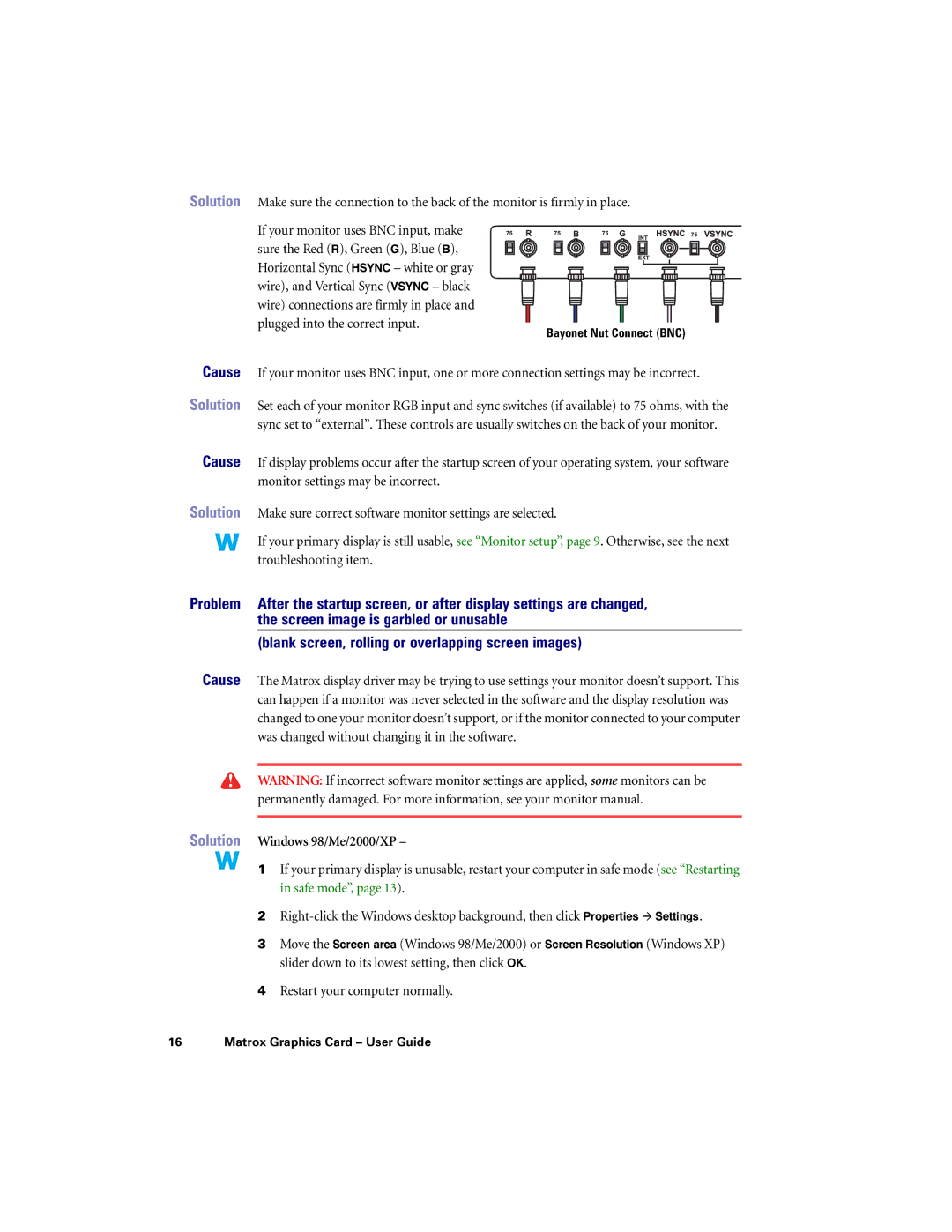Solution Make sure the connection to the back of the monitor is firmly in place.
If your monitor uses BNC input, make sure the Red (R), Green (G), Blue (B), Horizontal Sync (HSYNC – white or gray wire), and Vertical Sync (VSYNC – black wire) connections are firmly in place and plugged into the correct input.
Bayonet Nut Connect (BNC)
Cause If your monitor uses BNC input, one or more connection settings may be incorrect.
Solution Set each of your monitor RGB input and sync switches (if available) to 75 ohms, with the sync set to “external”. These controls are usually switches on the back of your monitor.
Cause If display problems occur after the startup screen of your operating system, your software monitor settings may be incorrect.
Solution Make sure correct software monitor settings are selected.
If your primary display is still usable, see “Monitor setup”, page 9. Otherwise, see the next troubleshooting item.
Problem After the startup screen, or after display settings are changed, the screen image is garbled or unusable
(blank screen, rolling or overlapping screen images)
Cause The Matrox display driver may be trying to use settings your monitor doesn’t support. This can happen if a monitor was never selected in the software and the display resolution was changed to one your monitor doesn’t support, or if the monitor connected to your computer was changed without changing it in the software.
WARNING: If incorrect software monitor settings are applied, some monitors can be permanently damaged. For more information, see your monitor manual.
Solution Windows 98/Me/2000/XP –
1 If your primary display is unusable, restart your computer in safe mode (see “Restarting in safe mode”, page 13).
2
3Move the Screen area (Windows 98/Me/2000) or Screen Resolution (Windows XP) slider down to its lowest setting, then click OK.
4Restart your computer normally.
16 Matrox Graphics Card – User Guide