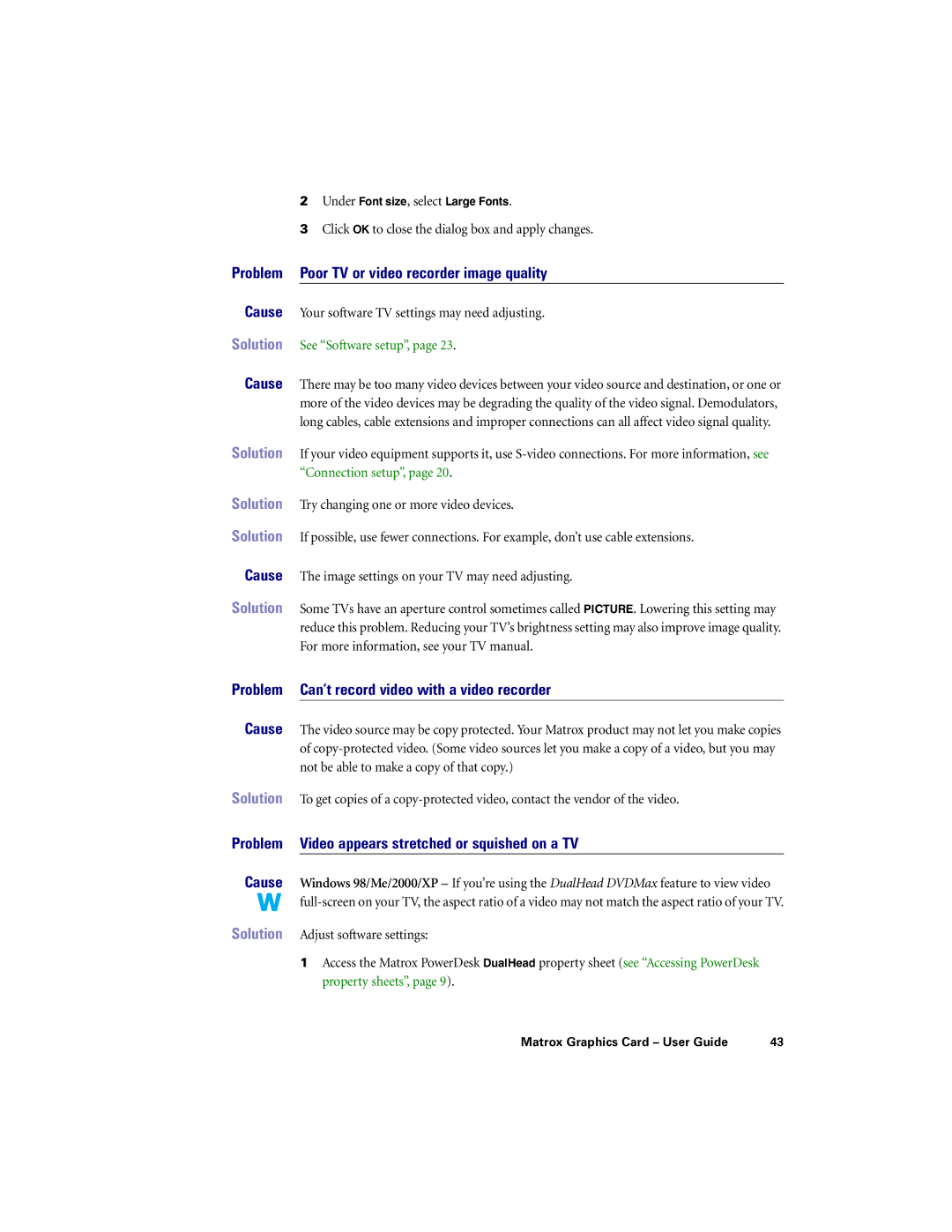| 2 Under Font size, select Large Fonts. |
| 3 Click OK to close the dialog box and apply changes. |
Problem | Poor TV or video recorder image quality |
Cause | Your software TV settings may need adjusting. |
Solution | See “Software setup”, page 23. |
Cause | There may be too many video devices between your video source and destination, or one or |
| more of the video devices may be degrading the quality of the video signal. Demodulators, |
| long cables, cable extensions and improper connections can all affect video signal quality. |
Solution | If your video equipment supports it, use |
| “Connection setup”, page 20. |
Solution | Try changing one or more video devices. |
Solution | If possible, use fewer connections. For example, don’t use cable extensions. |
Cause | The image settings on your TV may need adjusting. |
Solution | Some TVs have an aperture control sometimes called PICTURE. Lowering this setting may |
| reduce this problem. Reducing your TV’s brightness setting may also improve image quality. |
| For more information, see your TV manual. |
Problem | Can’t record video with a video recorder |
Cause |
|
The video source may be copy protected. Your Matrox product may not let you make copies | |
| of |
| not be able to make a copy of that copy.) |
Solution | To get copies of a |
Problem | Video appears stretched or squished on a TV |
Cause | Windows 98/Me/2000/XP – If you’re using the DualHead DVDMax feature to view video |
| |
Solution | Adjust software settings: |
| 1 Access the Matrox PowerDesk DualHead property sheet (see “Accessing PowerDesk |
| property sheets”, page 9). |
Matrox Graphics Card – User Guide | 43 |