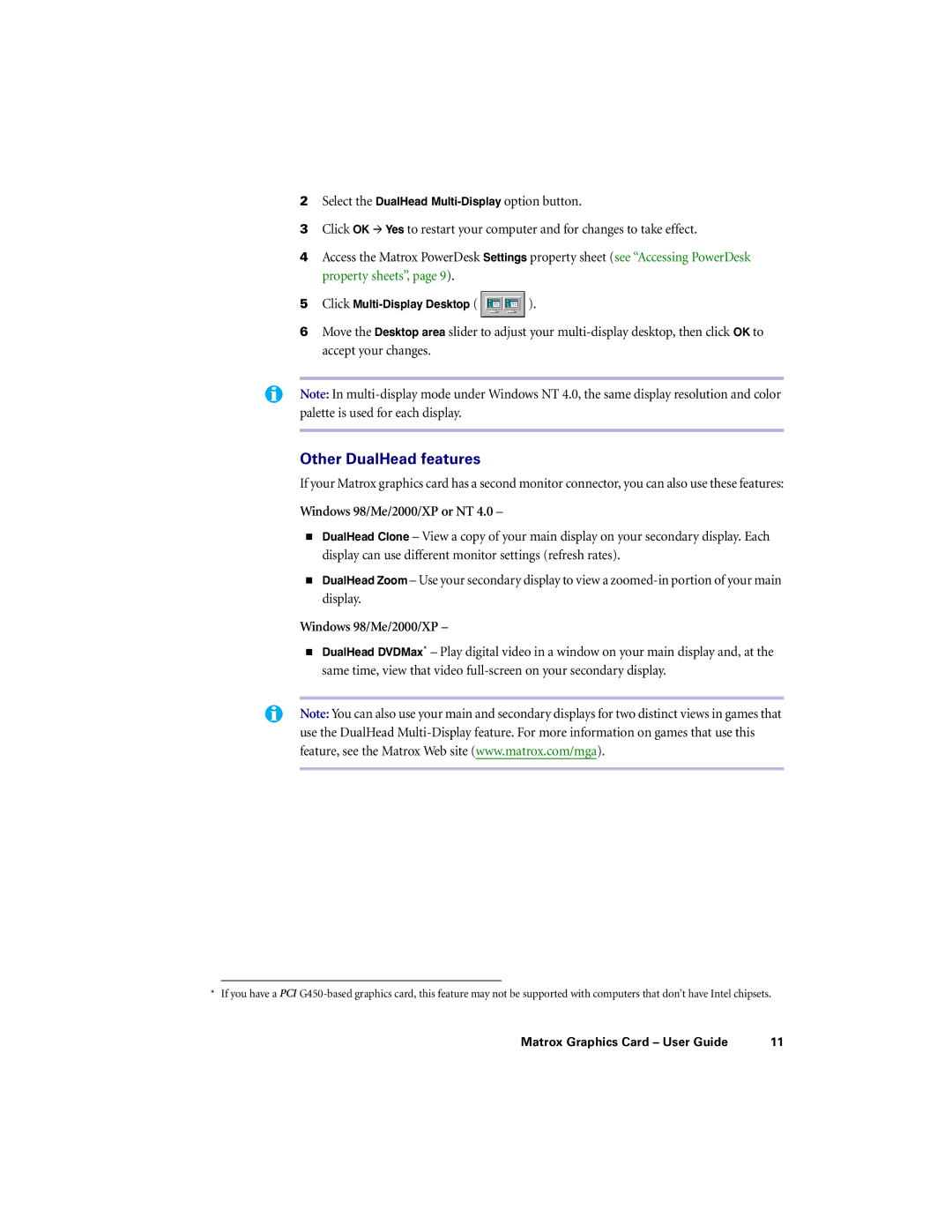2Select the DualHead
3Click OK # Yes to restart your computer and for changes to take effect.
4Access the Matrox PowerDesk Settings property sheet (see “Accessing PowerDesk property sheets”, page 9).
5Click ![]() ).
).
6Move the Desktop area slider to adjust your
Note: In
Other DualHead features
If your Matrox graphics card has a second monitor connector, you can also use these features:
Windows 98/Me/2000/XP or NT 4.0 –
!DualHead Clone – View a copy of your main display on your secondary display. Each display can use different monitor settings (refresh rates).
!DualHead Zoom – Use your secondary display to view a
Windows 98/Me/2000/XP –
!DualHead DVDMax* – Play digital video in a window on your main display and, at the same time, view that video
Note: You can also use your main and secondary displays for two distinct views in games that use the DualHead
* If you have a PCI
Matrox Graphics Card – User Guide | 11 |