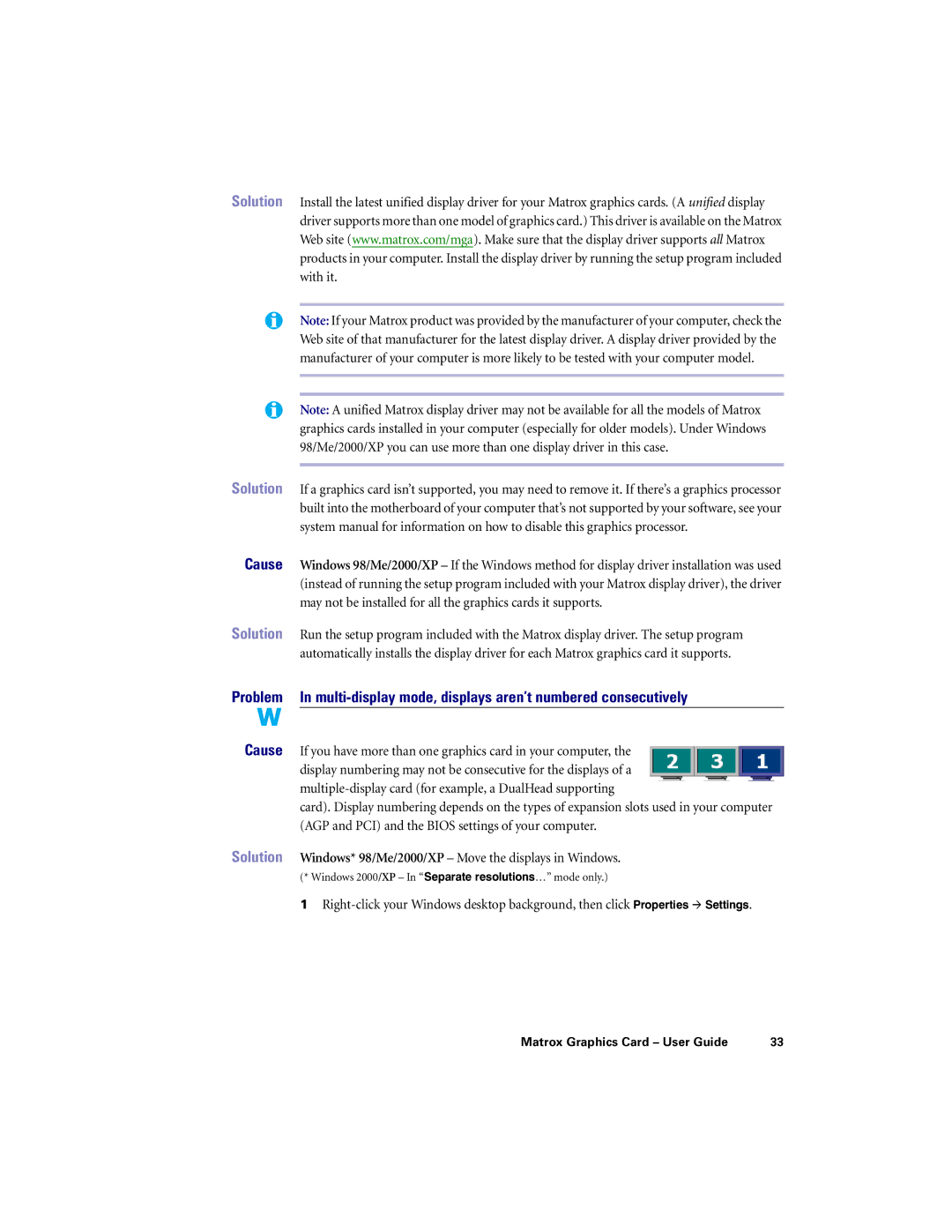Solution | Install the latest unified display driver for your Matrox graphics cards. (A unified display |
| driver supports more than one model of graphics card.) This driver is available on the Matrox |
| Web site (www.matrox.com/mga). Make sure that the display driver supports all Matrox |
| products in your computer. Install the display driver by running the setup program included |
| with it. |
|
|
| Note: If your Matrox product was provided by the manufacturer of your computer, check the |
| Web site of that manufacturer for the latest display driver. A display driver provided by the |
| manufacturer of your computer is more likely to be tested with your computer model. |
|
|
|
|
| Note: A unified Matrox display driver may not be available for all the models of Matrox |
| graphics cards installed in your computer (especially for older models). Under Windows |
| 98/Me/2000/XP you can use more than one display driver in this case. |
Solution |
|
If a graphics card isn’t supported, you may need to remove it. If there’s a graphics processor | |
| built into the motherboard of your computer that’s not supported by your software, see your |
| system manual for information on how to disable this graphics processor. |
Cause | Windows 98/Me/2000/XP – If the Windows method for display driver installation was used |
| (instead of running the setup program included with your Matrox display driver), the driver |
| may not be installed for all the graphics cards it supports. |
Solution | Run the setup program included with the Matrox display driver. The setup program |
| automatically installs the display driver for each Matrox graphics card it supports. |
Problem | In |
Cause | If you have more than one graphics card in your computer, the |
| display numbering may not be consecutive for the displays of a |
| |
| card). Display numbering depends on the types of expansion slots used in your computer |
| (AGP and PCI) and the BIOS settings of your computer. |
Solution | Windows* 98/Me/2000/XP – Move the displays in Windows. |
| (* Windows 2000/XP – In “Separate resolutions…” mode only.) |
| 1 |
Matrox Graphics Card – User Guide | 33 |