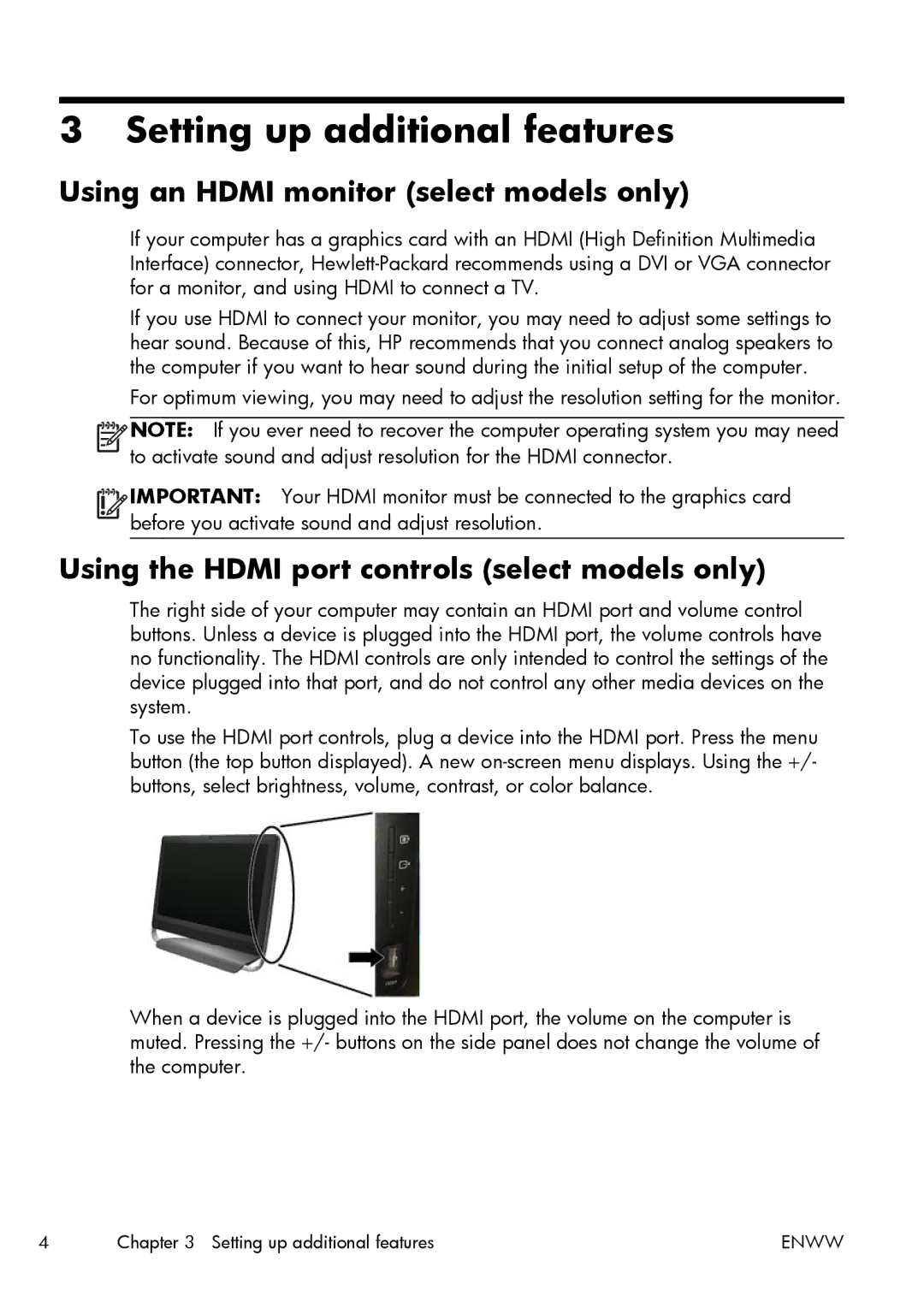3 Setting up additional features
Using an HDMI monitor (select models only)
If your computer has a graphics card with an HDMI (High Definition Multimedia Interface) connector,
If you use HDMI to connect your monitor, you may need to adjust some settings to hear sound. Because of this, HP recommends that you connect analog speakers to the computer if you want to hear sound during the initial setup of the computer.
For optimum viewing, you may need to adjust the resolution setting for the monitor.
![]()
![]()
![]()
![]() NOTE: If you ever need to recover the computer operating system you may need to activate sound and adjust resolution for the HDMI connector.
NOTE: If you ever need to recover the computer operating system you may need to activate sound and adjust resolution for the HDMI connector.
![]()
![]()
![]()
![]() IMPORTANT: Your HDMI monitor must be connected to the graphics card before you activate sound and adjust resolution.
IMPORTANT: Your HDMI monitor must be connected to the graphics card before you activate sound and adjust resolution.
Using the HDMI port controls (select models only)
The right side of your computer may contain an HDMI port and volume control buttons. Unless a device is plugged into the HDMI port, the volume controls have no functionality. The HDMI controls are only intended to control the settings of the device plugged into that port, and do not control any other media devices on the system.
To use the HDMI port controls, plug a device into the HDMI port. Press the menu button (the top button displayed). A new
When a device is plugged into the HDMI port, the volume on the computer is muted. Pressing the +/- buttons on the side panel does not change the volume of the computer.
4 | Chapter 3 Setting up additional features | ENWW |