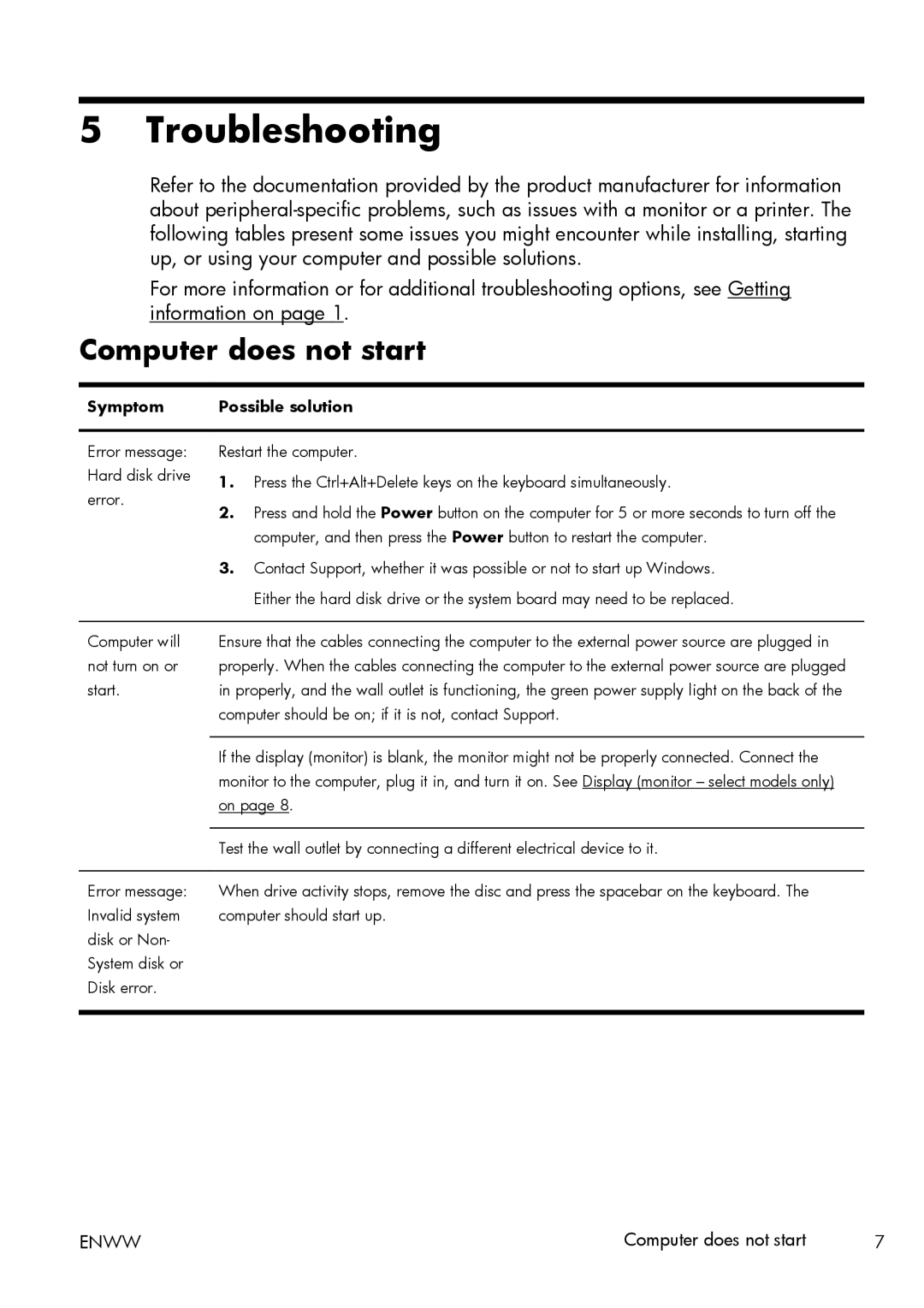5 Troubleshooting
Refer to the documentation provided by the product manufacturer for information about
For more information or for additional troubleshooting options, see Getting information on page 1.
Computer does not start
Symptom | Possible solution |
Error message: Hard disk drive error.
Restart the computer.
1.Press the Ctrl+Alt+Delete keys on the keyboard simultaneously.
2.Press and hold the Power button on the computer for 5 or more seconds to turn off the computer, and then press the Power button to restart the computer.
3.Contact Support, whether it was possible or not to start up Windows. Either the hard disk drive or the system board may need to be replaced.
Computer will | Ensure that the cables connecting the computer to the external power source are plugged in |
not turn on or | properly. When the cables connecting the computer to the external power source are plugged |
start. | in properly, and the wall outlet is functioning, the green power supply light on the back of the |
| computer should be on; if it is not, contact Support. |
|
|
| If the display (monitor) is blank, the monitor might not be properly connected. Connect the |
| monitor to the computer, plug it in, and turn it on. See Display (monitor – select models only) |
| on page 8. |
|
|
| Test the wall outlet by connecting a different electrical device to it. |
|
|
Error message: | When drive activity stops, remove the disc and press the spacebar on the keyboard. The |
Invalid system | computer should start up. |
disk or Non- |
|
System disk or |
|
Disk error. |
|
|
|
ENWW | Computer does not start | 7 |