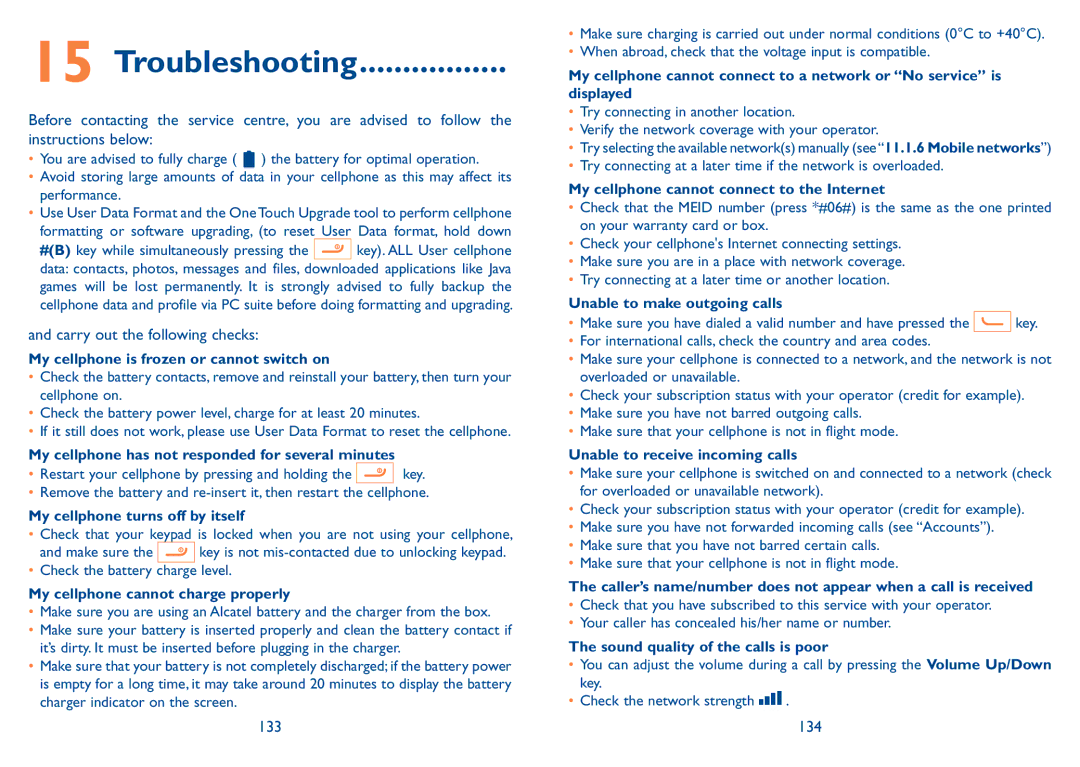15 Troubleshooting.................
Before contacting the service centre, you are advised to follow the instructions below:
• You are advised to fully charge ( | ) the battery for optimal operation. |
•Avoid storing large amounts of data in your cellphone as this may affect its performance.
•Use User Data Format and the One Touch Upgrade tool to perform cellphone formatting or software upgrading, (to reset User Data format, hold down
#(B) key while simultaneously pressing the ![]() key). ALL User cellphone data: contacts, photos, messages and files, downloaded applications like Java games will be lost permanently. It is strongly advised to fully backup the cellphone data and profile via PC suite before doing formatting and upgrading.
key). ALL User cellphone data: contacts, photos, messages and files, downloaded applications like Java games will be lost permanently. It is strongly advised to fully backup the cellphone data and profile via PC suite before doing formatting and upgrading.
and carry out the following checks:
My cellphone is frozen or cannot switch on
•Check the battery contacts, remove and reinstall your battery, then turn your cellphone on.
•Check the battery power level, charge for at least 20 minutes.
•If it still does not work, please use User Data Format to reset the cellphone.
My cellphone has not responded for several minutes
•Restart your cellphone by pressing and holding the ![]() key.
key.
•Remove the battery and
My cellphone turns off by itself
•Check that your keypad is locked when you are not using your cellphone,
and make sure the ![]() key is not
key is not
•Check the battery charge level.
My cellphone cannot charge properly
•Make sure you are using an Alcatel battery and the charger from the box.
•Make sure your battery is inserted properly and clean the battery contact if it’s dirty. It must be inserted before plugging in the charger.
•Make sure that your battery is not completely discharged; if the battery power is empty for a long time, it may take around 20 minutes to display the battery charger indicator on the screen.
•Make sure charging is carried out under normal conditions (0°C to +40°C).
•When abroad, check that the voltage input is compatible.
My cellphone cannot connect to a network or “No service” is displayed
•Try connecting in another location.
•Verify the network coverage with your operator.
•Try selecting the available network(s) manually (see“11.1.6 Mobile networks”)
•Try connecting at a later time if the network is overloaded.
My cellphone cannot connect to the Internet
•Check that the MEID number (press *#06#) is the same as the one printed on your warranty card or box.
•Check your cellphone's Internet connecting settings.
•Make sure you are in a place with network coverage.
•Try connecting at a later time or another location.
Unable to make outgoing calls
•Make sure you have dialed a valid number and have pressed the ![]()
![]()
![]() key.
key.
•For international calls, check the country and area codes.
•Make sure your cellphone is connected to a network, and the network is not overloaded or unavailable.
•Check your subscription status with your operator (credit for example).
•Make sure you have not barred outgoing calls.
•Make sure that your cellphone is not in flight mode.
Unable to receive incoming calls
•Make sure your cellphone is switched on and connected to a network (check for overloaded or unavailable network).
•Check your subscription status with your operator (credit for example).
•Make sure you have not forwarded incoming calls (see “Accounts”).
•Make sure that you have not barred certain calls.
•Make sure that your cellphone is not in flight mode.
The caller’s name/number does not appear when a call is received
•Check that you have subscribed to this service with your operator.
•Your caller has concealed his/her name or number.
The sound quality of the calls is poor
•You can adjust the volume during a call by pressing the Volume Up/Down key.
•Check the network strength ![]() .
.
133 | 134 |