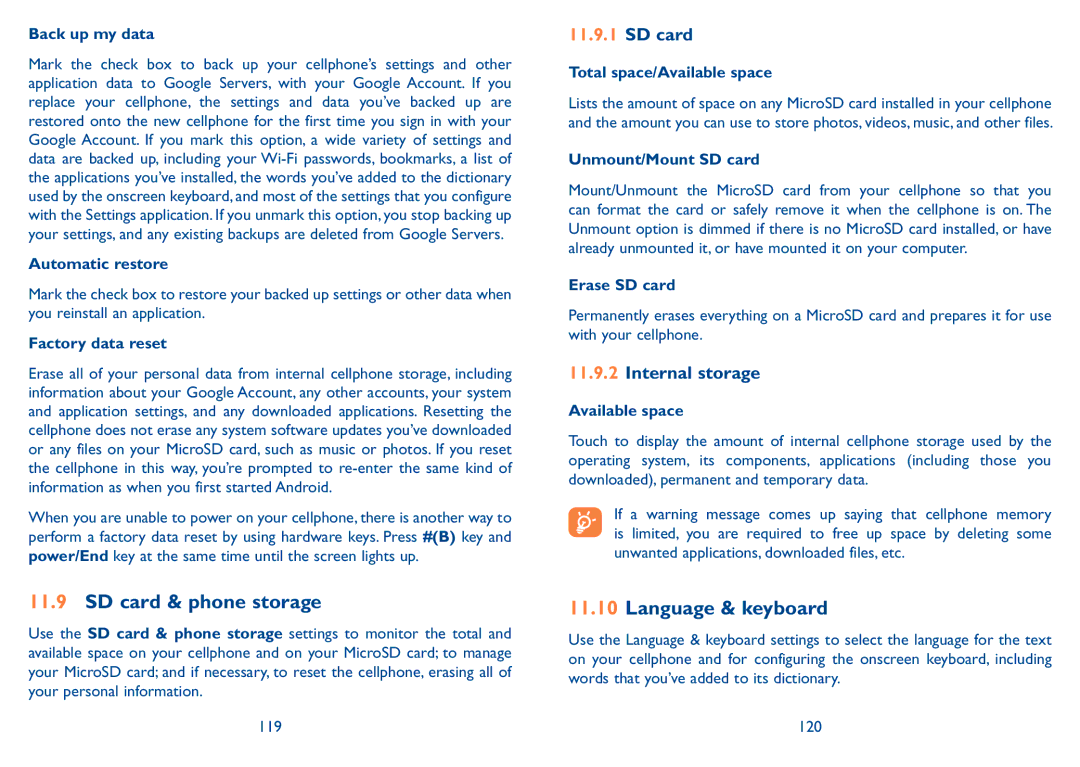Back up my data
Mark the check box to back up your cellphone’s settings and other application data to Google Servers, with your Google Account. If you replace your cellphone, the settings and data you’ve backed up are restored onto the new cellphone for the first time you sign in with your Google Account. If you mark this option, a wide variety of settings and data are backed up, including your
Automatic restore
Mark the check box to restore your backed up settings or other data when you reinstall an application.
Factory data reset
Erase all of your personal data from internal cellphone storage, including information about your Google Account, any other accounts, your system and application settings, and any downloaded applications. Resetting the cellphone does not erase any system software updates you’ve downloaded or any files on your MicroSD card, such as music or photos. If you reset the cellphone in this way, you’re prompted to
When you are unable to power on your cellphone, there is another way to perform a factory data reset by using hardware keys. Press #(B) key and power/End key at the same time until the screen lights up.
11.9SD card & phone storage
Use the SD card & phone storage settings to monitor the total and available space on your cellphone and on your MicroSD card; to manage your MicroSD card; and if necessary, to reset the cellphone, erasing all of your personal information.
119
11.9.1SD card
Total space/Available space
Lists the amount of space on any MicroSD card installed in your cellphone and the amount you can use to store photos, videos, music, and other files.
Unmount/Mount SD card
Mount/Unmount the MicroSD card from your cellphone so that you can format the card or safely remove it when the cellphone is on. The Unmount option is dimmed if there is no MicroSD card installed, or have already unmounted it, or have mounted it on your computer.
Erase SD card
Permanently erases everything on a MicroSD card and prepares it for use with your cellphone.
11.9.2Internal storage
Available space
Touch to display the amount of internal cellphone storage used by the operating system, its components, applications (including those you downloaded), permanent and temporary data.
If a warning message comes up saying that cellphone memory is limited, you are required to free up space by deleting some unwanted applications, downloaded files, etc.
11.10Language & keyboard
Use the Language & keyboard settings to select the language for the text on your cellphone and for configuring the onscreen keyboard, including words that you’ve added to its dictionary.
120