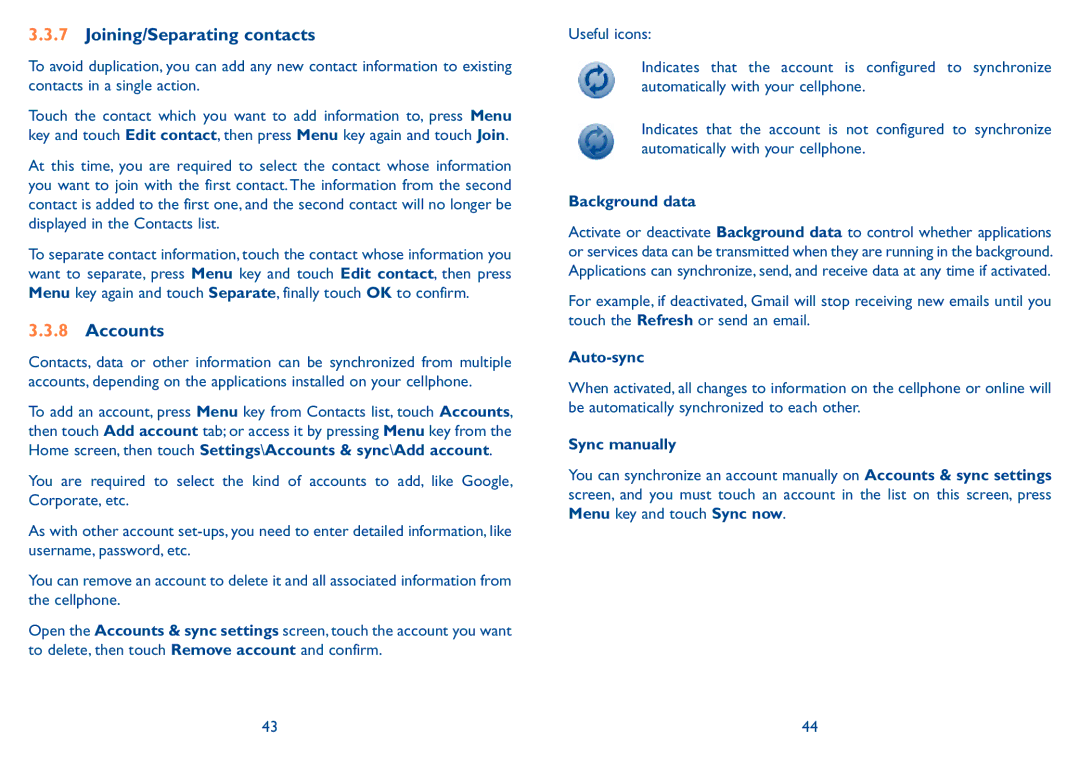3.3.7Joining/Separating contacts
To avoid duplication, you can add any new contact information to existing contacts in a single action.
Touch the contact which you want to add information to, press Menu key and touch Edit contact, then press Menu key again and touch Join.
At this time, you are required to select the contact whose information you want to join with the first contact. The information from the second contact is added to the first one, and the second contact will no longer be displayed in the Contacts list.
To separate contact information, touch the contact whose information you want to separate, press Menu key and touch Edit contact, then press Menu key again and touch Separate, finally touch OK to confirm.
3.3.8Accounts
Contacts, data or other information can be synchronized from multiple accounts, depending on the applications installed on your cellphone.
To add an account, press Menu key from Contacts list, touch Accounts, then touch Add account tab; or access it by pressing Menu key from the Home screen, then touch Settings\Accounts & sync\Add account.
You are required to select the kind of accounts to add, like Google, Corporate, etc.
As with other account
You can remove an account to delete it and all associated information from the cellphone.
Open the Accounts & sync settings screen, touch the account you want to delete, then touch Remove account and confirm.
Useful icons:
Indicates that the account is configured to synchronize automatically with your cellphone.
Indicates that the account is not configured to synchronize automatically with your cellphone.
Background data
Activate or deactivate Background data to control whether applications or services data can be transmitted when they are running in the background. Applications can synchronize, send, and receive data at any time if activated.
For example, if deactivated, Gmail will stop receiving new emails until you touch the Refresh or send an email.
Auto-sync
When activated, all changes to information on the cellphone or online will be automatically synchronized to each other.
Sync manually
You can synchronize an account manually on Accounts & sync settings screen, and you must touch an account in the list on this screen, press Menu key and touch Sync now.
43 | 44 |