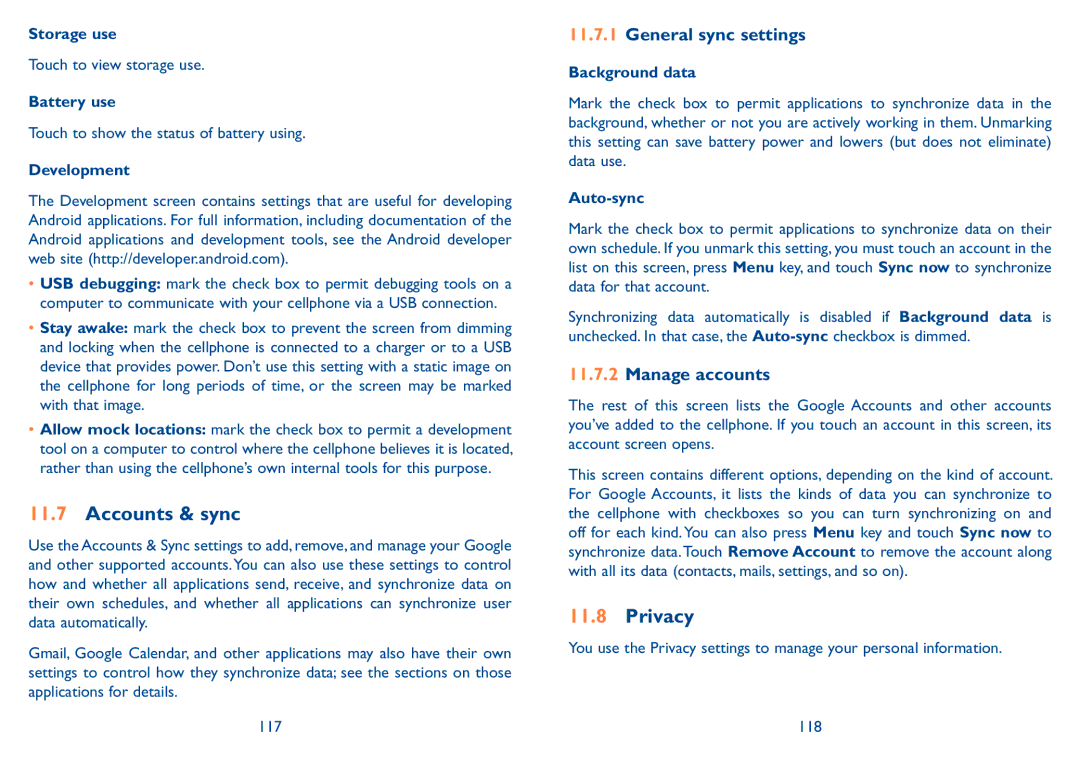Storage use
Touch to view storage use.
Battery use
Touch to show the status of battery using.
Development
The Development screen contains settings that are useful for developing Android applications. For full information, including documentation of the Android applications and development tools, see the Android developer web site (http://developer.android.com).
•USB debugging: mark the check box to permit debugging tools on a computer to communicate with your cellphone via a USB connection.
•Stay awake: mark the check box to prevent the screen from dimming and locking when the cellphone is connected to a charger or to a USB device that provides power. Don’t use this setting with a static image on the cellphone for long periods of time, or the screen may be marked with that image.
•Allow mock locations: mark the check box to permit a development tool on a computer to control where the cellphone believes it is located, rather than using the cellphone’s own internal tools for this purpose.
11.7Accounts & sync
Use the Accounts & Sync settings to add, remove, and manage your Google and other supported accounts.You can also use these settings to control how and whether all applications send, receive, and synchronize data on their own schedules, and whether all applications can synchronize user data automatically.
Gmail, Google Calendar, and other applications may also have their own settings to control how they synchronize data; see the sections on those applications for details.
117
11.7.1General sync settings
Background data
Mark the check box to permit applications to synchronize data in the background, whether or not you are actively working in them. Unmarking this setting can save battery power and lowers (but does not eliminate) data use.
Auto-sync
Mark the check box to permit applications to synchronize data on their own schedule. If you unmark this setting, you must touch an account in the list on this screen, press Menu key, and touch Sync now to synchronize data for that account.
Synchronizing data automatically is disabled if Background data is unchecked. In that case, the
11.7.2Manage accounts
The rest of this screen lists the Google Accounts and other accounts you’ve added to the cellphone. If you touch an account in this screen, its account screen opens.
This screen contains different options, depending on the kind of account. For Google Accounts, it lists the kinds of data you can synchronize to the cellphone with checkboxes so you can turn synchronizing on and off for each kind. You can also press Menu key and touch Sync now to synchronize data. Touch Remove Account to remove the account along with all its data (contacts, mails, settings, and so on).
11.8Privacy
You use the Privacy settings to manage your personal information.
118