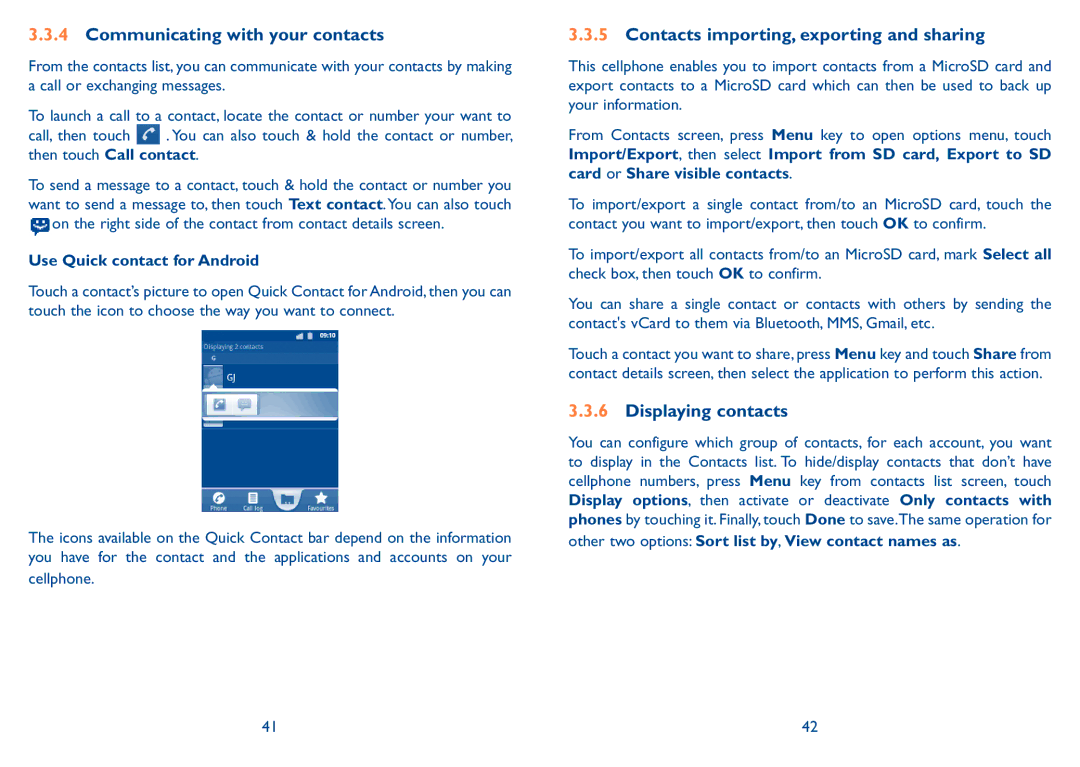3.3.4Communicating with your contacts
From the contacts list, you can communicate with your contacts by making a call or exchanging messages.
To launch a call to a contact, locate the contact or number your want to
call, then touch ![]() . You can also touch & hold the contact or number, then touch Call contact.
. You can also touch & hold the contact or number, then touch Call contact.
To send a message to a contact, touch & hold the contact or number you want to send a message to, then touch Text contact.You can also touch ![]() on the right side of the contact from contact details screen.
on the right side of the contact from contact details screen.
Use Quick contact for Android
Touch a contact’s picture to open Quick Contact for Android, then you can touch the icon to choose the way you want to connect.
The icons available on the Quick Contact bar depend on the information you have for the contact and the applications and accounts on your
cellphone.
3.3.5Contacts importing, exporting and sharing
This cellphone enables you to import contacts from a MicroSD card and export contacts to a MicroSD card which can then be used to back up your information.
From Contacts screen, press Menu key to open options menu, touch Import/Export, then select Import from SD card, Export to SD card or Share visible contacts.
To import/export a single contact from/to an MicroSD card, touch the contact you want to import/export, then touch OK to confirm.
To import/export all contacts from/to an MicroSD card, mark Select all check box, then touch OK to confirm.
You can share a single contact or contacts with others by sending the contact's vCard to them via Bluetooth, MMS, Gmail, etc.
Touch a contact you want to share, press Menu key and touch Share from contact details screen, then select the application to perform this action.
3.3.6Displaying contacts
You can configure which group of contacts, for each account, you want to display in the Contacts list. To hide/display contacts that don’t have cellphone numbers, press Menu key from contacts list screen, touch Display options, then activate or deactivate Only contacts with phones by touching it. Finally, touch Done to save.The same operation for
other two options: Sort list by, View contact names as.
41 | 42 |