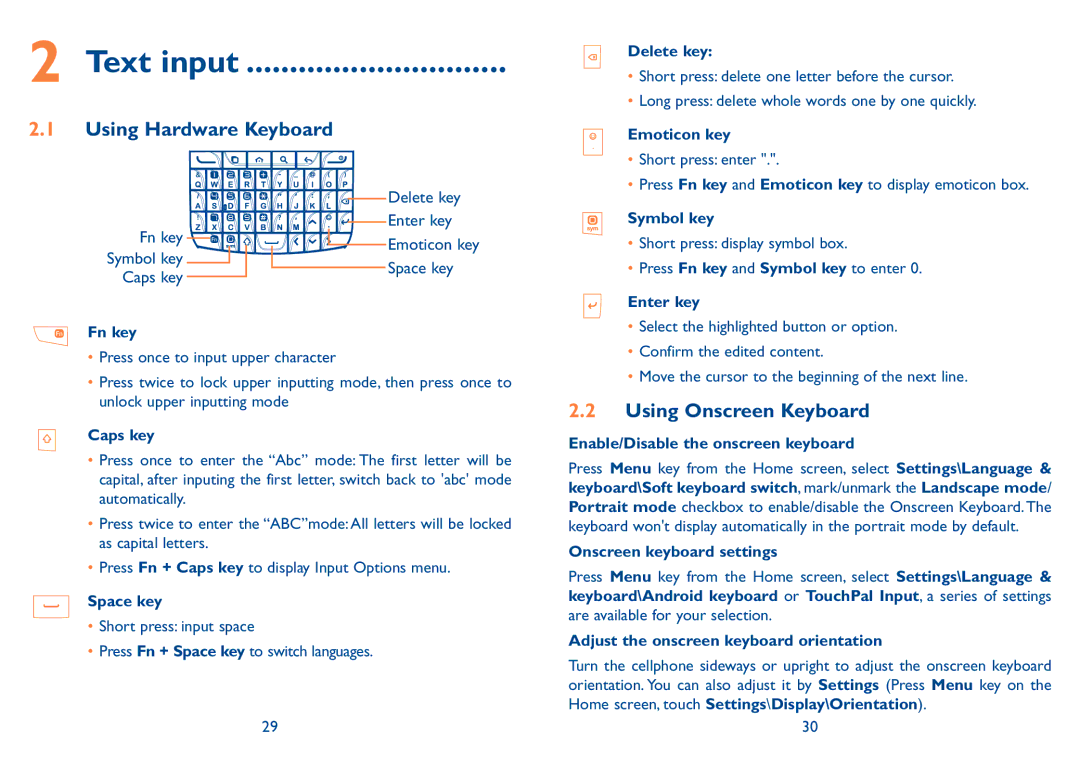2 Text input...............................
2.1Using Hardware Keyboard
Delete key
Enter key
Fn key | Emoticon key | |
Symbol key | ||
Space key | ||
Caps key | ||
|
Fn key
•Press once to input upper character
•Press twice to lock upper inputting mode, then press once to unlock upper inputting mode
Caps key
•Press once to enter the “Abc” mode: The first letter will be capital, after inputing the first letter, switch back to 'abc' mode automatically.
•Press twice to enter the “ABC”mode: All letters will be locked as capital letters.
•Press Fn + Caps key to display Input Options menu.
Space key
•Short press: input space
•Press Fn + Space key to switch languages.
29
Delete key:
•Short press: delete one letter before the cursor.
•Long press: delete whole words one by one quickly.
Emoticon key
•Short press: enter ".".
•Press Fn key and Emoticon key to display emoticon box.
Symbol key
•Short press: display symbol box.
•Press Fn key and Symbol key to enter 0.
Enter key
•Select the highlighted button or option.
•Confirm the edited content.
•Move the cursor to the beginning of the next line.
2.2Using Onscreen Keyboard
Enable/Disable the onscreen keyboard
Press Menu key from the Home screen, select Settings\Language & keyboard\Soft keyboard switch, mark/unmark the Landscape mode/ Portrait mode checkbox to enable/disable the Onscreen Keyboard.The keyboard won't display automatically in the portrait mode by default.
Onscreen keyboard settings
Press Menu key from the Home screen, select Settings\Language & keyboard\Android keyboard or TouchPal Input, a series of settings are available for your selection.
Adjust the onscreen keyboard orientation
Turn the cellphone sideways or upright to adjust the onscreen keyboard orientation. You can also adjust it by Settings (Press Menu key on the Home screen, touch Settings\Display\Orientation).
30