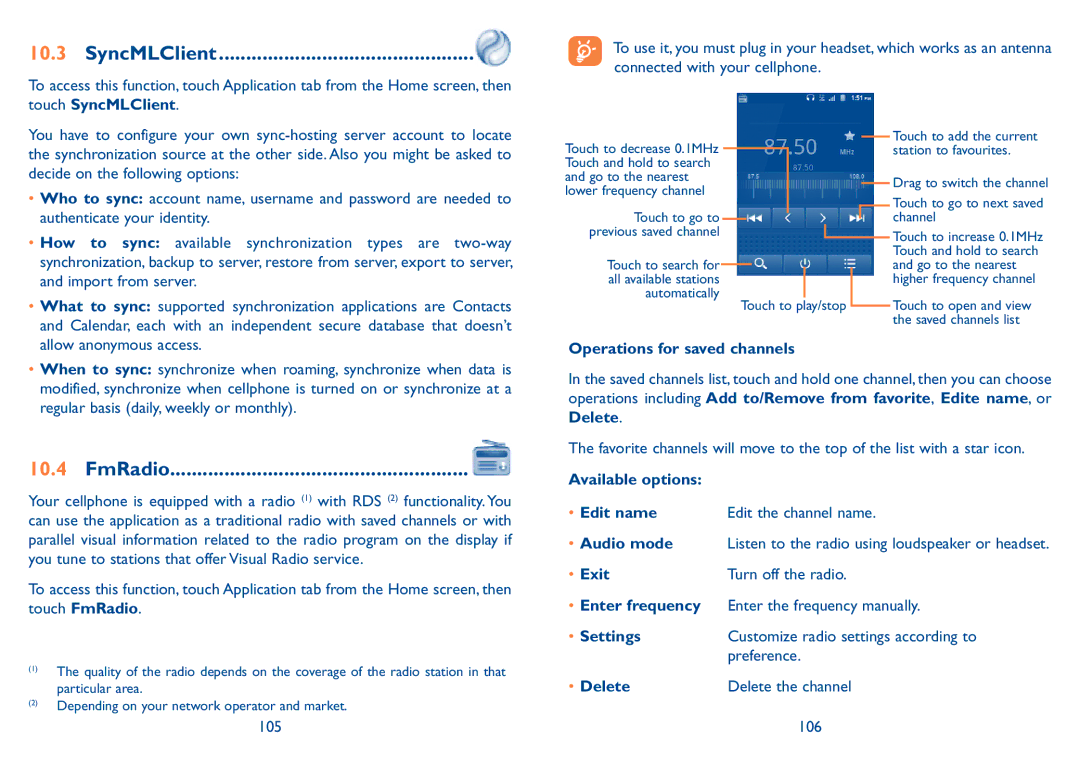10.3 SyncMLClient................................................
To access this function, touch Application tab from the Home screen, then touch SyncMLClient.
To use it, you must plug in your headset, which works as an antenna connected with your cellphone.
You have to configure your own
• Who to sync: account name, username and password are needed to |
authenticate your identity. |
• How to sync: available synchronization types are |
synchronization, backup to server, restore from server, export to server, |
and import from server. |
• What to sync: supported synchronization applications are Contacts |
and Calendar, each with an independent secure database that doesn’t |
Touch to decrease 0.1MHz Touch and hold to search and go to the nearest lower frequency channel
Touch to go to previous saved channel
Touch to search for all available stations automatically
Touch to add the current station to favourites.
Drag to switch the channel
Touch to go to next saved channel
Touch to increase 0.1MHz Touch and hold to search and go to the nearest higher frequency channel
Touch to play/stop Touch to open and view the saved channels list
allow anonymous access. |
• When to sync: synchronize when roaming, synchronize when data is |
modified, synchronize when cellphone is turned on or synchronize at a |
regular basis (daily, weekly or monthly). |
10.4 FmRadio....................................................... 
Your cellphone is equipped with a radio (1) with RDS (2) functionality. You can use the application as a traditional radio with saved channels or with parallel visual information related to the radio program on the display if you tune to stations that offer Visual Radio service.
To access this function, touch Application tab from the Home screen, then touch FmRadio.
(1)The quality of the radio depends on the coverage of the radio station in that particular area.
(2)Depending on your network operator and market.
Operations for saved channels
In the saved channels list, touch and hold one channel, then you can choose operations including Add to/Remove from favorite, Edite name, or Delete.
The favorite channels will move to the top of the list with a star icon.
Available options: |
|
• Edit name | Edit the channel name. |
•Audio mode Listen to the radio using loudspeaker or headset.
• Exit | Turn off the radio. |
•Enter frequency Enter the frequency manually.
• Settings | Customize radio settings according to |
| preference. |
• Delete | Delete the channel |
105 | 106 |