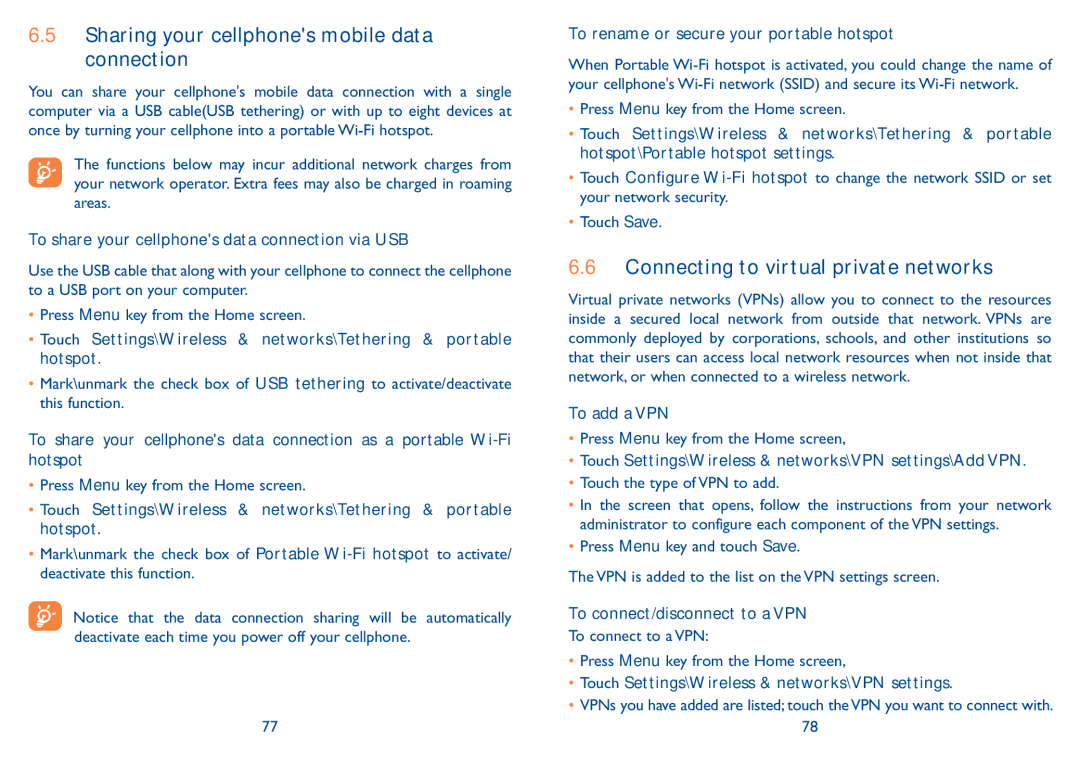6.5Sharing your cellphone's mobile data connection
You can share your cellphone's mobile data connection with a single computer via a USB cable(USB tethering) or with up to eight devices at once by turning your cellphone into a portable
The functions below may incur additional network charges from your network operator. Extra fees may also be charged in roaming areas.
To share your cellphone's data connection via USB
Use the USB cable that along with your cellphone to connect the cellphone to a USB port on your computer.
•Press Menu key from the Home screen.
•Touch Settings\Wireless & networks\Tethering & portable hotspot.
•Mark\unmark the check box of USB tethering to activate/deactivate this function.
To share your cellphone's data connection as a portable
•Press Menu key from the Home screen.
•Touch Settings\Wireless & networks\Tethering & portable hotspot.
•Mark\unmark the check box of Portable
Notice that the data connection sharing will be automatically deactivate each time you power off your cellphone.
77
To rename or secure your portable hotspot
When Portable
•Press Menu key from the Home screen.
•Touch Settings\Wireless & networks\Tethering & portable hotspot\Portable hotspot settings.
•Touch Configure
•Touch Save.
6.6Connecting to virtual private networks
Virtual private networks (VPNs) allow you to connect to the resources inside a secured local network from outside that network. VPNs are commonly deployed by corporations, schools, and other institutions so that their users can access local network resources when not inside that network, or when connected to a wireless network.
To add a VPN
•Press Menu key from the Home screen,
•Touch Settings\Wireless & networks\VPN settings\Add VPN.
•Touch the type of VPN to add.
•In the screen that opens, follow the instructions from your network administrator to configure each component of the VPN settings.
•Press Menu key and touch Save.
The VPN is added to the list on the VPN settings screen.
To connect/disconnect to a VPN
To connect to a VPN:
•Press Menu key from the Home screen,
•Touch Settings\Wireless & networks\VPN settings.
•VPNs you have added are listed; touch the VPN you want to connect with. 78