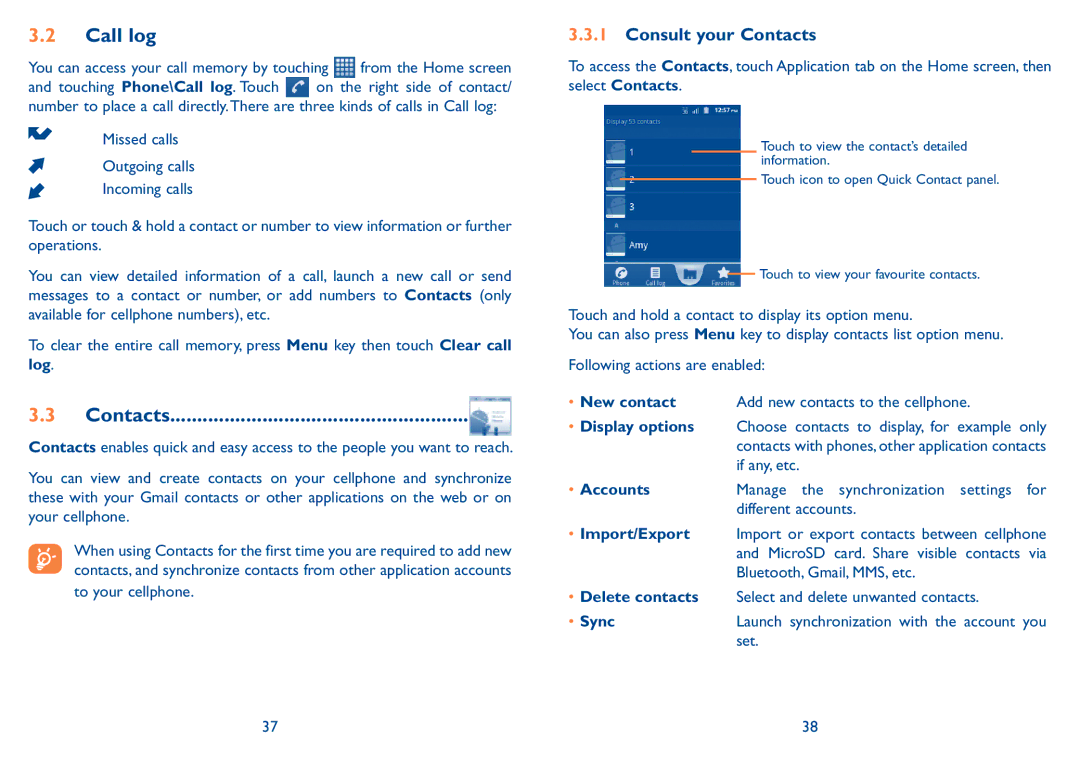3.2Call log
You can access your call memory by touching ![]() from the Home screen
from the Home screen
and touching Phone\Call log. Touch ![]() on the right side of contact/ number to place a call directly.There are three kinds of calls in Call log:
on the right side of contact/ number to place a call directly.There are three kinds of calls in Call log:
Missed calls
Outgoing calls
Incoming calls
Touch or touch & hold a contact or number to view information or further operations.
You can view detailed information of a call, launch a new call or send messages to a contact or number, or add numbers to Contacts (only available for cellphone numbers), etc.
To clear the entire call memory, press Menu key then touch Clear call log.
3.3Contacts.......................................................
Contacts enables quick and easy access to the people you want to reach.
You can view and create contacts on your cellphone and synchronize these with your Gmail contacts or other applications on the web or on your cellphone.
When using Contacts for the first time you are required to add new contacts, and synchronize contacts from other application accounts
to your cellphone.
3.3.1Consult your Contacts
To access the Contacts, touch Application tab on the Home screen, then select Contacts.
Touch to view the contact’s detailed information.
Touch icon to open Quick Contact panel.
Touch to view your favourite contacts.
Touch and hold a contact to display its option menu.
You can also press Menu key to display contacts list option menu.
Following actions are enabled:
•New contact Add new contacts to the cellphone.
•Display options Choose contacts to display, for example only contacts with phones, other application contacts if any, etc.
•Accounts Manage the synchronization settings for different accounts.
•Import/Export Import or export contacts between cellphone and MicroSD card. Share visible contacts via Bluetooth, Gmail, MMS, etc.
•Delete contacts Select and delete unwanted contacts.
• Sync | Launch synchronization with the account you |
| set. |
37 | 38 |