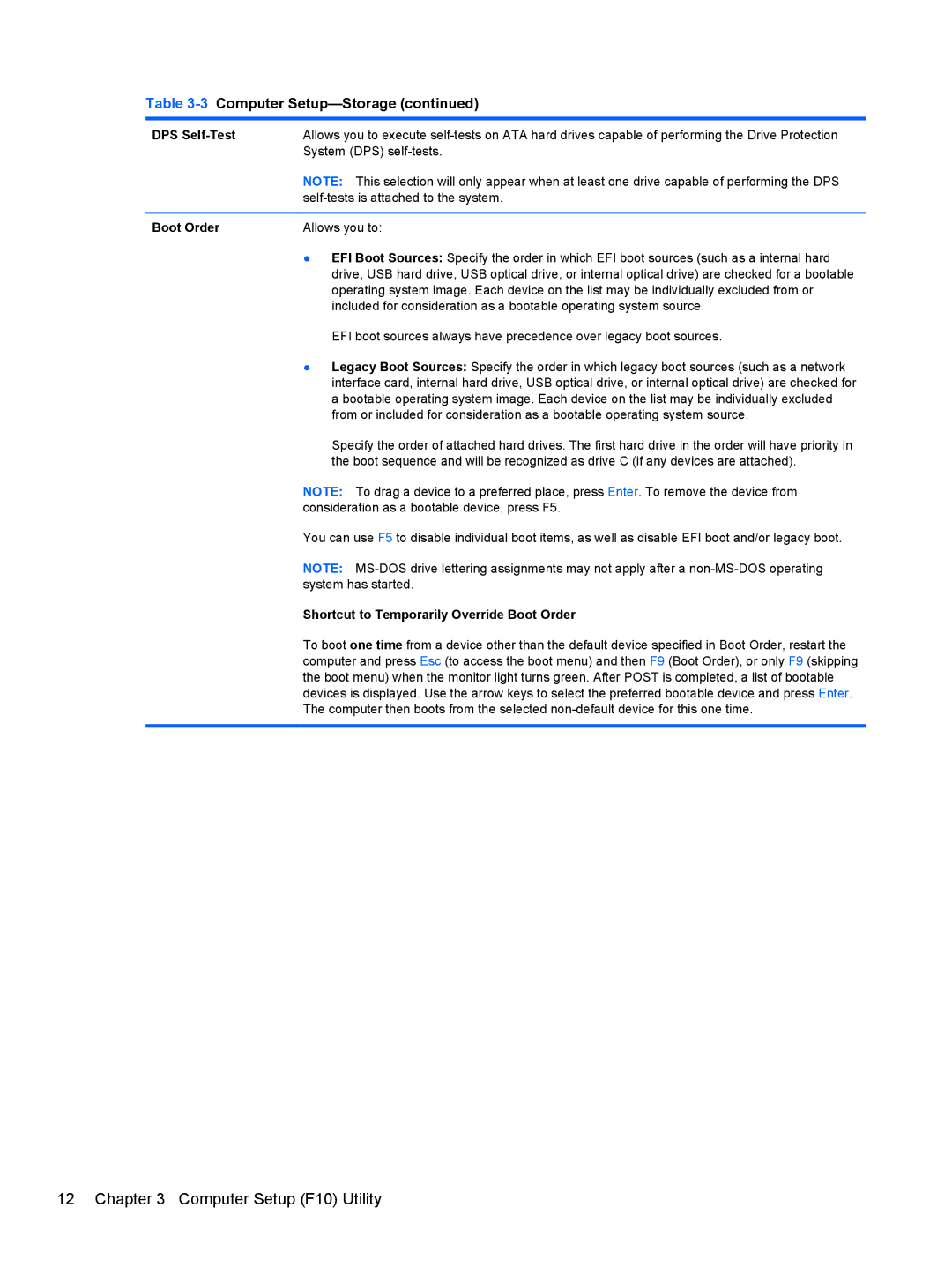Maintenance & Service Guide
Maintenance & Service Guide
About This Book
Iv About This Book
Table of contents
Serial ATA Sata Drive Guidelines and Features
104
144
216
Page
Standard Configuration
Product Features
HP Pro 3300 MT HP Pro 3300 SFF HP Elite 7500/7300 MT
Serviceability Features
Microtower Components
Small Form Factor Components
Activating and customizing the software in Windows
Activating and Customizing the Software
Activating the Windows operating system
Installing or upgrading device drivers
Downloading Windows 7 updates
Customizing the monitor display
Downloading Windows 8 updates
Click Settings Change PC Settings
Computer Setup F10 Utility
Computer Setup F10 Utilities
Using Computer Setup F10 Utilities
1Computer Setup F10 Utility
Computer Setup-File
2Computer Setup-File
Sata Defaults
Computer Setup-Storage
3Computer Setup-Storage
OptionDescription
Sata Emulation
Removable Media Boot
Storage Options ESATA Port
Max eSATA Speed
Shortcut to Temporarily Override Boot Order
Boot Order
DPS Self-Test
Computer Setup-Security
4Computer Setup-Security
Slot Security
Network Boot
Master Boot Record
System IDs
System Security
Configuration
Secure Boot
DriveLock Security
Computer Setup-Power
5Computer Setup-Power
6Computer Setup-Advanced for advanced users
Computer Setup-Advanced
Option Heading Power-On Options
Bus Options
Bios Power-On
Onboard Devices
Device Options
VGA Configuration
Recovering the Configuration Settings
AMT Configuration
Microtower MT Chassis Spare Parts
Illustrated parts catalog
Computer Major Components
Front bezel
Description Spare part number Access panel
Power supply, 300W
Intel processors
Description Spare part number
Illustrated parts catalog
Cables
RTC battery
Fan sink includes replacement thermal material
Front I/O and USB assembly
Misc Parts
Description Spare part number Hard drive
Drives
Misc Boards
Optical drive
Wlan modules
Sequential Part Number Listing
Graphics adapters for use in models with Windows
Spare part Description Number
Microtower MT Chassis Spare Parts
Illustrated parts catalog
Microtower MT Chassis Spare Parts
Illustrated parts catalog
Small Form Factor SFF Chassis Spare Parts
Intel Core i3 processors
Intel Core i7 processor
Intel Core i5 processors
Intel Pentium Dual-Core processors
Cables
DVI to VGA adapter, HF not illustrated
Front I/O and card reader 6-in-1
DVI to VGA adapter not illustrated
DVI to VGA adapter, HF, 29-pin not illustrated
DVD-ROM drive 581599-001 16X Sata DVD±RW drive 581600-001
Illustrated parts catalog
Small Form Factor SFF Chassis Spare Parts
Sata Hard Drives
Serial ATA Sata Drive Guidelines and Features
Serial ATA Hard Drive Characteristics
Sata Hard Drive Cables
Smart ATA Drives
Hard Drive Capacities
Generating Static
Routine Care, and Disassembly Preparation
Electrostatic Discharge Information
Relative Humidity Event 55% 40% 10%
Static Shielding Protection Levels
Preventing Electrostatic Damage to Equipment
Personal Grounding Methods and Equipment
Method Voltage
Grounding the Work Area
Recommended Materials and Equipment
Operating Guidelines
Cleaning the Keyboard
General Cleaning Safety Precautions
Cleaning the Computer Case
Routine Care
Cleaning the Mouse
Service Considerations
Cleaning the Monitor
Power Supply Fan
Screws
Cables and Connectors
Hard Drives
Lithium Coin Cell Battery
Removal and Replacement Procedures Microtower MT Chassis
Preparation for Disassembly
Access Panel
Description Spare part number Access panel 657104-001
Page
Front Bezel
Page
Memory
DDR3-SDRAM DIMMs
HP Elite 7500 Memory
1DIMM Socket Locations
Populating Dimm Sockets
Description Socket Color
Description Socket Color
Removing Memory Modules
Page
Expansion Cards
Graphics cards for use in models with Windows
Item Description
Page
Page
Page
Page
Page
Cable Management
Connector Name Connector Color Description
Cable Connections
Drives
Drive Positions
Installing Additional Drives
System Board Drive Connections
System Board Connector System Board Label Color
Removing an Optical Drive
Page
Page
Removing a Hard Drive
Page
Page
Page
Page
Page
Drives
Front I/O and USB Panel Housing Assembly
Page
Removal and Replacement Procedures Microtower MT Chassis
Power Switch/LED Assembly
Remove the optical drive Removing an Optical Drive on
Page
System Fan
Description Spare part number Fan 657103-001
Page
Fan Sink Assembly
Page
Processor
Description Spare part number Intel Core i7 processors
AMD Athlon II processors
AMD Phenom II processors
AMD Sempron processor
Page
Page
Processor
Power Supply
Description Spare part number Power supply, 300W 656721-001
Page
System Board
Page
Battery
Page
Preparation for Disassembly
Description Spare part number Access panel 656832-001
Page
Description Spare part number Front bezel 656835-001
GB, PC3-10600 585157-001 635803-001 635802-001
Populating Dimm Sockets
Removing DIMMs
Page
Page
Expansion Card
Description Spare part number Graphics cards
PCI
Page
Page
Page
Cable Management
Cable Connections
Drives
Removing Drives
Page
Removing the Hard Drive
Page
Page
Page
Power Switch
Page
Front USB Assembly
Page
Page
Fan Assembly
Description Spare part number Fan 656834-001
Page
Fan Sink
Description Spare part number Fan sink 657402-001
Page
2600S 2.7 GHz, 8-MB L3 cache, 65W 638419-001
Page
Power supply, 220W 656722-001 Power supply, 270W 665224-001
Page
System Board
Page
Battery
Page
Troubleshooting Without Diagnostics
Safety and Comfort Before You Call for Technical Support
Helpful Hints
Refer to Helpful Hints on page 145 in this guide
Page
Computer date and time display is incorrect Cause Solution
Solving General Problems
Table A-1Solving General Problems
Computer will not respond to keyboard or mouse Cause
Poor performance Cause Solution
There is no sound or sound volume is too low Cause Solution
Cannot remove computer cover or access panel Cause
Advanced Device Options
All apps icon
Under Windows System, click Run
Cause Solution
Table A-2Solving Power Problems
Solving Power Problems
Power supply shuts down intermittently Cause Solution
Some models, is set to the appropriate voltage. Proper
Solving Hard Drive Problems
Table A-3Solving Hard Drive Problems
Storage Boot Order
Nonsystem disk/NTLDR missing message Cause Solution
Computer will not boot from hard drive Cause Solution
Device Configuration
Computer seems to be locked up Cause Solution
Table A-4Solving Media Card Reader Problems
Solving Media Card Reader Problems
Can not write to the media card Cause
Computer’s software is used to safely eject the card
Blank screen no video Cause Solution
Solving Display Problems
Table A-5Solving Display Problems
Adjust screen resolution
Dim characters Cause Solution
No Connection, Check Signal Cable displays on screen Cause
Image is not centered Cause Solution
Select ImageControl/ Horizontal Position or Vertical
Out of Range displays on screen Cause
Certain typed symbols do not appear correct Cause
Solving Audio Problems
Table A-6Solving Audio Problems
There is no sound or sound volume is too low Cause
Sound from headphones is not clear or muffled Cause
Line-in jack is not functioning properly Cause
Printer will not print Cause Solution
Solving Printer Problems
Table A-7Solving Printer Problems
Printer will not turn on Cause Solution
Printer prints garbled information Cause Solution
Solving Keyboard and Mouse Problems
Table A-8Solving Keyboard Problems
Table A-9Solving Mouse Problems
Enter
Control Panel , and then select Device Manager
Solving Hardware Installation Problems
Table A-10Solving Hardware Installation Problems
Security USB Security
Computer will not start Cause Solution
Solving Network Problems
Table A-11Solving Network Problems
Network status link light never flashes Cause Solution
Manager
Diagnostics reports a failure Cause
Solving Memory Problems
Memory count during Post is wrong Cause Solution
Table A-12Solving Memory Problems
Out of memory error Cause Solution
Insufficient memory error during operation Cause Solution
Table A-13Solving Processor Problems
Solving Processor Problems
Solving CD-ROM and DVD Problems
Table A-14Solving CD-ROM and DVD Problems
Security Network Boot
Movie will not play in the DVD drive Cause Solution
Cannot eject compact disc tray-load unit Cause
USB flash drive not found identified Cause Solution
Solving USB Flash Drive Problems
Table A-15Solving USB Flash Drive Problems
System will not boot from USB flash drive Cause Solution
Ports are set to Enabled in Security USB Security
Solving Front Panel Component Problems
Solving Internet Access Problems
Unable to connect to the Internet Cause Solution
Select Start Control Panel
Click Internet Options
Solving Software Problems
Solving Software Problems
Contacting Customer Support
HP PC Hardware Diagnostics
Why run HP PC Hardware Diagnostics
How to access and run HP PC Hardware Diagnostics
Downloading HP PC Hardware Diagnostics to a USB device
System Restore
Backup and Recovery
Restoring and recovering in Windows
System Recovery
System Recovery when Windows is responding
System Recovery when Windows is not responding
Creating recovery media
Using recovery media
Backup and recovery in Windows
Backing up your information
Performing a system recovery
Using the Windows recovery tools
Using f11 recovery tools
Japanese Power Cord Requirements
Power Cord Set Requirements
General Requirements
Country-Specific Requirements
Country Accrediting Agency
Post Error Messages
Post Numeric Codes and Text Messages
Table E-1Numeric Codes and Text Messages
Appendix E Post Error Messages
Verify monitor is attached and turned
Replace diskette drive
Select File Save Changes and Exit
Test under Storage DPS Self-test
Options Sata Emulation to IDE,
Security Drivelock Security. For each
Appendix E Post Error Messages
Bios
Occurred prior to the ME firmware update
Table E-2Diagnostic Front Panel LEDs and Audible Codes
Activity Beeps Possible Cause Recommended Action
Desktop Management Guide for more
Appendix E Post Error Messages
Password Security and Resetting
Cmos
Resetting the Password Jumper Models 3300/3305
Resetting the Password Jumper Model 7300/7500
Clearing and Resetting the Cmos Models 3300/3305
Clearing and Resetting the Cmos Model 7300/7500
Specifications
Table G-1Specifications
Model
SFF Specifications
Table G-2Specifications
Rated Voltage Range
Index
Cmos
Page
Sata