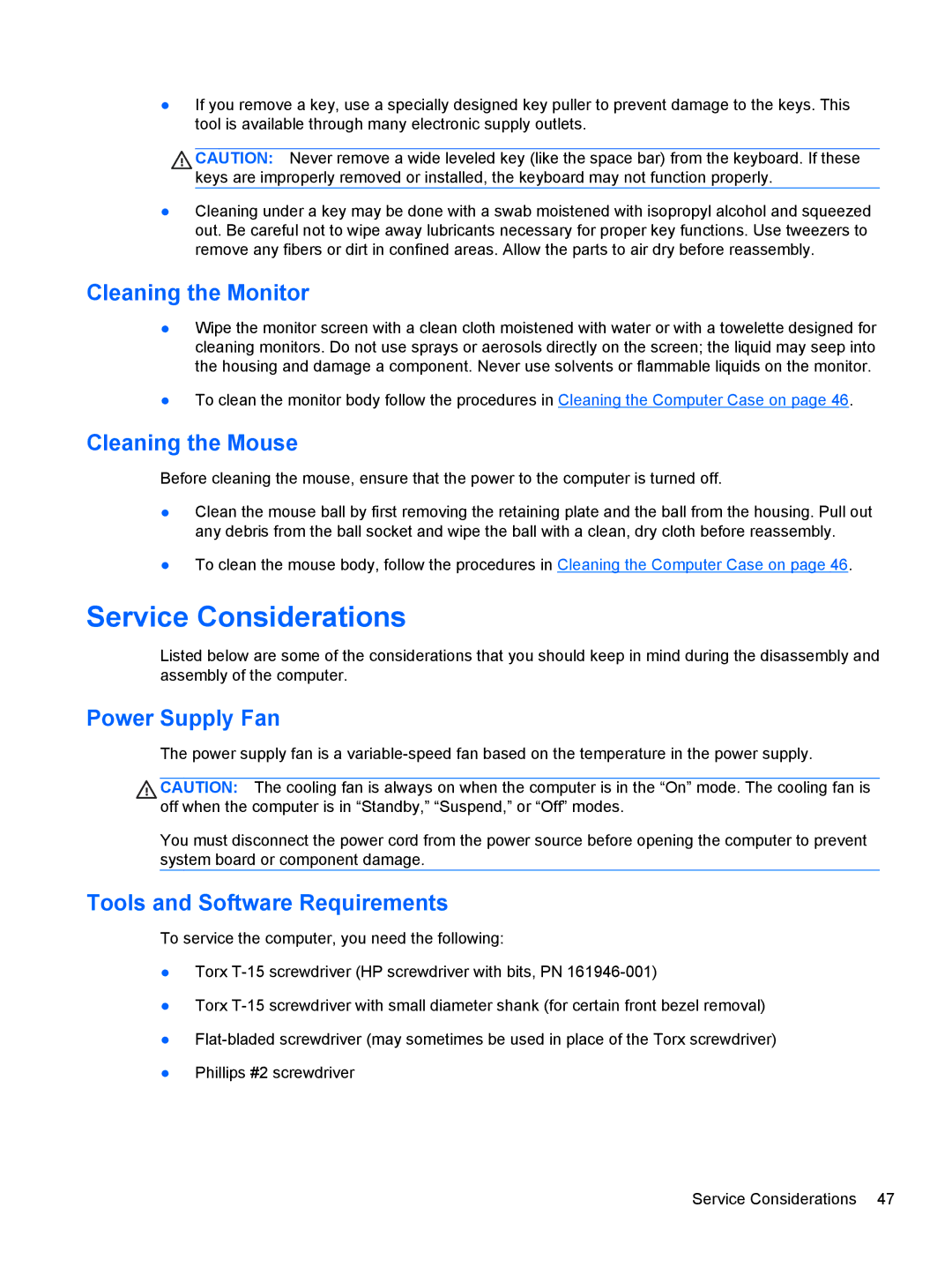●If you remove a key, use a specially designed key puller to prevent damage to the keys. This tool is available through many electronic supply outlets.
CAUTION: Never remove a wide leveled key (like the space bar) from the keyboard. If these keys are improperly removed or installed, the keyboard may not function properly.
●Cleaning under a key may be done with a swab moistened with isopropyl alcohol and squeezed out. Be careful not to wipe away lubricants necessary for proper key functions. Use tweezers to remove any fibers or dirt in confined areas. Allow the parts to air dry before reassembly.
Cleaning the Monitor
●Wipe the monitor screen with a clean cloth moistened with water or with a towelette designed for cleaning monitors. Do not use sprays or aerosols directly on the screen; the liquid may seep into the housing and damage a component. Never use solvents or flammable liquids on the monitor.
●To clean the monitor body follow the procedures in Cleaning the Computer Case on page 46.
Cleaning the Mouse
Before cleaning the mouse, ensure that the power to the computer is turned off.
●Clean the mouse ball by first removing the retaining plate and the ball from the housing. Pull out any debris from the ball socket and wipe the ball with a clean, dry cloth before reassembly.
●To clean the mouse body, follow the procedures in Cleaning the Computer Case on page 46.
Service Considerations
Listed below are some of the considerations that you should keep in mind during the disassembly and assembly of the computer.
Power Supply Fan
The power supply fan is a
CAUTION: The cooling fan is always on when the computer is in the “On” mode. The cooling fan is off when the computer is in “Standby,” “Suspend,” or “Off” modes.
You must disconnect the power cord from the power source before opening the computer to prevent system board or component damage.
Tools and Software Requirements
To service the computer, you need the following:
●Torx
●Torx
●
●Phillips #2 screwdriver
Service Considerations 47