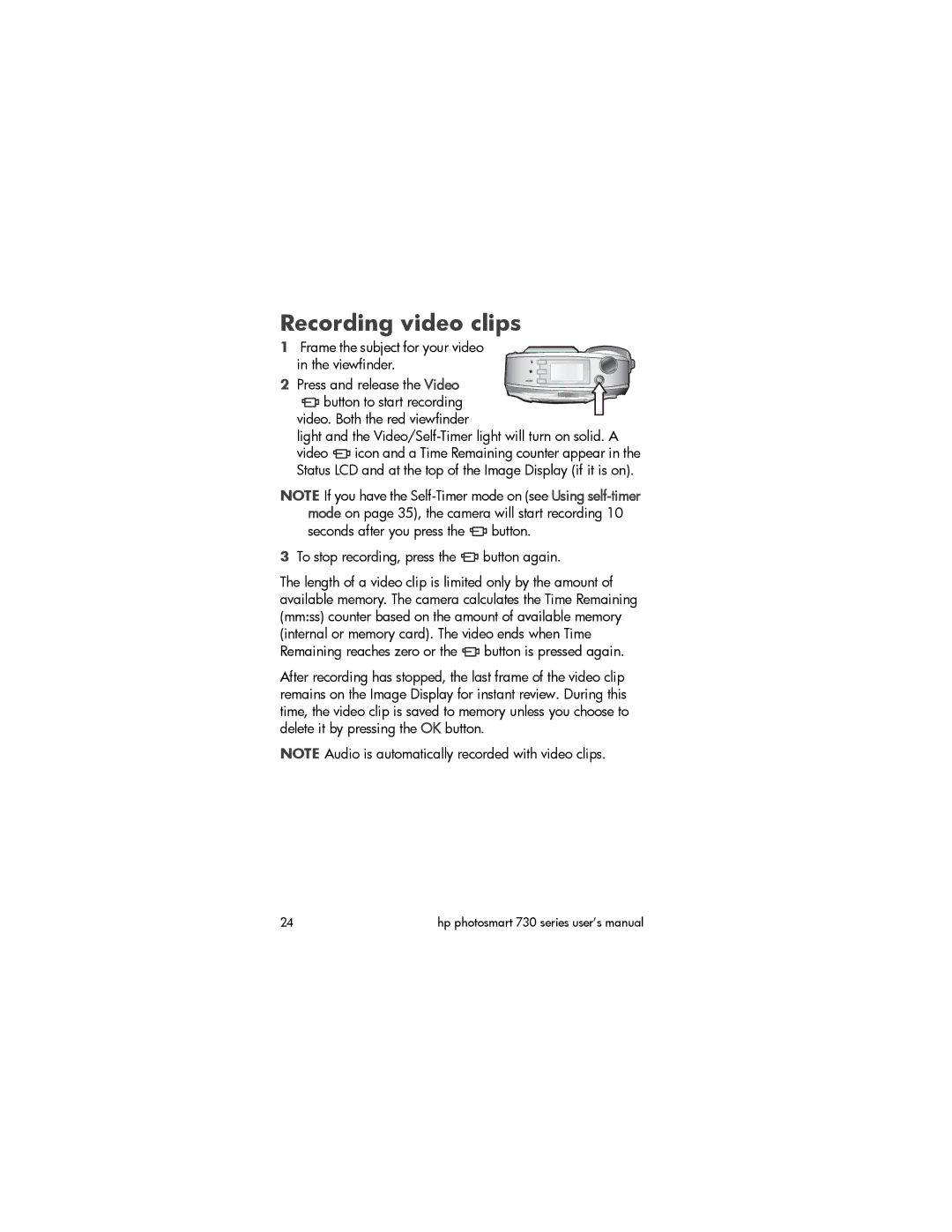Recording video clips
1 | Frame the subject for your video | |
| in the viewfinder. | |
2 | Press and release the Video | |
| button to start recording | |
| video. Both the red viewfinder | |
| light and the | |
| video | icon and a Time Remaining counter appear in the |
| Status LCD and at the top of the Image Display (if it is on). | |
NOTE If you have the ![]() button.
button.
3To stop recording, press the  button again.
button again.
The length of a video clip is limited only by the amount of available memory. The camera calculates the Time Remaining (mm:ss) counter based on the amount of available memory (internal or memory card). The video ends when Time Remaining reaches zero or the ![]() button is pressed again.
button is pressed again.
After recording has stopped, the last frame of the video clip remains on the Image Display for instant review. During this time, the video clip is saved to memory unless you choose to delete it by pressing the OK button.
NOTE Audio is automatically recorded with video clips.
24 | hp photosmart 730 series user’s manual |