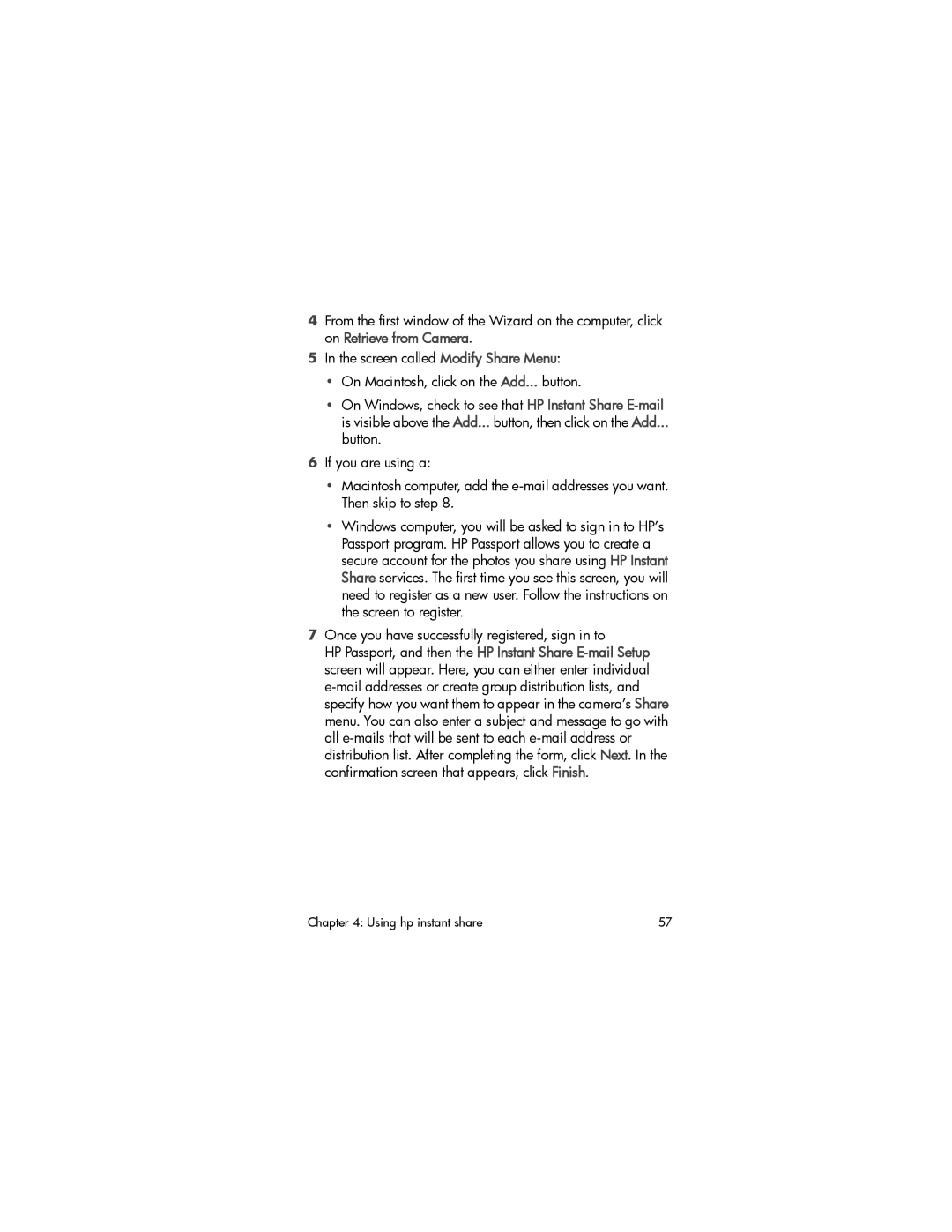4From the first window of the Wizard on the computer, click on Retrieve from Camera.
5In the screen called Modify Share Menu:
•On Macintosh, click on the Add... button.
•On Windows, check to see that HP Instant Share
button.
6If you are using a:
•Macintosh computer, add the
•Windows computer, you will be asked to sign in to HP’s Passport program. HP Passport allows you to create a secure account for the photos you share using HP Instant Share services. The first time you see this screen, you will need to register as a new user. Follow the instructions on the screen to register.
7Once you have successfully registered, sign in to
HP Passport, and then the HP Instant Share
Chapter 4: Using hp instant share | 57 |