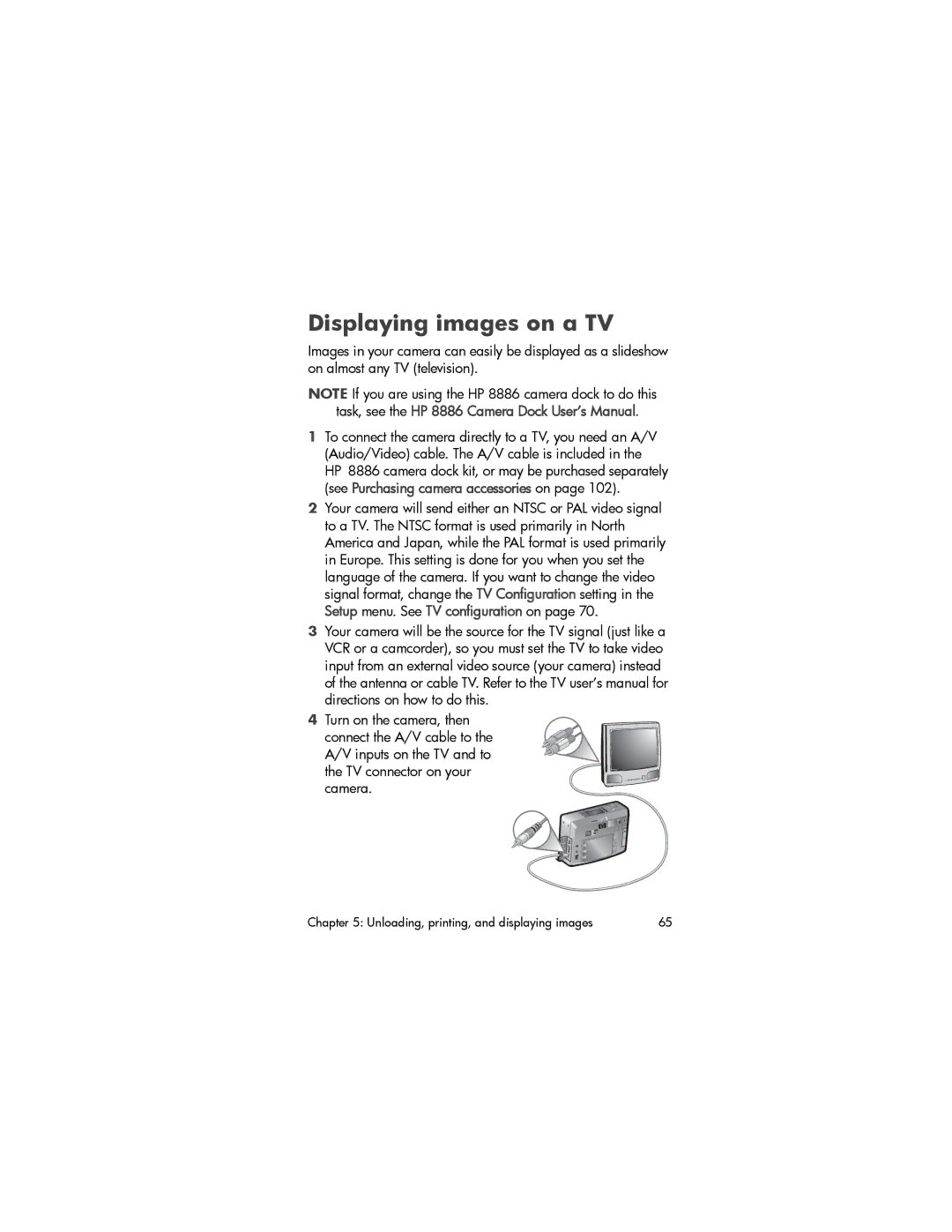Displaying images on a TV
Images in your camera can easily be displayed as a slideshow on almost any TV (television).
NOTE If you are using the HP 8886 camera dock to do this task, see the HP 8886 Camera Dock User’s Manual.
1To connect the camera directly to a TV, you need an A/V (Audio/Video) cable. The A/V cable is included in the HP 8886 camera dock kit, or may be purchased separately (see Purchasing camera accessories on page 102).
2Your camera will send either an NTSC or PAL video signal to a TV. The NTSC format is used primarily in North America and Japan, while the PAL format is used primarily in Europe. This setting is done for you when you set the language of the camera. If you want to change the video signal format, change the TV Configuration setting in the Setup menu. See TV configuration on page 70.
3Your camera will be the source for the TV signal (just like a VCR or a camcorder), so you must set the TV to take video input from an external video source (your camera) instead of the antenna or cable TV. Refer to the TV user’s manual for directions on how to do this.
4Turn on the camera, then
connect the A/V cable to the A/V inputs on the TV and to the TV connector on your camera.
Chapter 5: Unloading, printing, and displaying images | 65 |