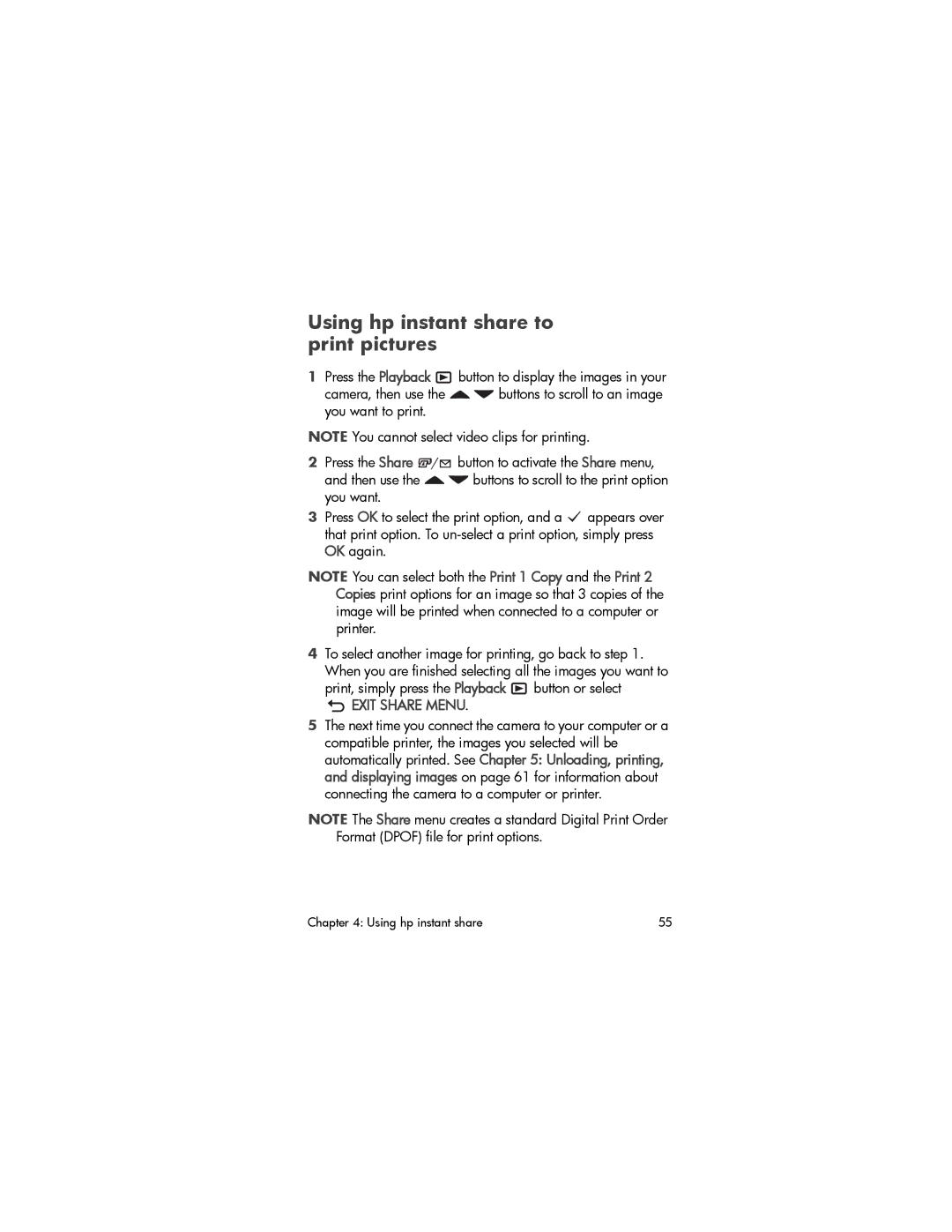Using hp instant share to print pictures
1Press the Playback ![]() button to display the images in your
button to display the images in your
camera, then use the ![]()
![]() buttons to scroll to an image you want to print.
buttons to scroll to an image you want to print.
NOTE You cannot select video clips for printing.
2Press the Share ![]() /
/![]() button to activate the Share menu,
button to activate the Share menu,
and then use the ![]()
![]() buttons to scroll to the print option you want.
buttons to scroll to the print option you want.
3Press OK to select the print option, and a ![]() appears over that print option. To
appears over that print option. To
NOTE You can select both the Print 1 Copy and the Print 2 Copies print options for an image so that 3 copies of the image will be printed when connected to a computer or printer.
4To select another image for printing, go back to step 1. When you are finished selecting all the images you want to print, simply press the Playback ![]() button or select
button or select
 EXIT SHARE MENU.
EXIT SHARE MENU.
5The next time you connect the camera to your computer or a compatible printer, the images you selected will be automatically printed. See Chapter 5: Unloading, printing, and displaying images on page 61 for information about connecting the camera to a computer or printer.
NOTE The Share menu creates a standard Digital Print Order Format (DPOF) file for print options.
Chapter 4: Using hp instant share | 55 |