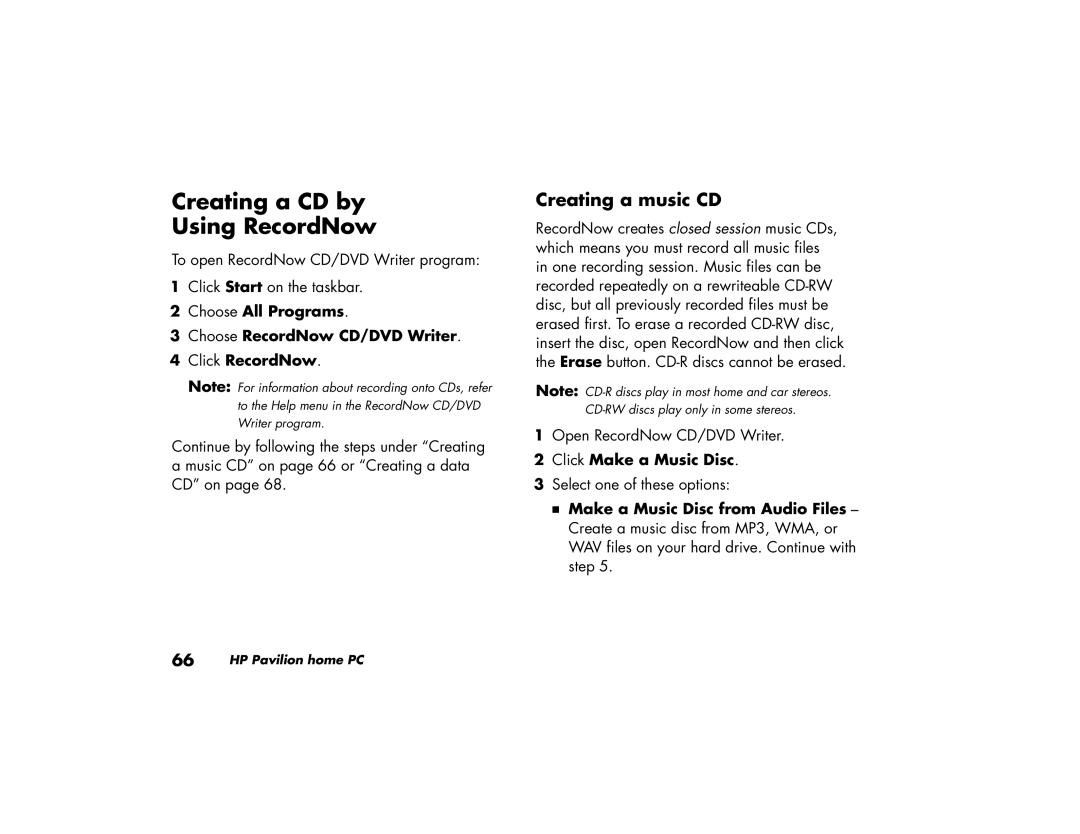505w (US), 545x (US/CAN), 735n (US/CAN), 515n (US/CAN), 505n (US/CAN) specifications
The HP 525x is a multifunctional printer designed for small to medium-sized businesses that prioritize efficiency and high-quality output. This device brings together advanced printing, scanning, copying, and faxing capabilities, making it an essential tool for any modern workspace.One of the standout features of the HP 525x is its impressive print speed. The device offers high-speed printing, reaching up to 30 pages per minute for black and white documents and 20 pages per minute for color. This productivity boost helps businesses keep pace with increasing workloads and ensures that critical documents are produced quickly and efficiently.
The HP 525x employs cutting-edge inkjet technology, which significantly enhances print quality. With a maximum print resolution of 4800 x 1200 optimized dpi, users can expect sharp text and vibrant colors that bring presentations, marketing materials, and reports to life. The combination of advanced ink technology and precision engineering guarantees that every print job meets professional standards.
In terms of connectivity, the HP 525x offers multiple options to facilitate seamless integration into any office environment. Users can connect to the printer via USB, Ethernet, or wireless Wi-Fi, allowing for flexible placement within the workspace. Mobile printing capabilities, including support for Apple AirPrint and Google Cloud Print, enable employees to print directly from their smartphones or tablets, enhancing convenience and improving workflow efficiency.
Another notable characteristic of the HP 525x is its user-friendly interface. The device features a touchscreen control panel for easy navigation through settings and functions. This intuitive design allows users to quickly select print, scan, copy, or fax options, streamlining the user experience.
The HP 525x also emphasizes energy efficiency and sustainability. It includes features such as automatic duplex printing, which reduces paper consumption, and is ENERGY STAR certified, ensuring that it meets strict environmental standards while saving on energy costs.
Overall, the HP 525x is a versatile and feature-rich multifunction printer that caters to the needs of dynamic office environments. Its combination of speed, quality, connectivity, and sustainability makes it an ideal choice for businesses looking to enhance productivity while keeping operational costs in check. Whether for high-volume printing tasks or intricate color documents, the HP 525x stands as a reliable solution to meet diverse business requirements.