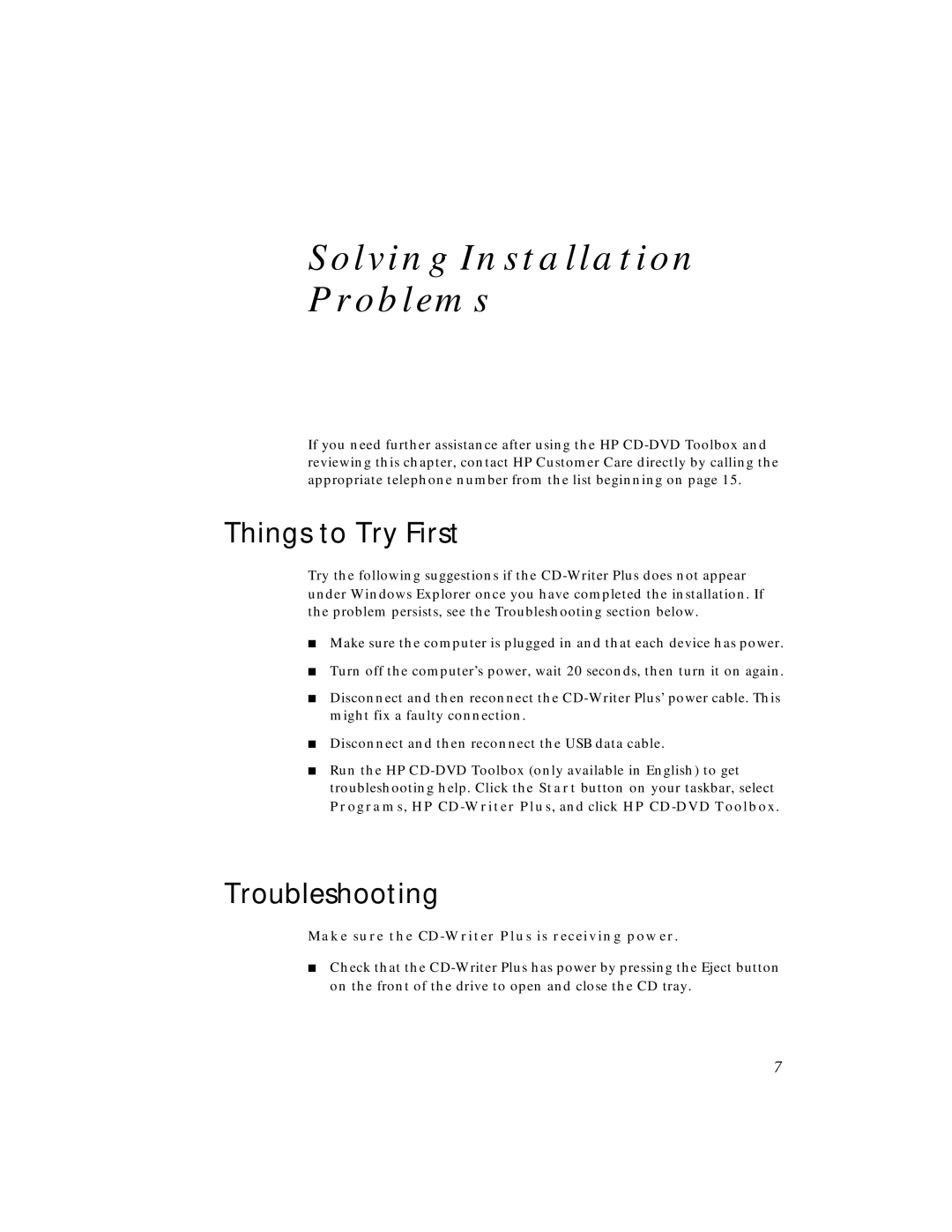Solving Installation
Problems
If you need further assistance after using the HP CD-DVD Toolbox and reviewing this chapter, contact HP Customer Care directly by calling the appropriate telephone number from the list beginning on page 15.
Things to Try First
Try the following suggestions if the CD-Writer Plus does not appear under Windows Explorer once you have completed the installation. If the problem persists, see the Troubleshooting section below.
■Make sure the computer is plugged in and that each device has power.
■Turn off the computer’s power, wait 20 seconds, then turn it on again.
■Disconnect and then reconnect the CD-Writer Plus’ power cable. This might fix a faulty connection.
■Disconnect and then reconnect the USB data cable.
■Run the HP CD-DVD Toolbox (only available in English) to get troubleshooting help. Click the Start button on your taskbar, select Programs, HP CD-Writer Plus, and click HP CD-DVD Toolbox.
Troubleshooting
Make sure the CD-Writer Plus is receiving power.
■Check that the CD-Writer Plus has power by pressing the Eject button on the front of the drive to open and close the CD tray.