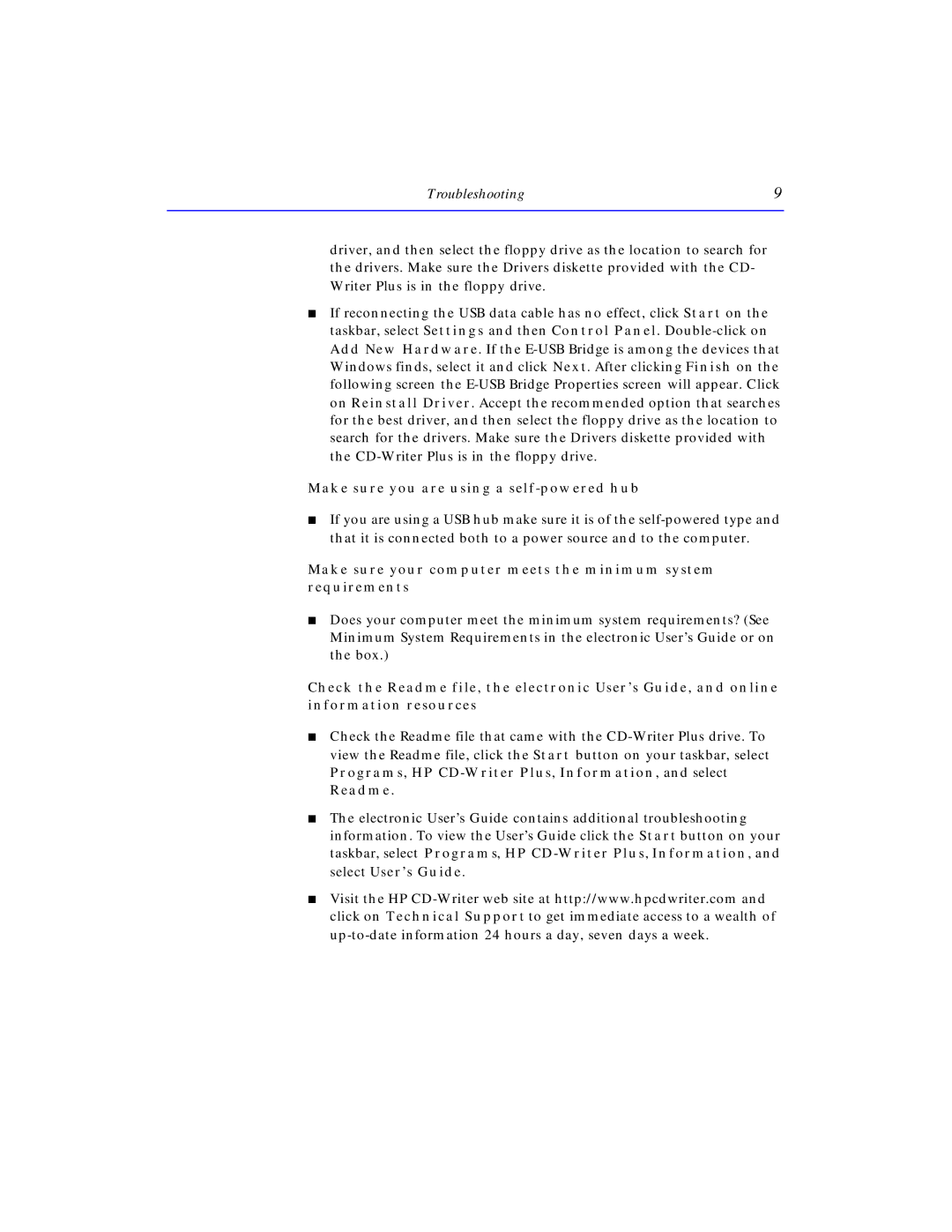Troubleshooting | 9 |
driver, and then select the floppy drive as the location to search for the drivers. Make sure the Drivers diskette provided with the CD- Writer Plus is in the floppy drive.
■If reconnecting the USB data cable has no effect, click Start on the taskbar, select Settings and then Control Panel.
Make sure you are using a self-powered hub
■If you are using a USB hub make sure it is of the
Make sure your computer meets the minimum system
requirements
■Does your computer meet the minimum system requirements? (See Minimum System Requirements in the electronic User’s Guide or on the box.)
Check the Readme file, the electronic User’s Guide, and online
information resources
■Check the Readme file that came with the
■The electronic User’s Guide contains additional troubleshooting information. To view the User’s Guide click the Start button on your taskbar, select Programs, HP
■Visit the HP