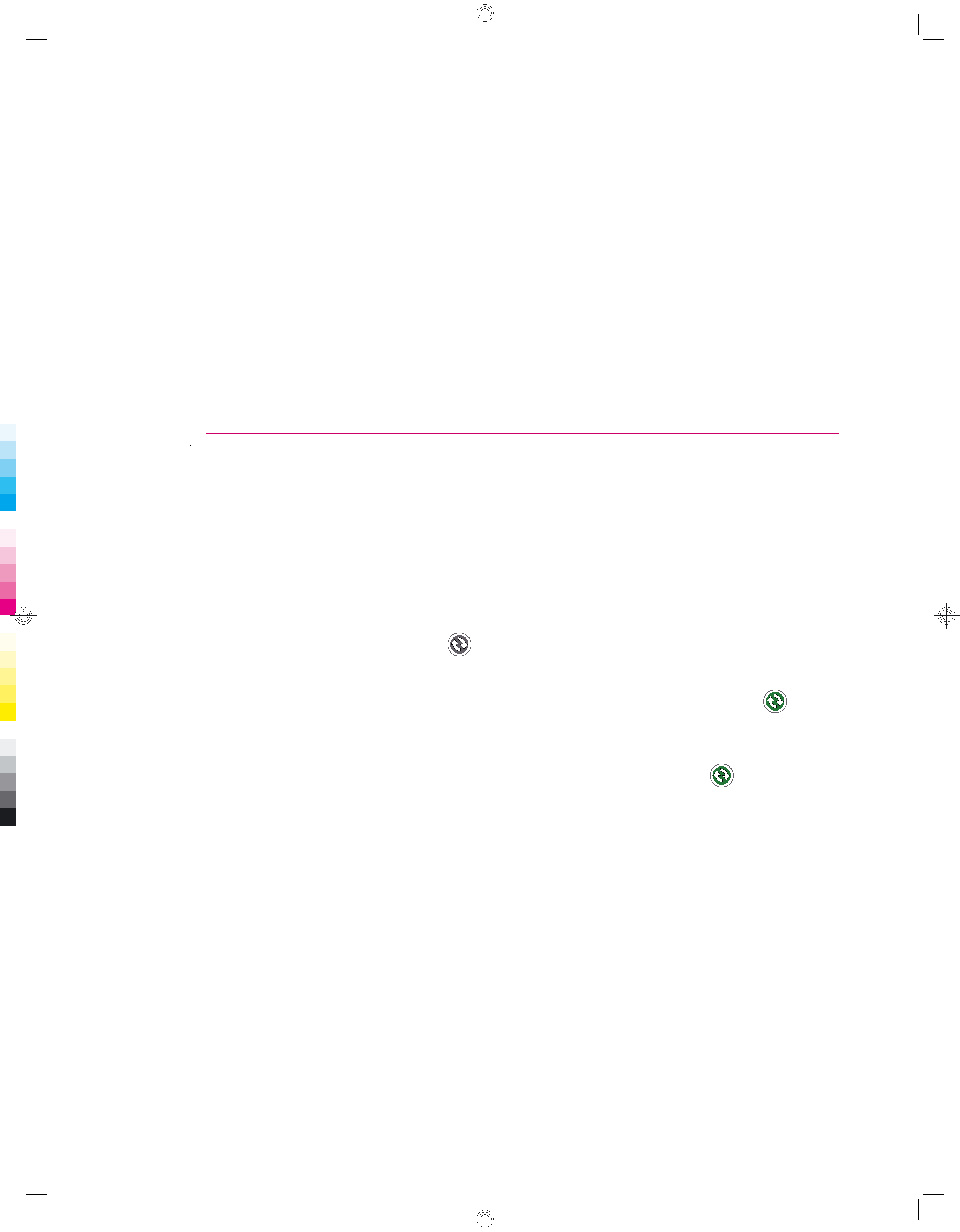
Wireless synchronization cost saving tips
How you manage the cost of synchronizing without wires from your HP iPAQ depends on your priorities.
To | Do this |
|
|
Reduce network connection or data transfer costs | Increase the time between scheduled synchronizations, or |
| synchronize manually. Check the details of your rate plan. |
|
|
Extend battery life | Schedule synchronization less frequently or synchronize |
| manually. |
|
|
Keep your information up to date | During periods of high mail volume, schedule |
| synchronization at regular but frequent intervals. During |
| periods of low mail volume, schedule synchronization as |
| items arrive. |
|
|
 NOTE: The HP iPAQ
NOTE: The HP iPAQ
Troubleshoot synchronization issues
Following is a list of symptoms that might indicate synchronization issues for Windows Vista:
●WMDC does not launch even after installation.
Following is a list of symptoms that might indicate synchronization issues for Windows XP:
●
●
●
No ActiveSync tone plays (or a gray icon displays), and there is no activity in the ActiveSync window on your computer.
ActiveSync tone plays, and the ActiveSync icon on your computer changes to a swirling green icon. The Retrieving settings message displays on your computer, but the ActiveSync connection drops prior to establishing the partnership.
ActiveSync is searching for a connection but cannot establish one. (The green icon on your computer continues to spin.)
●Synchronization has been established between your HP iPAQ and computer but connection is
dropped. (The  green icon on your computer stops spinning and grays out.)
green icon on your computer stops spinning and grays out.)
●Firewall or other network protection software message box is displayed for ActiveSync to access the network or Internet.
52 Chapter 9 Synchronization