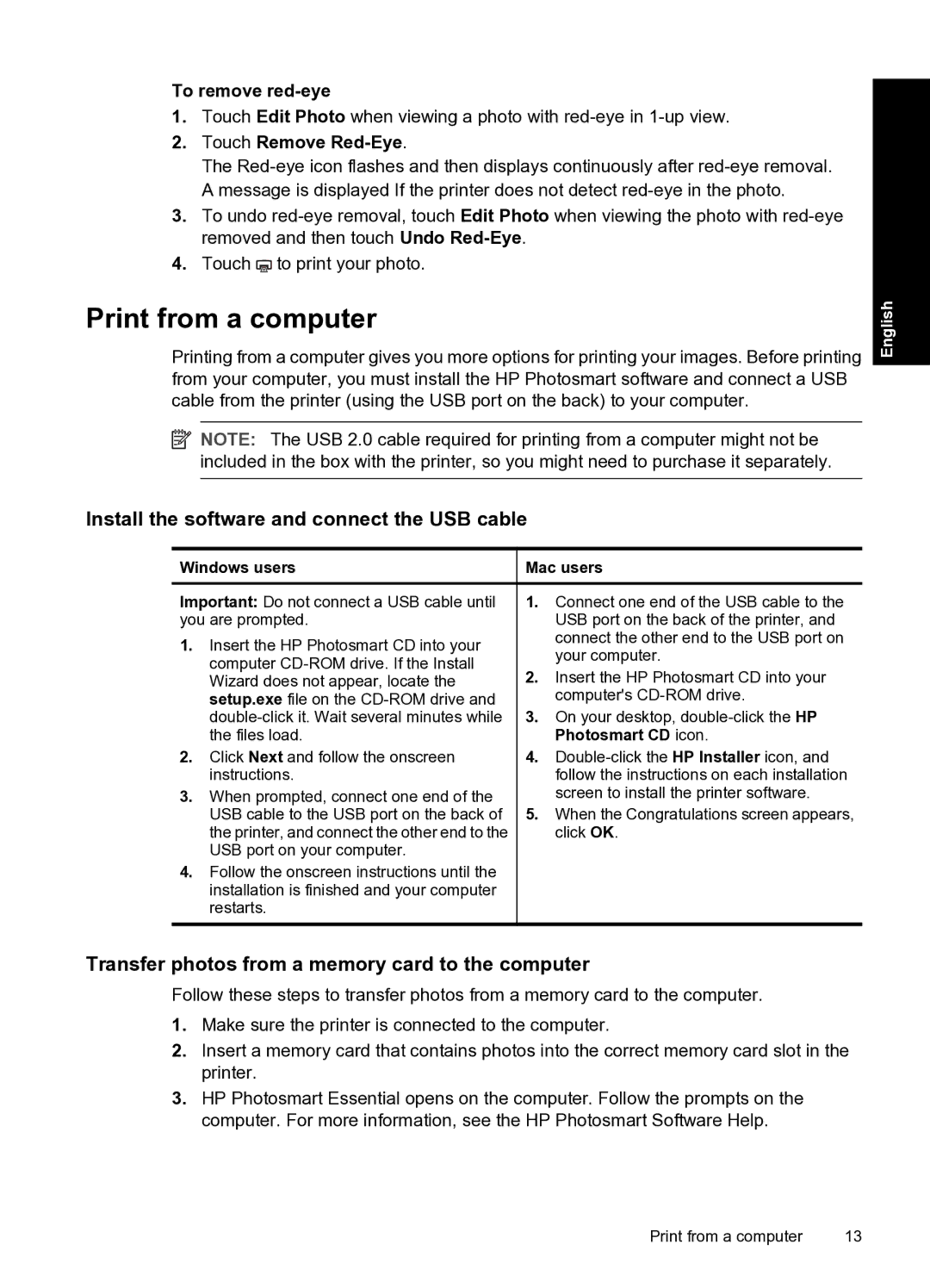To remove red-eye
1.Touch Edit Photo when viewing a photo with
2.Touch Remove Red-Eye.
The
3.To undo
4.Touch ![]() to print your photo.
to print your photo.
Print from a computer
Printing from a computer gives you more options for printing your images. Before printing from your computer, you must install the HP Photosmart software and connect a USB cable from the printer (using the USB port on the back) to your computer.
![]() NOTE: The USB 2.0 cable required for printing from a computer might not be included in the box with the printer, so you might need to purchase it separately.
NOTE: The USB 2.0 cable required for printing from a computer might not be included in the box with the printer, so you might need to purchase it separately.
English
Install the software and connect the USB cable
Windows users
Important: Do not connect a USB cable until you are prompted.
1.Insert the HP Photosmart CD into your computer
2.Click Next and follow the onscreen instructions.
3.When prompted, connect one end of the USB cable to the USB port on the back of the printer, and connect the other end to the USB port on your computer.
4.Follow the onscreen instructions until the installation is finished and your computer restarts.
Mac users
1.Connect one end of the USB cable to the USB port on the back of the printer, and connect the other end to the USB port on your computer.
2.Insert the HP Photosmart CD into your computer's
3.On your desktop,
4.
5.When the Congratulations screen appears, click OK.
Transfer photos from a memory card to the computer
Follow these steps to transfer photos from a memory card to the computer.
1.Make sure the printer is connected to the computer.
2.Insert a memory card that contains photos into the correct memory card slot in the printer.
3.HP Photosmart Essential opens on the computer. Follow the prompts on the computer. For more information, see the HP Photosmart Software Help.
Print from a computer | 13 |