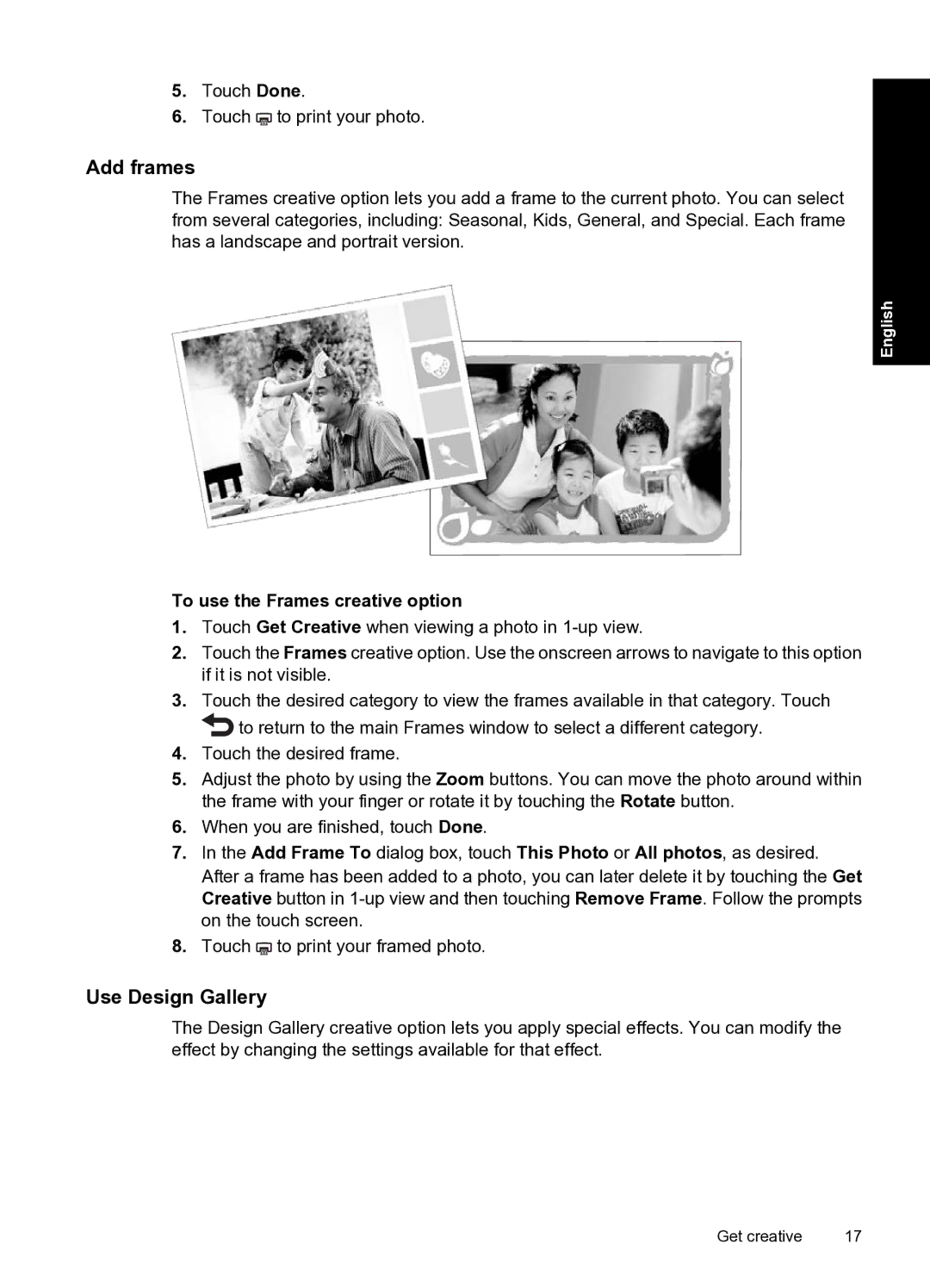5.Touch Done.
6.Touch ![]() to print your photo.
to print your photo.
Add frames
The Frames creative option lets you add a frame to the current photo. You can select from several categories, including: Seasonal, Kids, General, and Special. Each frame has a landscape and portrait version.
English
To use the Frames creative option
1.Touch Get Creative when viewing a photo in
2.Touch the Frames creative option. Use the onscreen arrows to navigate to this option if it is not visible.
3.Touch the desired category to view the frames available in that category. Touch
![]() to return to the main Frames window to select a different category.
to return to the main Frames window to select a different category.
4.Touch the desired frame.
5.Adjust the photo by using the Zoom buttons. You can move the photo around within the frame with your finger or rotate it by touching the Rotate button.
6.When you are finished, touch Done.
7.In the Add Frame To dialog box, touch This Photo or All photos, as desired. After a frame has been added to a photo, you can later delete it by touching the Get Creative button in
8. Touch ![]() to print your framed photo.
to print your framed photo.
Use Design Gallery
The Design Gallery creative option lets you apply special effects. You can modify the effect by changing the settings available for that effect.
Get creative | 17 |