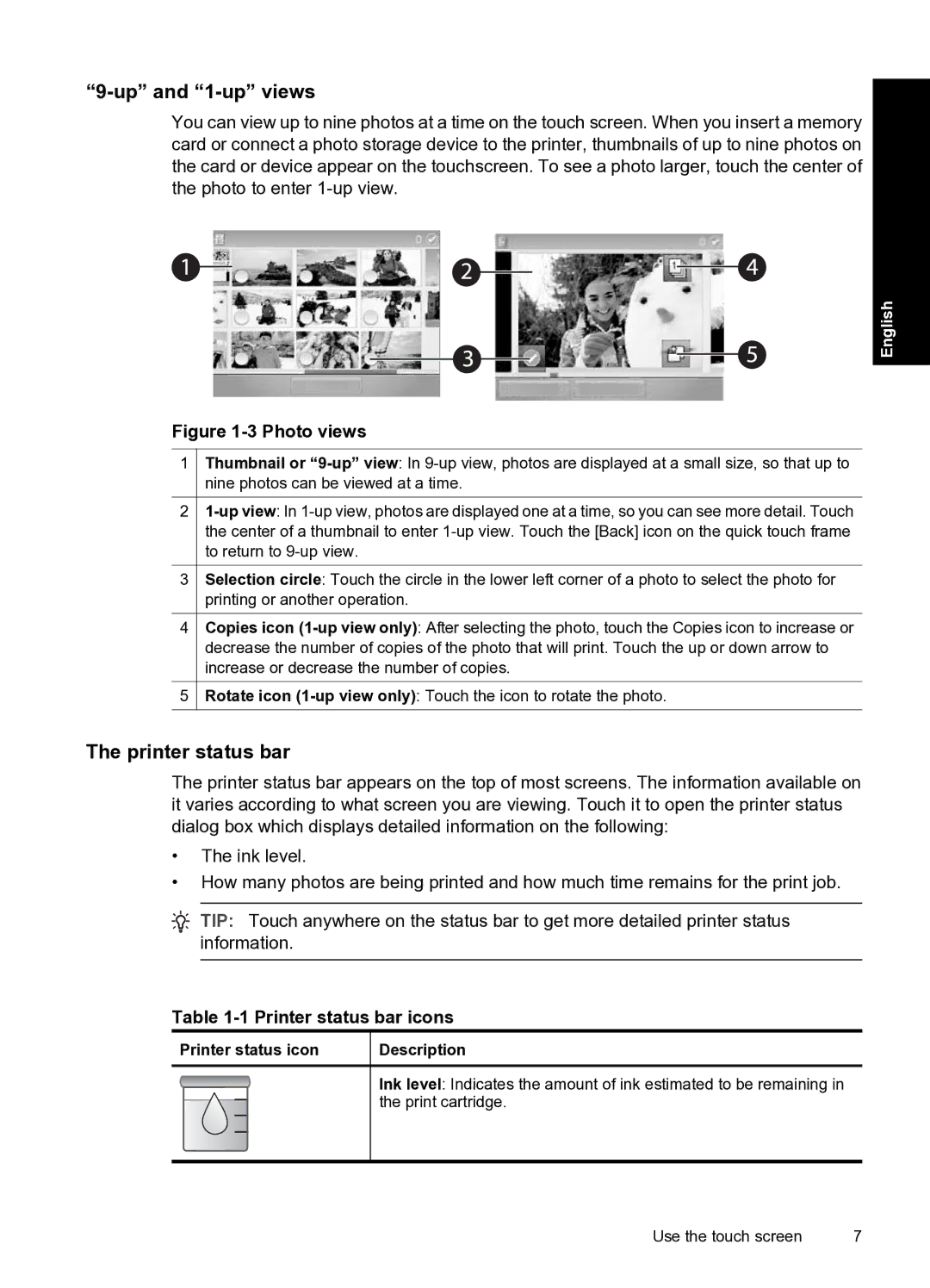“9-up” and “1-up” views
You can view up to nine photos at a time on the touch screen. When you insert a memory card or connect a photo storage device to the printer, thumbnails of up to nine photos on the card or device appear on the touchscreen. To see a photo larger, touch the center of the photo to enter
English
Figure 1-3 Photo views
1
2
3
4
5
Thumbnail or
Selection circle: Touch the circle in the lower left corner of a photo to select the photo for printing or another operation.
Copies icon
Rotate icon
The printer status bar
The printer status bar appears on the top of most screens. The information available on it varies according to what screen you are viewing. Touch it to open the printer status dialog box which displays detailed information on the following:
•The ink level.
•How many photos are being printed and how much time remains for the print job.
![]() TIP: Touch anywhere on the status bar to get more detailed printer status information.
TIP: Touch anywhere on the status bar to get more detailed printer status information.
Table 1-1 Printer status bar icons
Printer status icon
Description
Ink level: Indicates the amount of ink estimated to be remaining in the print cartridge.
Use the touch screen | 7 |