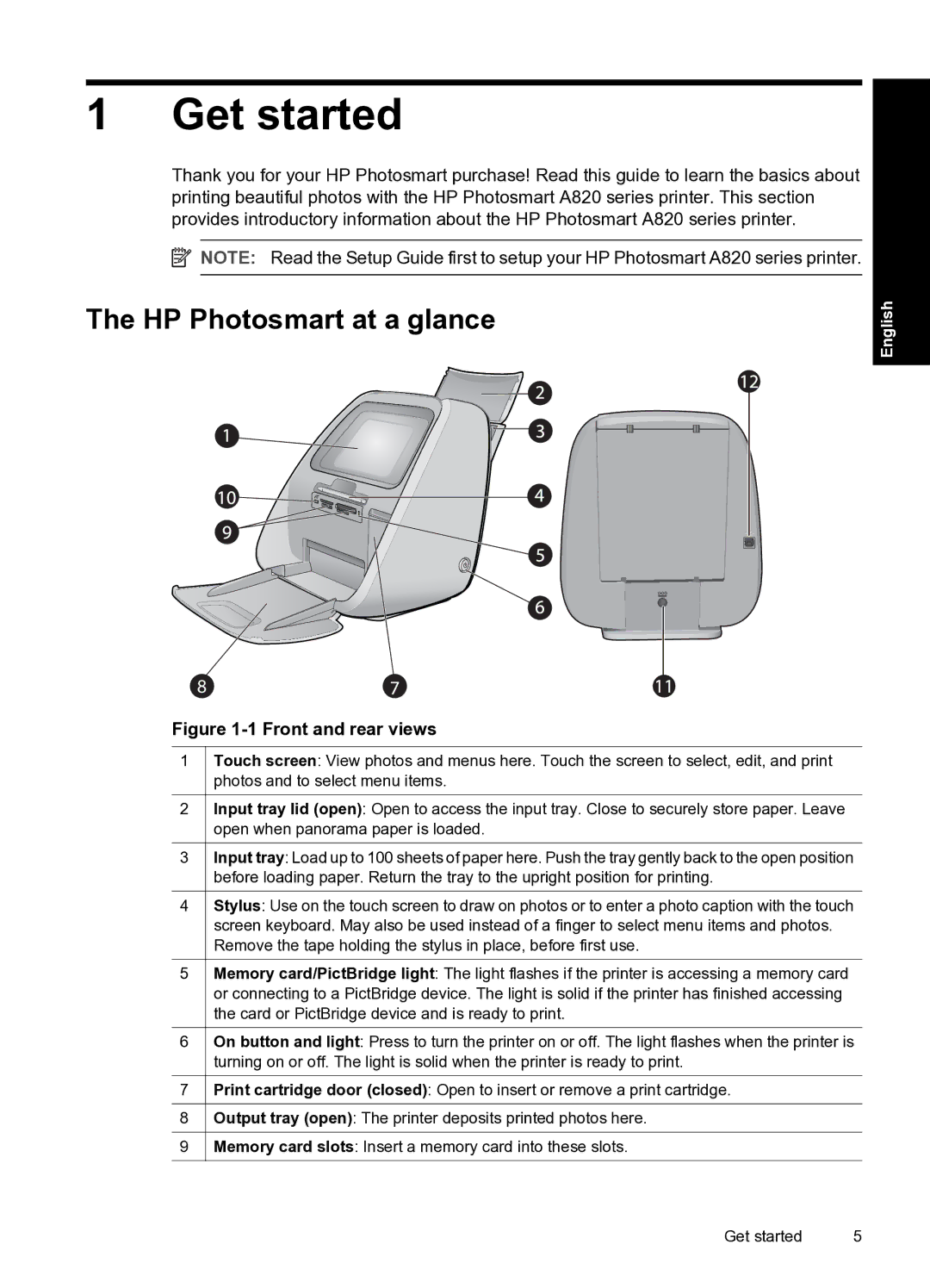1 Get started
Thank you for your HP Photosmart purchase! Read this guide to learn the basics about printing beautiful photos with the HP Photosmart A820 series printer. This section provides introductory information about the HP Photosmart A820 series printer.
![]() NOTE: Read the Setup Guide first to setup your HP Photosmart A820 series printer.
NOTE: Read the Setup Guide first to setup your HP Photosmart A820 series printer.
The HP Photosmart at a glance
8
Figure 1-1 Front and rear views
1Touch screen: View photos and menus here. Touch the screen to select, edit, and print photos and to select menu items.
2Input tray lid (open): Open to access the input tray. Close to securely store paper. Leave open when panorama paper is loaded.
3Input tray: Load up to 100 sheets of paper here. Push the tray gently back to the open position before loading paper. Return the tray to the upright position for printing.
4Stylus: Use on the touch screen to draw on photos or to enter a photo caption with the touch screen keyboard. May also be used instead of a finger to select menu items and photos. Remove the tape holding the stylus in place, before first use.
5Memory card/PictBridge light: The light flashes if the printer is accessing a memory card or connecting to a PictBridge device. The light is solid if the printer has finished accessing the card or PictBridge device and is ready to print.
6On button and light: Press to turn the printer on or off. The light flashes when the printer is turning on or off. The light is solid when the printer is ready to print.
7Print cartridge door (closed): Open to insert or remove a print cartridge.
8Output tray (open): The printer deposits printed photos here.
9Memory card slots: Insert a memory card into these slots.
English
Get started | 5 |