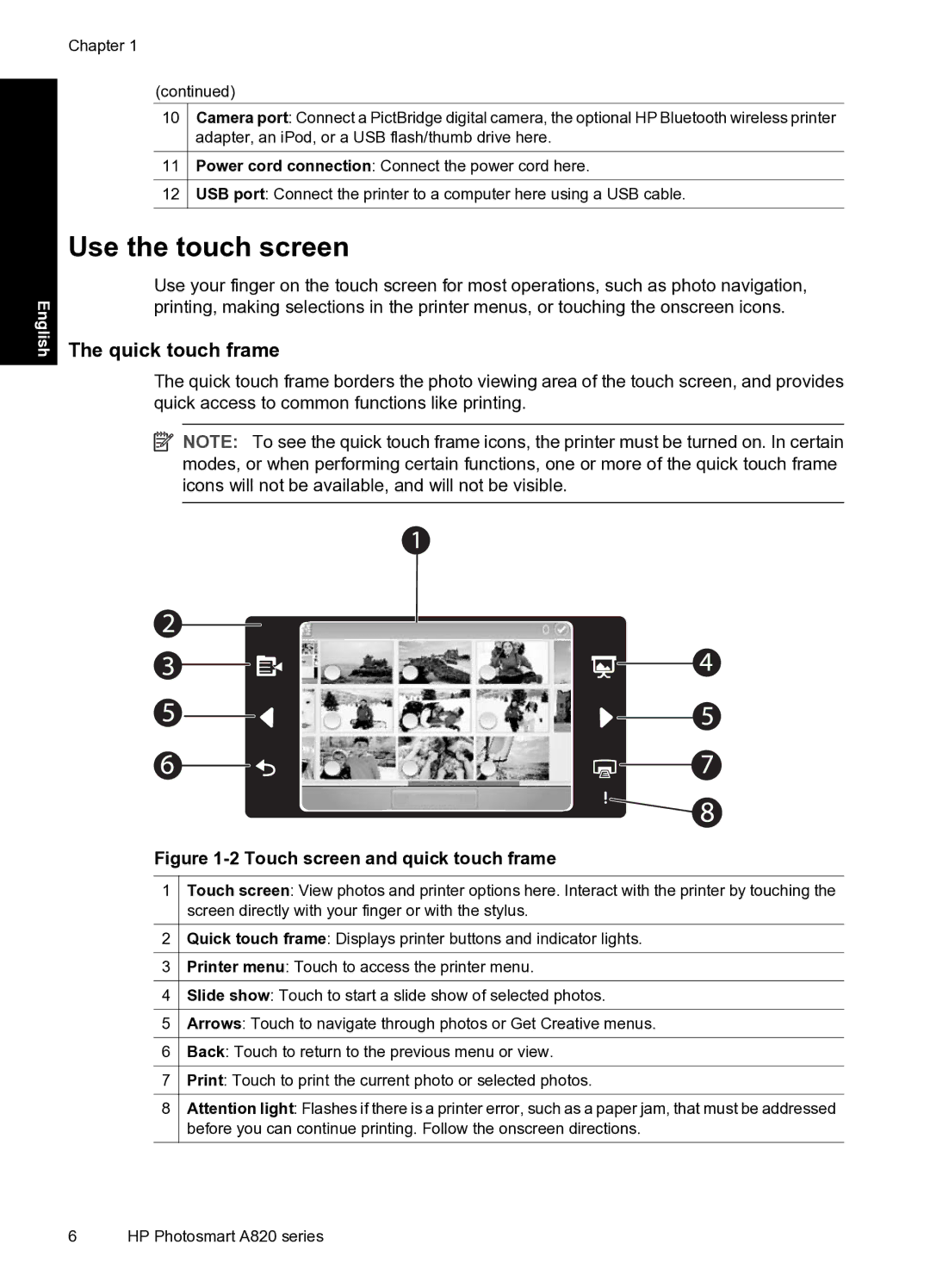English
Chapter 1
(continued)
10Camera port: Connect a PictBridge digital camera, the optional HP Bluetooth wireless printer adapter, an iPod, or a USB flash/thumb drive here.
11Power cord connection: Connect the power cord here.
12USB port: Connect the printer to a computer here using a USB cable.
Use the touch screen
Use your finger on the touch screen for most operations, such as photo navigation, printing, making selections in the printer menus, or touching the onscreen icons.
The quick touch frame
The quick touch frame borders the photo viewing area of the touch screen, and provides quick access to common functions like printing.
![]() NOTE: To see the quick touch frame icons, the printer must be turned on. In certain modes, or when performing certain functions, one or more of the quick touch frame icons will not be available, and will not be visible.
NOTE: To see the quick touch frame icons, the printer must be turned on. In certain modes, or when performing certain functions, one or more of the quick touch frame icons will not be available, and will not be visible.
Figure 1-2 Touch screen and quick touch frame
1Touch screen: View photos and printer options here. Interact with the printer by touching the screen directly with your finger or with the stylus.
2Quick touch frame: Displays printer buttons and indicator lights.
3Printer menu: Touch to access the printer menu.
4Slide show: Touch to start a slide show of selected photos.
5Arrows: Touch to navigate through photos or Get Creative menus.
6Back: Touch to return to the previous menu or view.
7Print: Touch to print the current photo or selected photos.
8Attention light: Flashes if there is a printer error, such as a paper jam, that must be addressed before you can continue printing. Follow the onscreen directions.
6 HP Photosmart A820 series