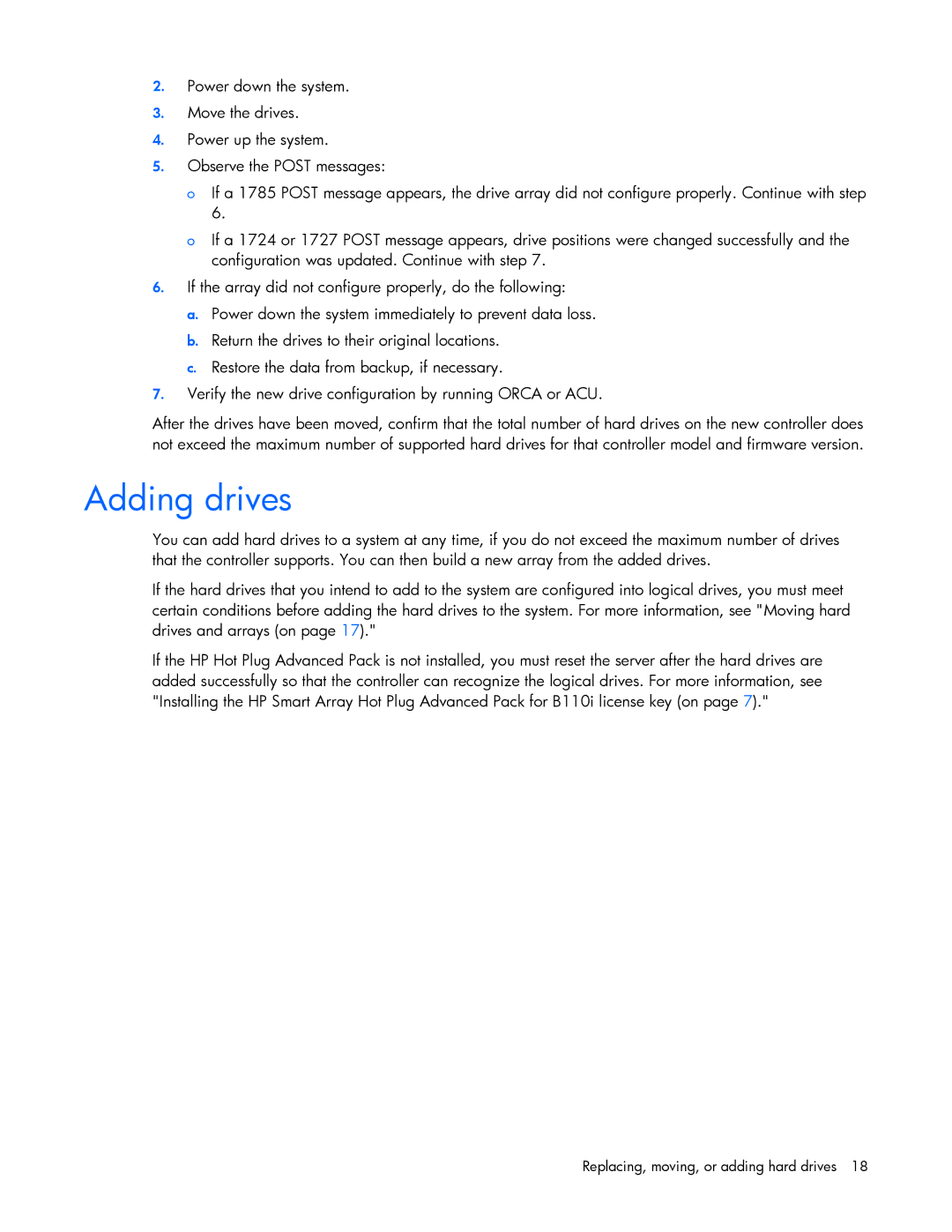2.Power down the system.
3.Move the drives.
4.Power up the system.
5.Observe the POST messages:
oIf a 1785 POST message appears, the drive array did not configure properly. Continue with step 6.
oIf a 1724 or 1727 POST message appears, drive positions were changed successfully and the configuration was updated. Continue with step 7.
6.If the array did not configure properly, do the following:
a.Power down the system immediately to prevent data loss.
b.Return the drives to their original locations.
c.Restore the data from backup, if necessary.
7.Verify the new drive configuration by running ORCA or ACU.
After the drives have been moved, confirm that the total number of hard drives on the new controller does not exceed the maximum number of supported hard drives for that controller model and firmware version.
Adding drives
You can add hard drives to a system at any time, if you do not exceed the maximum number of drives that the controller supports. You can then build a new array from the added drives.
If the hard drives that you intend to add to the system are configured into logical drives, you must meet certain conditions before adding the hard drives to the system. For more information, see "Moving hard drives and arrays (on page 17)."
If the HP Hot Plug Advanced Pack is not installed, you must reset the server after the hard drives are added successfully so that the controller can recognize the logical drives. For more information, see "Installing the HP Smart Array Hot Plug Advanced Pack for B110i license key (on page 7)."
Replacing, moving, or adding hard drives 18