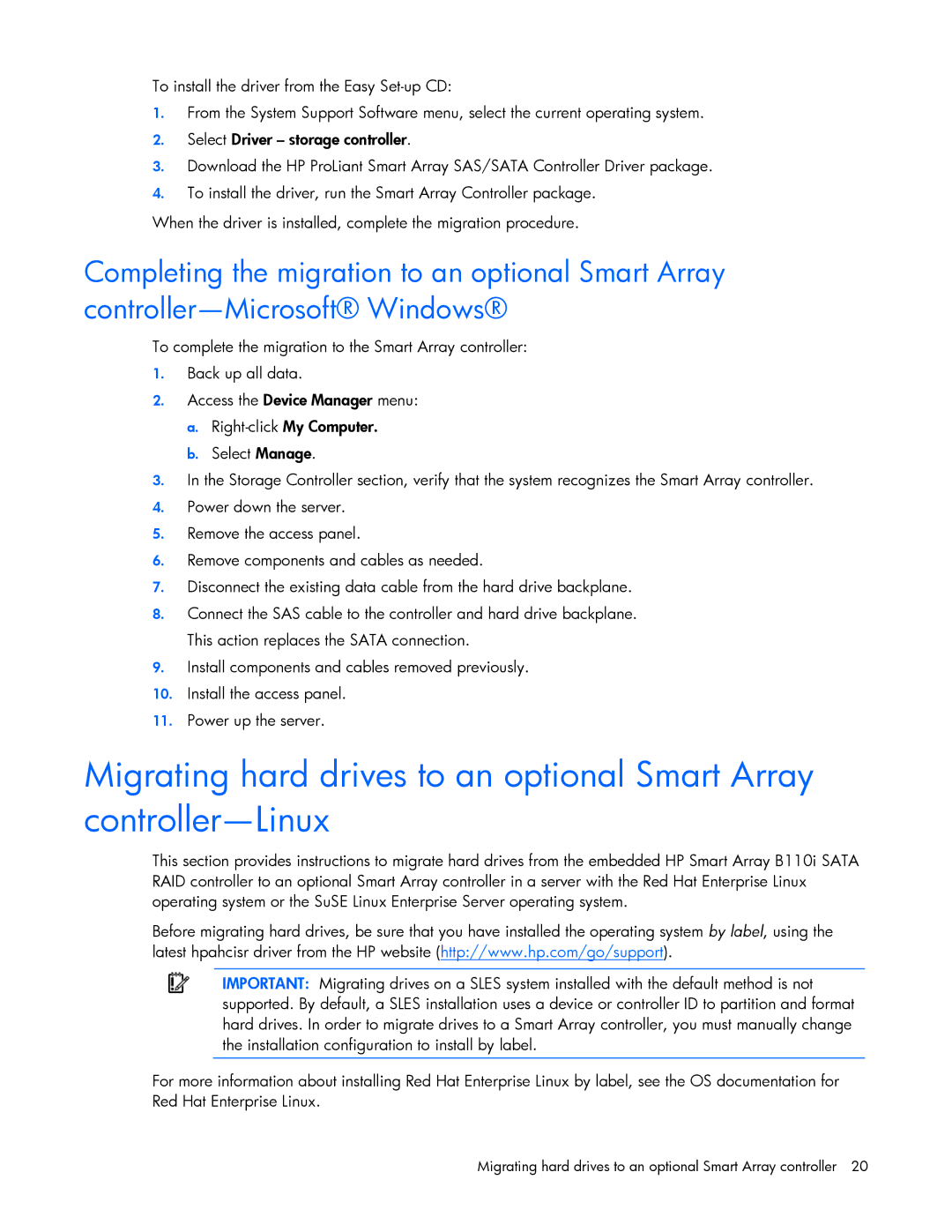To install the driver from the Easy
1.From the System Support Software menu, select the current operating system.
2.Select Driver – storage controller.
3.Download the HP ProLiant Smart Array SAS/SATA Controller Driver package.
4.To install the driver, run the Smart Array Controller package.
When the driver is installed, complete the migration procedure.
Completing the migration to an optional Smart Array
To complete the migration to the Smart Array controller:
1.Back up all data.
2.Access the Device Manager menu:
a.
b.Select Manage.
3.In the Storage Controller section, verify that the system recognizes the Smart Array controller.
4.Power down the server.
5.Remove the access panel.
6.Remove components and cables as needed.
7.Disconnect the existing data cable from the hard drive backplane.
8.Connect the SAS cable to the controller and hard drive backplane. This action replaces the SATA connection.
9.Install components and cables removed previously.
10.Install the access panel.
11.Power up the server.
Migrating hard drives to an optional Smart Array
This section provides instructions to migrate hard drives from the embedded HP Smart Array B110i SATA RAID controller to an optional Smart Array controller in a server with the Red Hat Enterprise Linux operating system or the SuSE Linux Enterprise Server operating system.
Before migrating hard drives, be sure that you have installed the operating system by label, using the latest hpahcisr driver from the HP website (http://www.hp.com/go/support).
IMPORTANT: Migrating drives on a SLES system installed with the default method is not supported. By default, a SLES installation uses a device or controller ID to partition and format hard drives. In order to migrate drives to a Smart Array controller, you must manually change the installation configuration to install by label.
For more information about installing Red Hat Enterprise Linux by label, see the OS documentation for Red Hat Enterprise Linux.