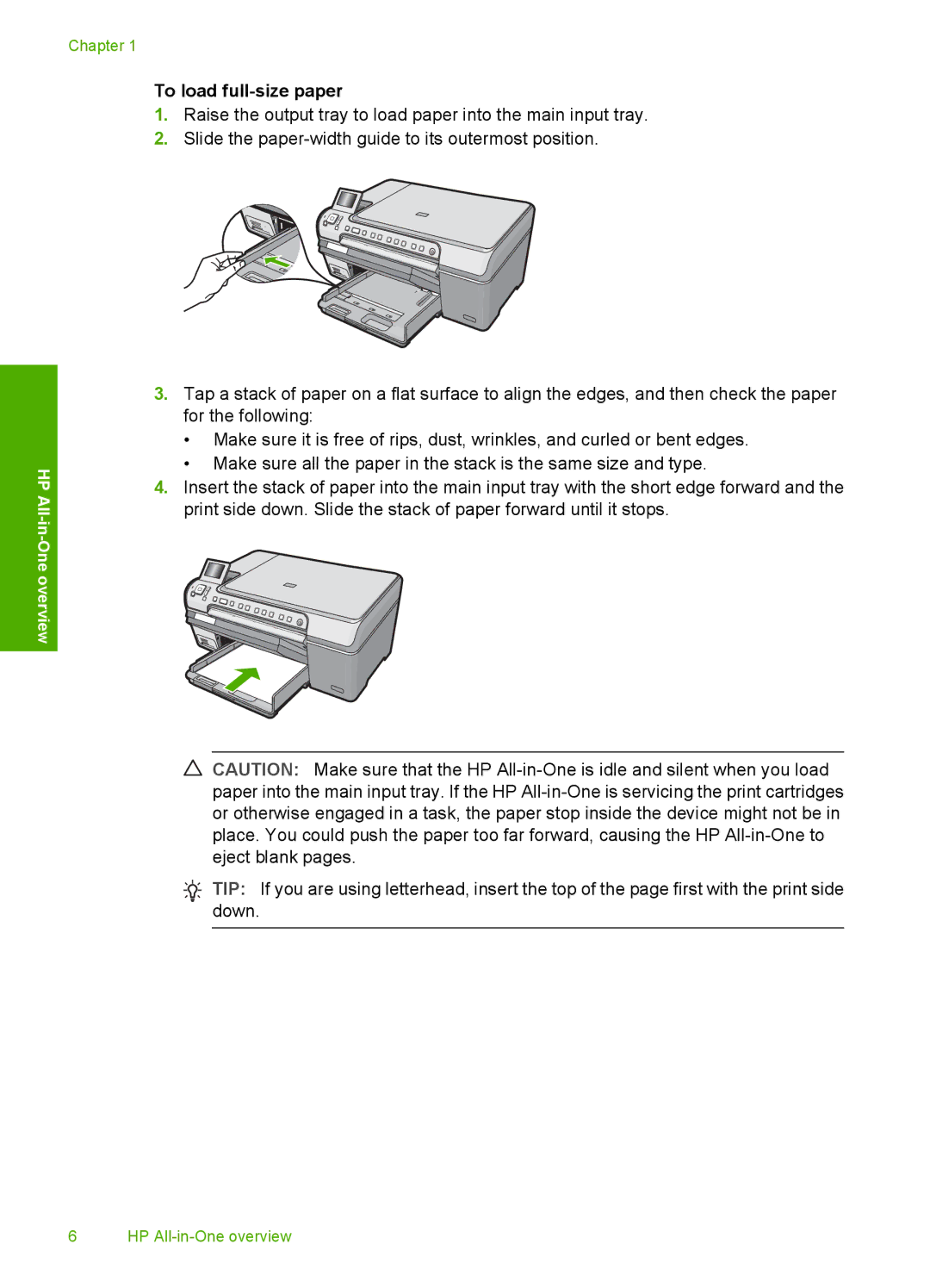Chapter 1
HP All
-One overview
To load full-size paper
1.Raise the output tray to load paper into the main input tray.
2.Slide the
3.Tap a stack of paper on a flat surface to align the edges, and then check the paper for the following:
•Make sure it is free of rips, dust, wrinkles, and curled or bent edges.
•Make sure all the paper in the stack is the same size and type.
4.Insert the stack of paper into the main input tray with the short edge forward and the print side down. Slide the stack of paper forward until it stops.
![]() CAUTION: Make sure that the HP
CAUTION: Make sure that the HP
![]() TIP: If you are using letterhead, insert the top of the page first with the print side down.
TIP: If you are using letterhead, insert the top of the page first with the print side down.
6 HP