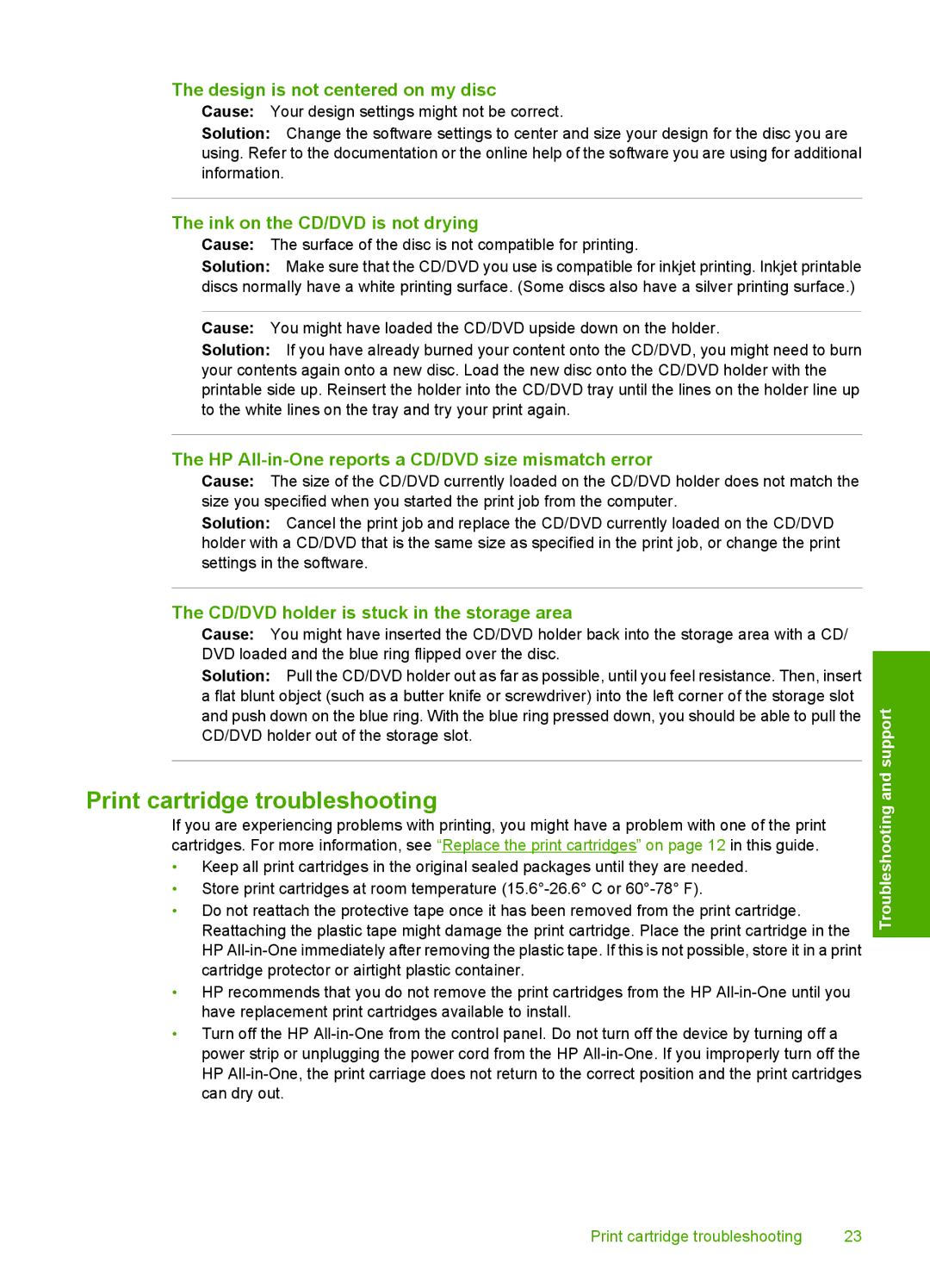The design is not centered on my disc Cause: Your design settings might not be correct.
Solution: Change the software settings to center and size your design for the disc you are using. Refer to the documentation or the online help of the software you are using for additional information.
The ink on the CD/DVD is not drying
Cause: The surface of the disc is not compatible for printing.
Solution: Make sure that the CD/DVD you use is compatible for inkjet printing. Inkjet printable discs normally have a white printing surface. (Some discs also have a silver printing surface.)
Cause: You might have loaded the CD/DVD upside down on the holder.
Solution: If you have already burned your content onto the CD/DVD, you might need to burn your contents again onto a new disc. Load the new disc onto the CD/DVD holder with the printable side up. Reinsert the holder into the CD/DVD tray until the lines on the holder line up to the white lines on the tray and try your print again.
The HP All-in-One reports a CD/DVD size mismatch error
Cause: The size of the CD/DVD currently loaded on the CD/DVD holder does not match the size you specified when you started the print job from the computer.
Solution: Cancel the print job and replace the CD/DVD currently loaded on the CD/DVD holder with a CD/DVD that is the same size as specified in the print job, or change the print settings in the software.
The CD/DVD holder is stuck in the storage area
Cause: You might have inserted the CD/DVD holder back into the storage area with a CD/ DVD loaded and the blue ring flipped over the disc.
Solution: Pull the CD/DVD holder out as far as possible, until you feel resistance. Then, insert a flat blunt object (such as a butter knife or screwdriver) into the left corner of the storage slot and push down on the blue ring. With the blue ring pressed down, you should be able to pull the CD/DVD holder out of the storage slot.
Print cartridge troubleshooting
If you are experiencing problems with printing, you might have a problem with one of the print cartridges. For more information, see “Replace the print cartridges” on page 12 in this guide.
•Keep all print cartridges in the original sealed packages until they are needed.
•Store print cartridges at room temperature
•Do not reattach the protective tape once it has been removed from the print cartridge. Reattaching the plastic tape might damage the print cartridge. Place the print cartridge in the HP
•HP recommends that you do not remove the print cartridges from the HP
•Turn off the HP
Troubleshooting and support
Print cartridge troubleshooting | 23 |