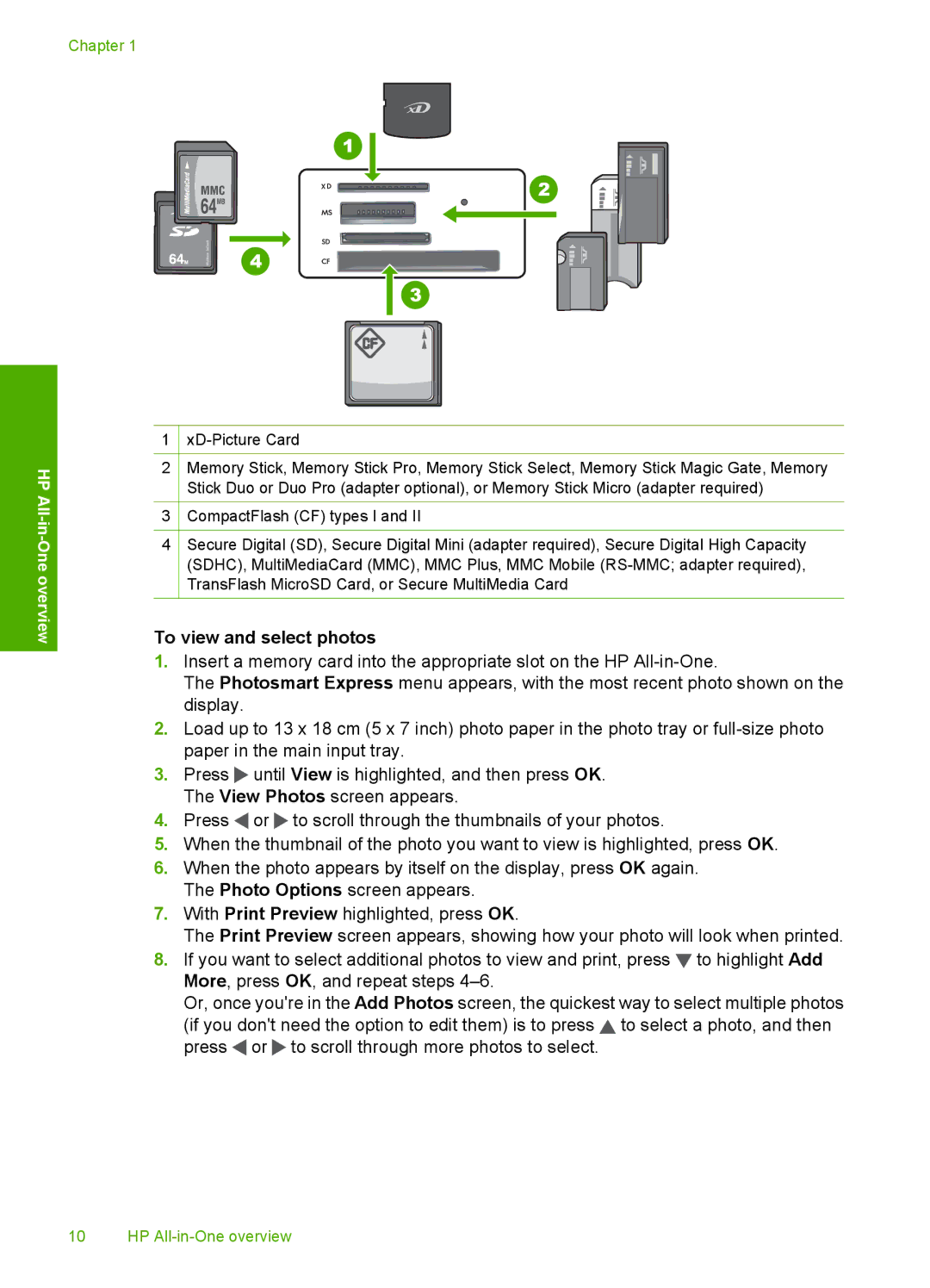Chapter 1
HP All
-One overview
1
2Memory Stick, Memory Stick Pro, Memory Stick Select, Memory Stick Magic Gate, Memory Stick Duo or Duo Pro (adapter optional), or Memory Stick Micro (adapter required)
3CompactFlash (CF) types I and II
4Secure Digital (SD), Secure Digital Mini (adapter required), Secure Digital High Capacity (SDHC), MultiMediaCard (MMC), MMC Plus, MMC Mobile
To view and select photos
1.Insert a memory card into the appropriate slot on the HP
The Photosmart Express menu appears, with the most recent photo shown on the display.
2.Load up to 13 x 18 cm (5 x 7 inch) photo paper in the photo tray or
3.Press ![]() until View is highlighted, and then press OK. The View Photos screen appears.
until View is highlighted, and then press OK. The View Photos screen appears.
4.Press ![]() or
or ![]() to scroll through the thumbnails of your photos.
to scroll through the thumbnails of your photos.
5.When the thumbnail of the photo you want to view is highlighted, press OK.
6.When the photo appears by itself on the display, press OK again. The Photo Options screen appears.
7.With Print Preview highlighted, press OK.
The Print Preview screen appears, showing how your photo will look when printed.
8.If you want to select additional photos to view and print, press ![]() to highlight Add More, press OK, and repeat steps
to highlight Add More, press OK, and repeat steps
Or, once you're in the Add Photos screen, the quickest way to select multiple photos (if you don't need the option to edit them) is to press ![]() to select a photo, and then press
to select a photo, and then press ![]() or
or ![]() to scroll through more photos to select.
to scroll through more photos to select.
10 HP