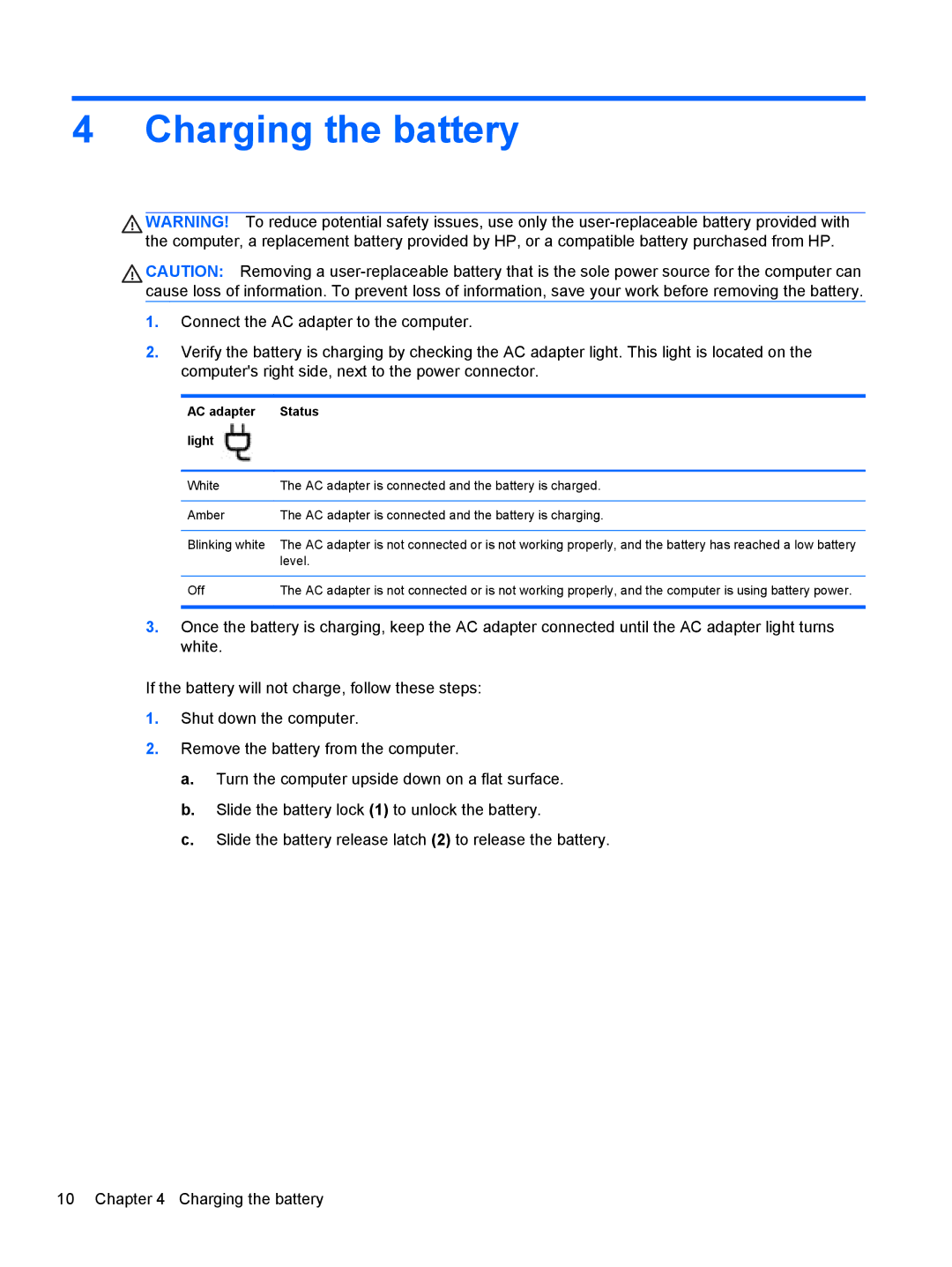4 Charging the battery
WARNING! To reduce potential safety issues, use only the
CAUTION: Removing a
1.Connect the AC adapter to the computer.
2.Verify the battery is charging by checking the AC adapter light. This light is located on the computer's right side, next to the power connector.
AC adapter | Status |
light |
|
|
|
White | The AC adapter is connected and the battery is charged. |
|
|
Amber | The AC adapter is connected and the battery is charging. |
|
|
Blinking white | The AC adapter is not connected or is not working properly, and the battery has reached a low battery |
| level. |
|
|
Off | The AC adapter is not connected or is not working properly, and the computer is using battery power. |
|
|
3.Once the battery is charging, keep the AC adapter connected until the AC adapter light turns white.
If the battery will not charge, follow these steps:
1.Shut down the computer.
2.Remove the battery from the computer.
a.Turn the computer upside down on a flat surface.
b.Slide the battery lock (1) to unlock the battery.
c.Slide the battery release latch (2) to release the battery.
10 Chapter 4 Charging the battery