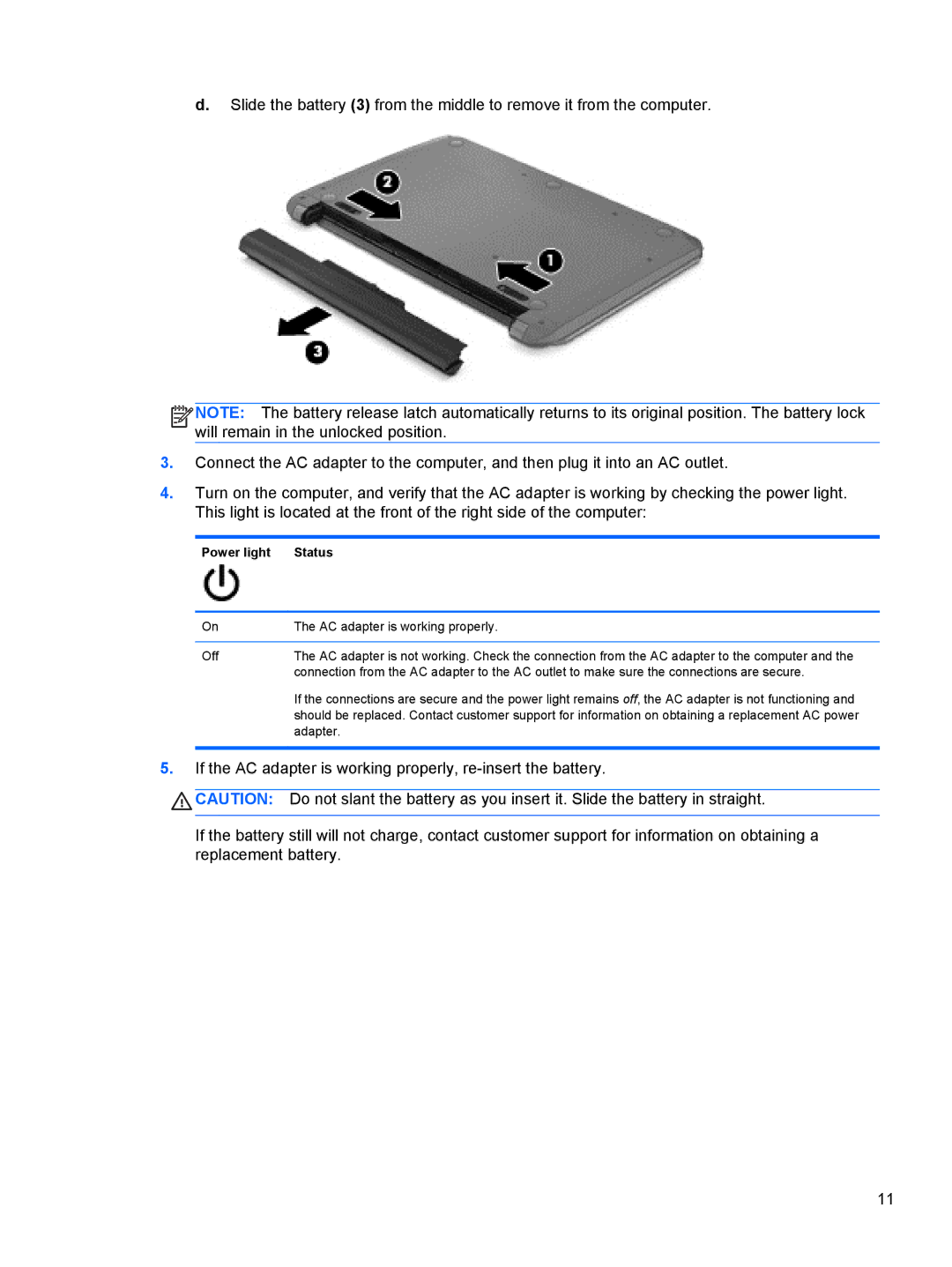d.Slide the battery (3) from the middle to remove it from the computer.
![]()
![]()
![]()
![]() NOTE: The battery release latch automatically returns to its original position. The battery lock will remain in the unlocked position.
NOTE: The battery release latch automatically returns to its original position. The battery lock will remain in the unlocked position.
3.Connect the AC adapter to the computer, and then plug it into an AC outlet.
4.Turn on the computer, and verify that the AC adapter is working by checking the power light. This light is located at the front of the right side of the computer:
Power light | Status |
|
|
On | The AC adapter is working properly. |
|
|
Off | The AC adapter is not working. Check the connection from the AC adapter to the computer and the |
| connection from the AC adapter to the AC outlet to make sure the connections are secure. |
| If the connections are secure and the power light remains off, the AC adapter is not functioning and |
| should be replaced. Contact customer support for information on obtaining a replacement AC power |
| adapter. |
|
|
5.If the AC adapter is working properly,
![]() CAUTION: Do not slant the battery as you insert it. Slide the battery in straight.
CAUTION: Do not slant the battery as you insert it. Slide the battery in straight.
If the battery still will not charge, contact customer support for information on obtaining a replacement battery.
11