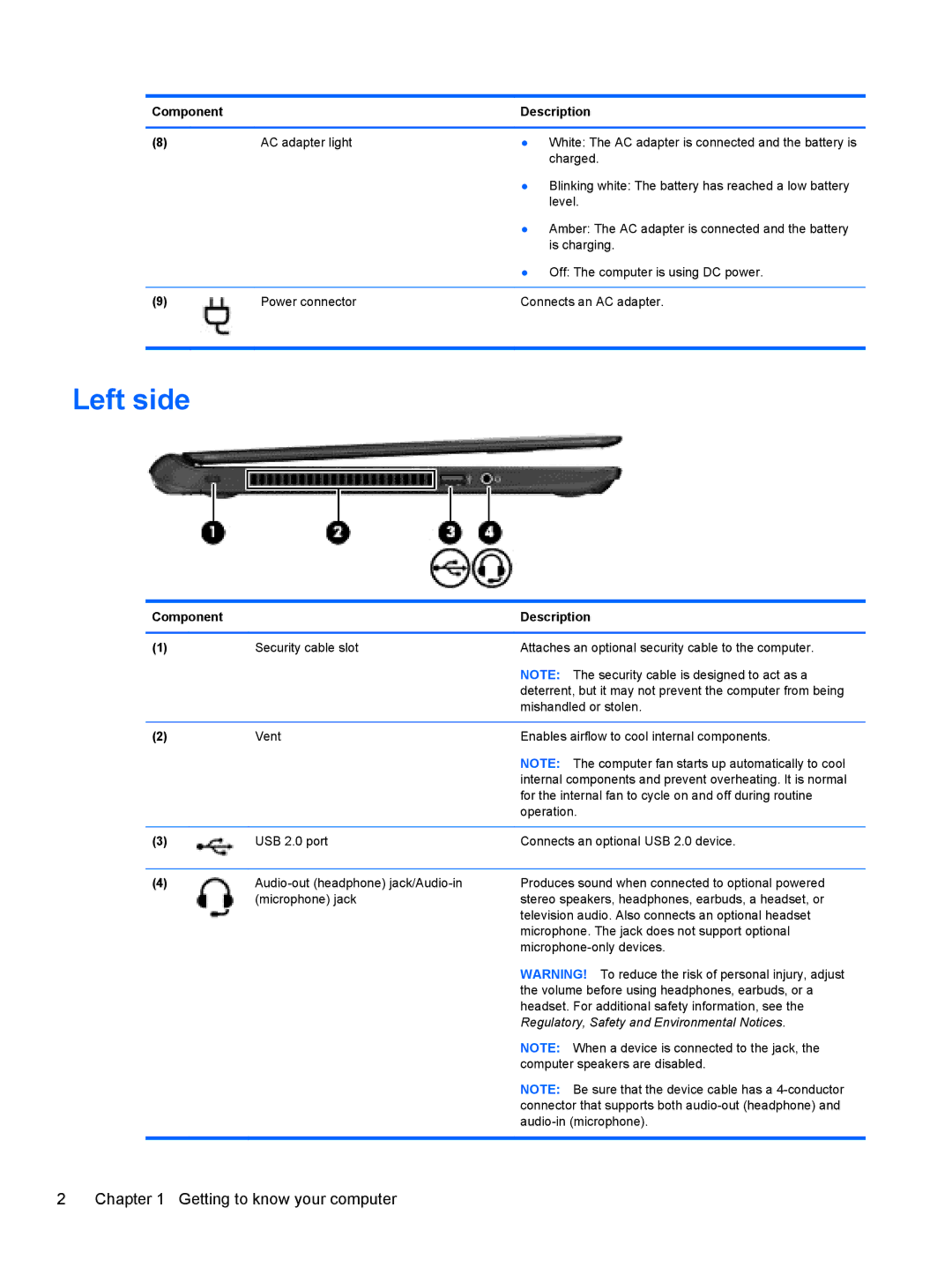Component |
| Description |
|
|
|
(8) | AC adapter light | ● White: The AC adapter is connected and the battery is |
|
| charged. |
|
| ● Blinking white: The battery has reached a low battery |
|
| level. |
|
| ● Amber: The AC adapter is connected and the battery |
|
| is charging. |
|
| ● Off: The computer is using DC power. |
|
|
|
(9) | Power connector | Connects an AC adapter. |
Left side
Component |
| Description |
|
|
|
(1) | Security cable slot | Attaches an optional security cable to the computer. |
|
| NOTE: The security cable is designed to act as a |
|
| deterrent, but it may not prevent the computer from being |
|
| mishandled or stolen. |
|
|
|
(2) | Vent | Enables airflow to cool internal components. |
|
| NOTE: The computer fan starts up automatically to cool |
|
| internal components and prevent overheating. It is normal |
|
| for the internal fan to cycle on and off during routine |
|
| operation. |
|
|
|
(3) | USB 2.0 port | Connects an optional USB 2.0 device. |
|
|
|
(4) | Produces sound when connected to optional powered | |
| (microphone) jack | stereo speakers, headphones, earbuds, a headset, or |
|
| television audio. Also connects an optional headset |
|
| microphone. The jack does not support optional |
|
|
WARNING! To reduce the risk of personal injury, adjust the volume before using headphones, earbuds, or a headset. For additional safety information, see the Regulatory, Safety and Environmental Notices.
NOTE: When a device is connected to the jack, the computer speakers are disabled.
NOTE: Be sure that the device cable has a
2 | Chapter 1 Getting to know your computer |