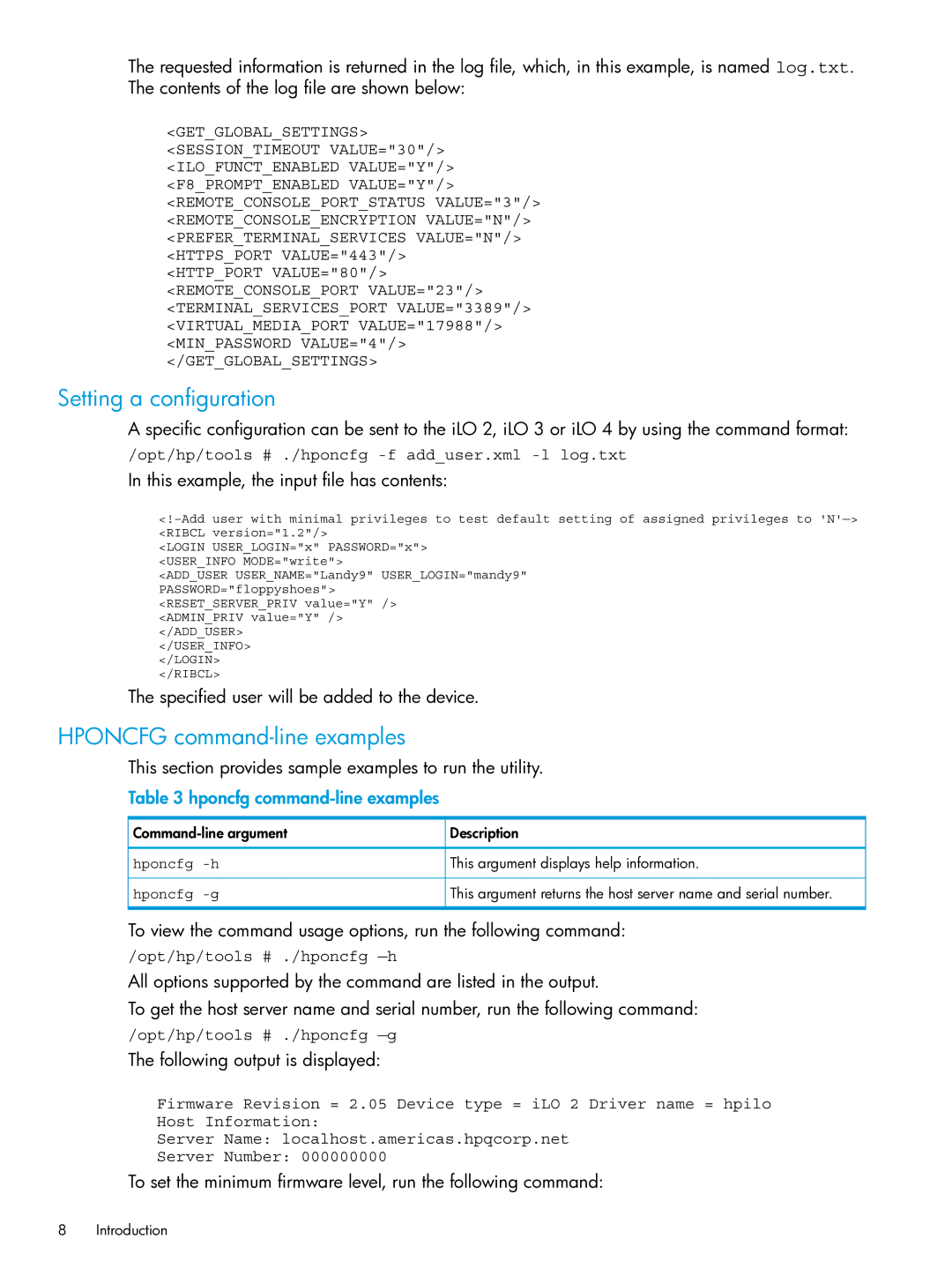The requested information is returned in the log file, which, in this example, is named log.txt. The contents of the log file are shown below:
<GET_GLOBAL_SETTINGS> <SESSION_TIMEOUT VALUE="30"/> <ILO_FUNCT_ENABLED VALUE="Y"/> <F8_PROMPT_ENABLED VALUE="Y"/> <REMOTE_CONSOLE_PORT_STATUS VALUE="3"/> <REMOTE_CONSOLE_ENCRYPTION VALUE="N"/> <PREFER_TERMINAL_SERVICES VALUE="N"/> <HTTPS_PORT VALUE="443"/>
<HTTP_PORT VALUE="80"/>
<REMOTE_CONSOLE_PORT VALUE="23"/> <TERMINAL_SERVICES_PORT VALUE="3389"/> <VIRTUAL_MEDIA_PORT VALUE="17988"/> <MIN_PASSWORD VALUE="4"/> </GET_GLOBAL_SETTINGS>
Setting a configuration
A specific configuration can be sent to the iLO 2, iLO 3 or iLO 4 by using the command format:
/opt/hp/tools # ./hponcfg
In this example, the input file has contents:
<LOGIN USER_LOGIN="x" PASSWORD="x"> <USER_INFO MODE="write">
<ADD_USER USER_NAME="Landy9" USER_LOGIN="mandy9" PASSWORD="floppyshoes">
<RESET_SERVER_PRIV value="Y" /> <ADMIN_PRIV value="Y" /> </ADD_USER>
</USER_INFO> </LOGIN> </RIBCL>
The specified user will be added to the device.
HPONCFG command-line examples
This section provides sample examples to run the utility.
Table 3 hponcfg command-line examples
Description | |
hponcfg | This argument displays help information. |
hponcfg | This argument returns the host server name and serial number. |
To view the command usage options, run the following command:
/opt/hp/tools # ./hponcfg
All options supported by the command are listed in the output.
To get the host server name and serial number, run the following command:
/opt/hp/tools # ./hponcfg
The following output is displayed:
Firmware Revision = 2.05 Device type = iLO 2 Driver name = hpilo Host Information:
Server Name: localhost.americas.hpqcorp.net
Server Number: 000000000
To set the minimum firmware level, run the following command:
8Introduction