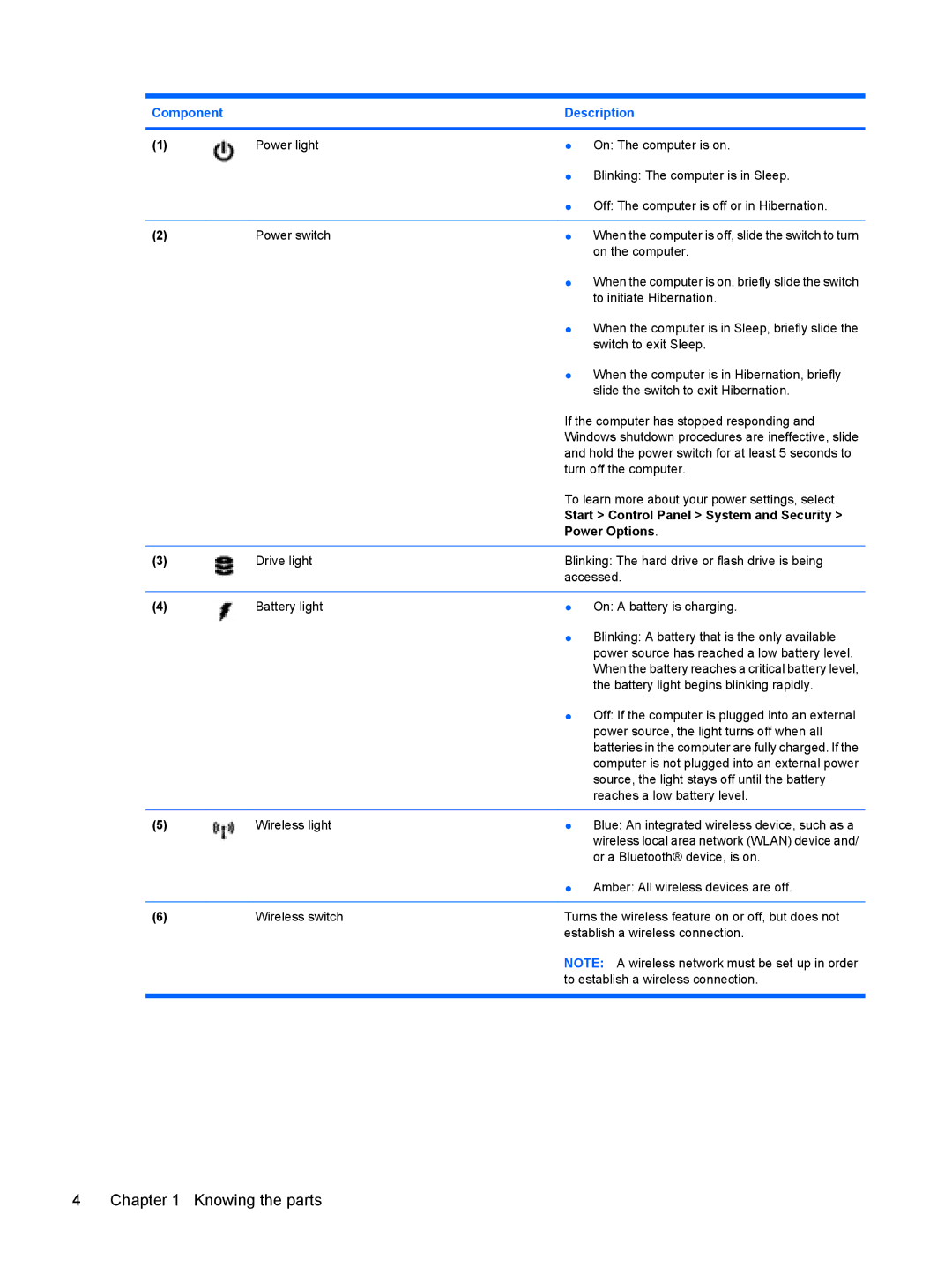Component |
| Description | |
|
|
|
|
(1) | Power light | ● | On: The computer is on. |
|
| ● | Blinking: The computer is in Sleep. |
|
| ● | Off: The computer is off or in Hibernation. |
|
|
|
|
(2) | Power switch | ● | When the computer is off, slide the switch to turn |
|
|
| on the computer. |
|
| ● | When the computer is on, briefly slide the switch |
|
|
| to initiate Hibernation. |
|
| ● | When the computer is in Sleep, briefly slide the |
|
|
| switch to exit Sleep. |
|
| ● | When the computer is in Hibernation, briefly |
|
|
| slide the switch to exit Hibernation. |
|
| If the computer has stopped responding and | |
|
| Windows shutdown procedures are ineffective, slide | |
|
| and hold the power switch for at least 5 seconds to | |
|
| turn off the computer. | |
|
| To learn more about your power settings, select | |
|
| Start > Control Panel > System and Security > | |
|
| Power Options. | |
|
|
| |
(3) | Drive light | Blinking: The hard drive or flash drive is being | |
|
| accessed. | |
|
|
|
|
(4) | Battery light | ● | On: A battery is charging. |
|
| ● | Blinking: A battery that is the only available |
|
|
| power source has reached a low battery level. |
|
|
| When the battery reaches a critical battery level, |
|
|
| the battery light begins blinking rapidly. |
|
| ● | Off: If the computer is plugged into an external |
|
|
| power source, the light turns off when all |
|
|
| batteries in the computer are fully charged. If the |
|
|
| computer is not plugged into an external power |
|
|
| source, the light stays off until the battery |
|
|
| reaches a low battery level. |
|
|
|
|
(5) | Wireless light | ● | Blue: An integrated wireless device, such as a |
|
|
| wireless local area network (WLAN) device and/ |
|
|
| or a Bluetooth® device, is on. |
|
| ● | Amber: All wireless devices are off. |
|
|
| |
(6) | Wireless switch | Turns the wireless feature on or off, but does not | |
|
| establish a wireless connection. | |
NOTE: A wireless network must be set up in order to establish a wireless connection.
4 Chapter 1 Knowing the parts