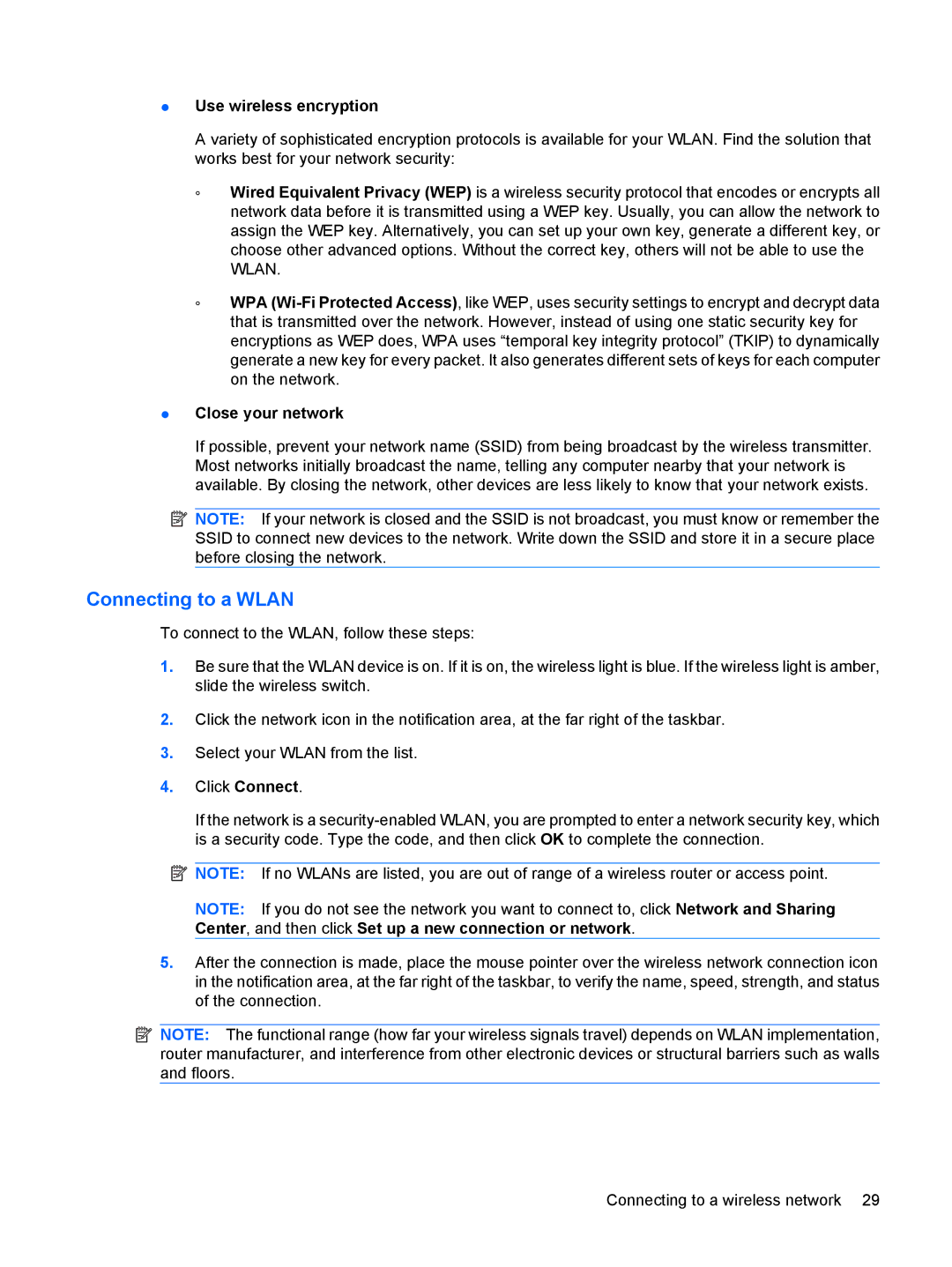●Use wireless encryption
A variety of sophisticated encryption protocols is available for your WLAN. Find the solution that works best for your network security:
◦Wired Equivalent Privacy (WEP) is a wireless security protocol that encodes or encrypts all network data before it is transmitted using a WEP key. Usually, you can allow the network to assign the WEP key. Alternatively, you can set up your own key, generate a different key, or choose other advanced options. Without the correct key, others will not be able to use the WLAN.
◦WPA
●Close your network
If possible, prevent your network name (SSID) from being broadcast by the wireless transmitter. Most networks initially broadcast the name, telling any computer nearby that your network is available. By closing the network, other devices are less likely to know that your network exists.
![]() NOTE: If your network is closed and the SSID is not broadcast, you must know or remember the SSID to connect new devices to the network. Write down the SSID and store it in a secure place before closing the network.
NOTE: If your network is closed and the SSID is not broadcast, you must know or remember the SSID to connect new devices to the network. Write down the SSID and store it in a secure place before closing the network.
Connecting to a WLAN
To connect to the WLAN, follow these steps:
1.Be sure that the WLAN device is on. If it is on, the wireless light is blue. If the wireless light is amber, slide the wireless switch.
2.Click the network icon in the notification area, at the far right of the taskbar.
3.Select your WLAN from the list.
4.Click Connect.
If the network is a
![]() NOTE: If no WLANs are listed, you are out of range of a wireless router or access point.
NOTE: If no WLANs are listed, you are out of range of a wireless router or access point.
NOTE: If you do not see the network you want to connect to, click Network and Sharing Center, and then click Set up a new connection or network.
5.After the connection is made, place the mouse pointer over the wireless network connection icon in the notification area, at the far right of the taskbar, to verify the name, speed, strength, and status of the connection.
![]() NOTE: The functional range (how far your wireless signals travel) depends on WLAN implementation, router manufacturer, and interference from other electronic devices or structural barriers such as walls and floors.
NOTE: The functional range (how far your wireless signals travel) depends on WLAN implementation, router manufacturer, and interference from other electronic devices or structural barriers such as walls and floors.
Connecting to a wireless network 29