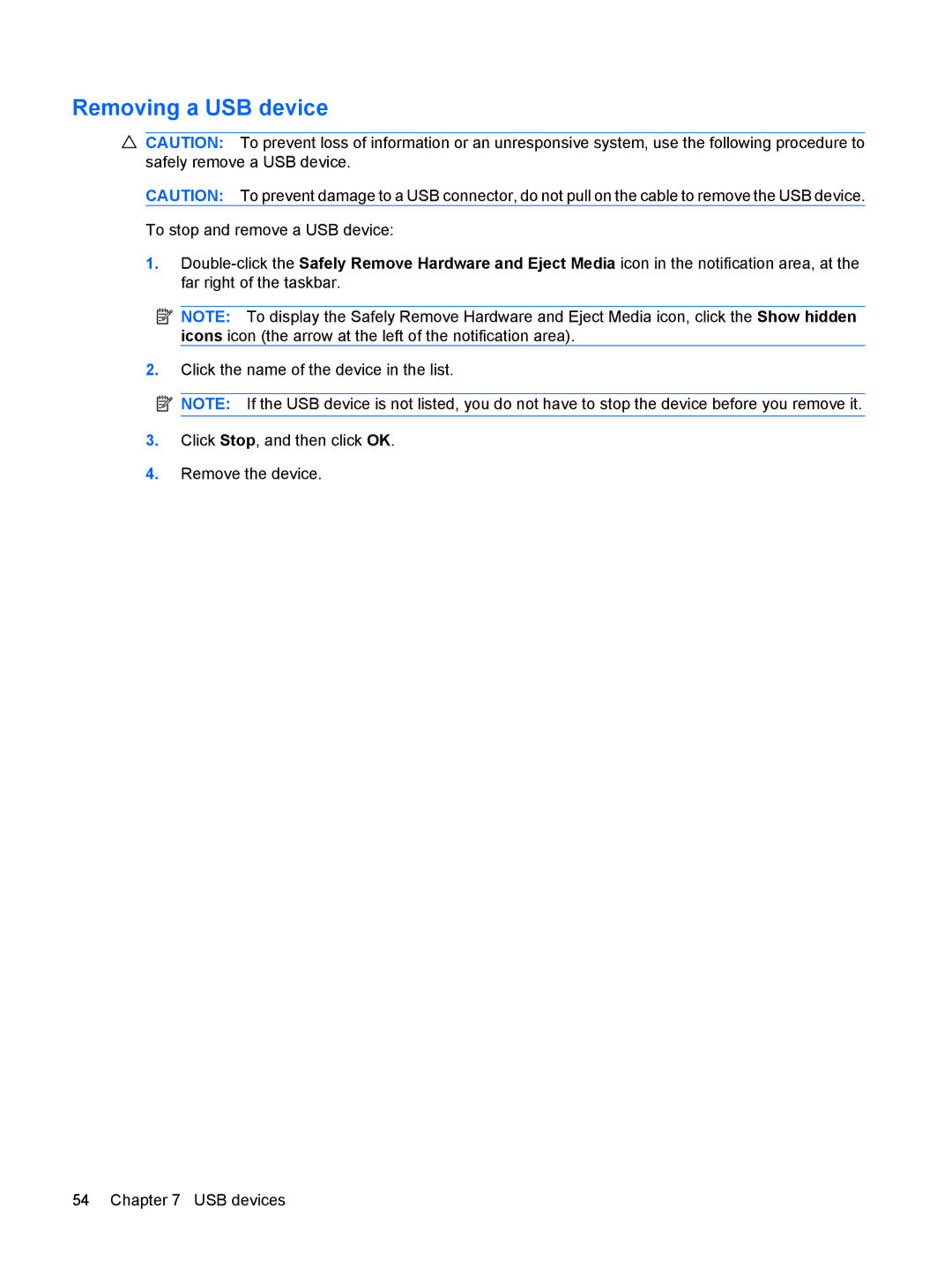Removing a USB device
CAUTION: To prevent loss of information or an unresponsive system, use the following procedure to safely remove a USB device.
CAUTION: To prevent damage to a USB connector, do not pull on the cable to remove the USB device.
To stop and remove a USB device:
1.
![]() NOTE: To display the Safely Remove Hardware and Eject Media icon, click the Show hidden icons icon (the arrow at the left of the notification area).
NOTE: To display the Safely Remove Hardware and Eject Media icon, click the Show hidden icons icon (the arrow at the left of the notification area).
2.Click the name of the device in the list.
![]() NOTE: If the USB device is not listed, you do not have to stop the device before you remove it.
NOTE: If the USB device is not listed, you do not have to stop the device before you remove it.
3.Click Stop, and then click OK.
4.Remove the device.
54 Chapter 7 USB devices