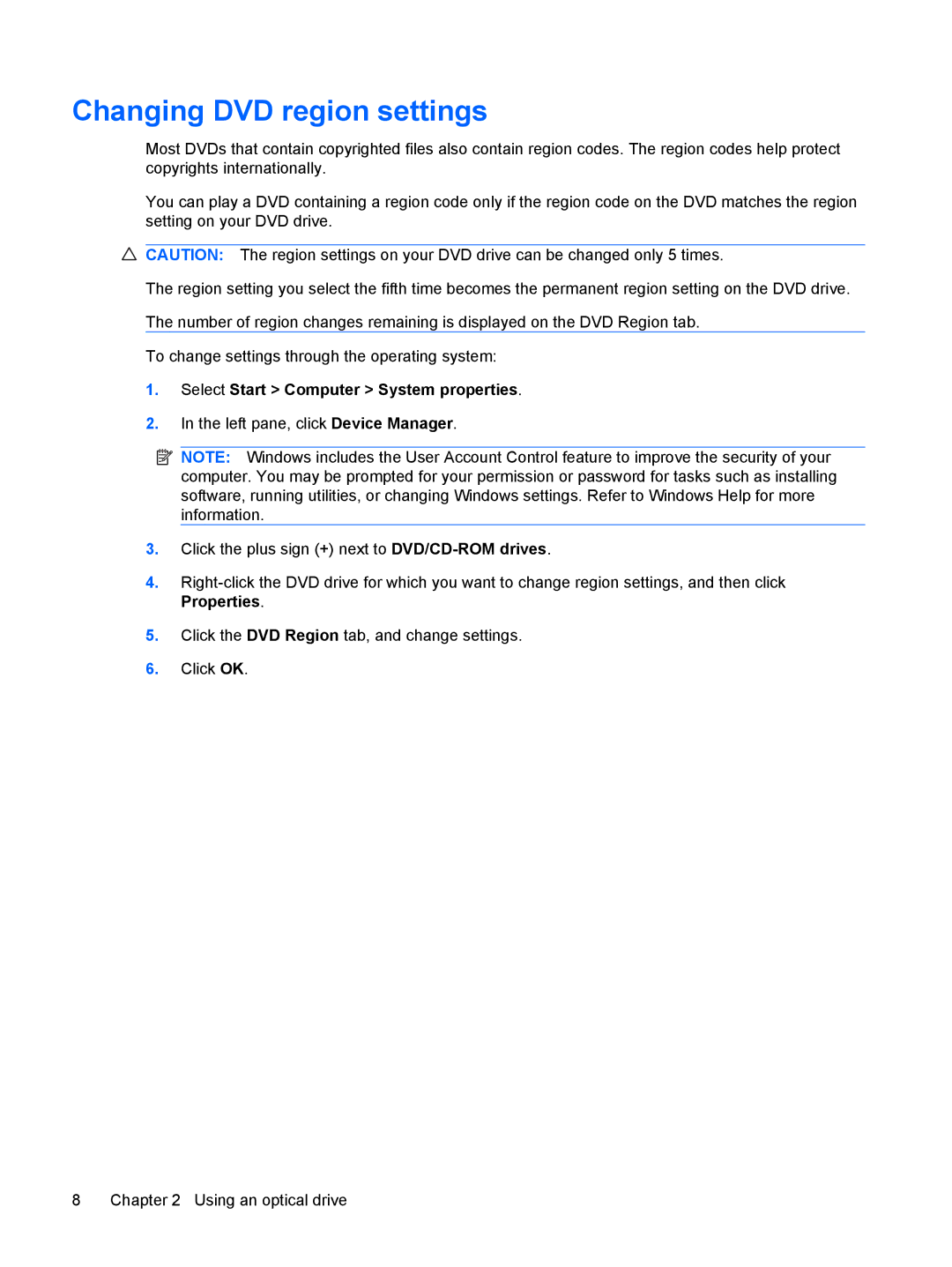Changing DVD region settings
Most DVDs that contain copyrighted files also contain region codes. The region codes help protect copyrights internationally.
You can play a DVD containing a region code only if the region code on the DVD matches the region setting on your DVD drive.
CAUTION: The region settings on your DVD drive can be changed only 5 times.
The region setting you select the fifth time becomes the permanent region setting on the DVD drive.
The number of region changes remaining is displayed on the DVD Region tab.
To change settings through the operating system:
1.Select Start > Computer > System properties.
2.In the left pane, click Device Manager.
![]() NOTE: Windows includes the User Account Control feature to improve the security of your computer. You may be prompted for your permission or password for tasks such as installing software, running utilities, or changing Windows settings. Refer to Windows Help for more information.
NOTE: Windows includes the User Account Control feature to improve the security of your computer. You may be prompted for your permission or password for tasks such as installing software, running utilities, or changing Windows settings. Refer to Windows Help for more information.
3.Click the plus sign (+) next to
4.
5.Click the DVD Region tab, and change settings.
6.Click OK.
8 | Chapter 2 Using an optical drive |