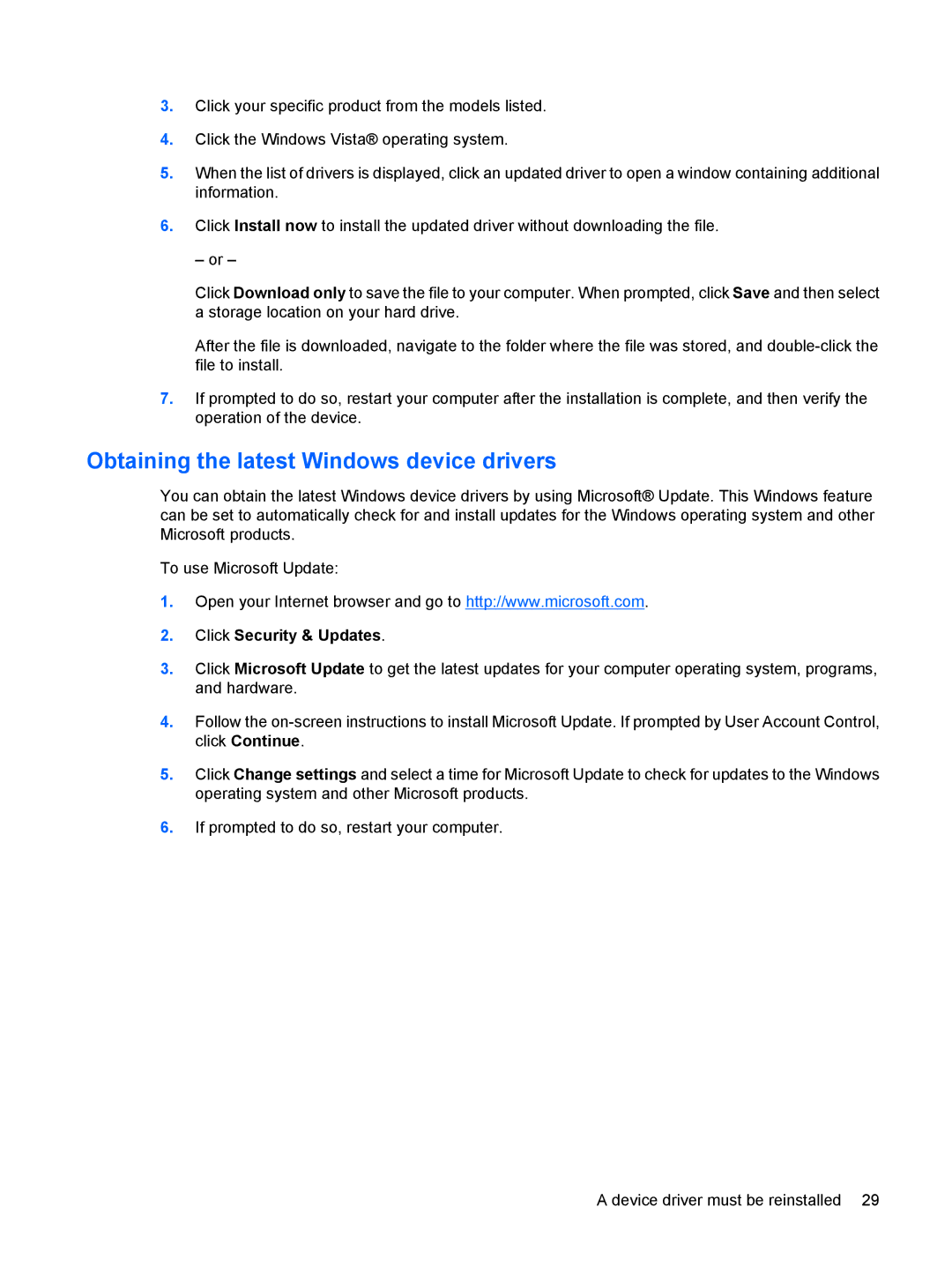3.Click your specific product from the models listed.
4.Click the Windows Vista® operating system.
5.When the list of drivers is displayed, click an updated driver to open a window containing additional information.
6.Click Install now to install the updated driver without downloading the file.
– or –
Click Download only to save the file to your computer. When prompted, click Save and then select a storage location on your hard drive.
After the file is downloaded, navigate to the folder where the file was stored, and
7.If prompted to do so, restart your computer after the installation is complete, and then verify the operation of the device.
Obtaining the latest Windows device drivers
You can obtain the latest Windows device drivers by using Microsoft® Update. This Windows feature can be set to automatically check for and install updates for the Windows operating system and other Microsoft products.
To use Microsoft Update:
1.Open your Internet browser and go to http://www.microsoft.com.
2.Click Security & Updates.
3.Click Microsoft Update to get the latest updates for your computer operating system, programs, and hardware.
4.Follow the
5.Click Change settings and select a time for Microsoft Update to check for updates to the Windows operating system and other Microsoft products.
6.If prompted to do so, restart your computer.
A device driver must be reinstalled 29