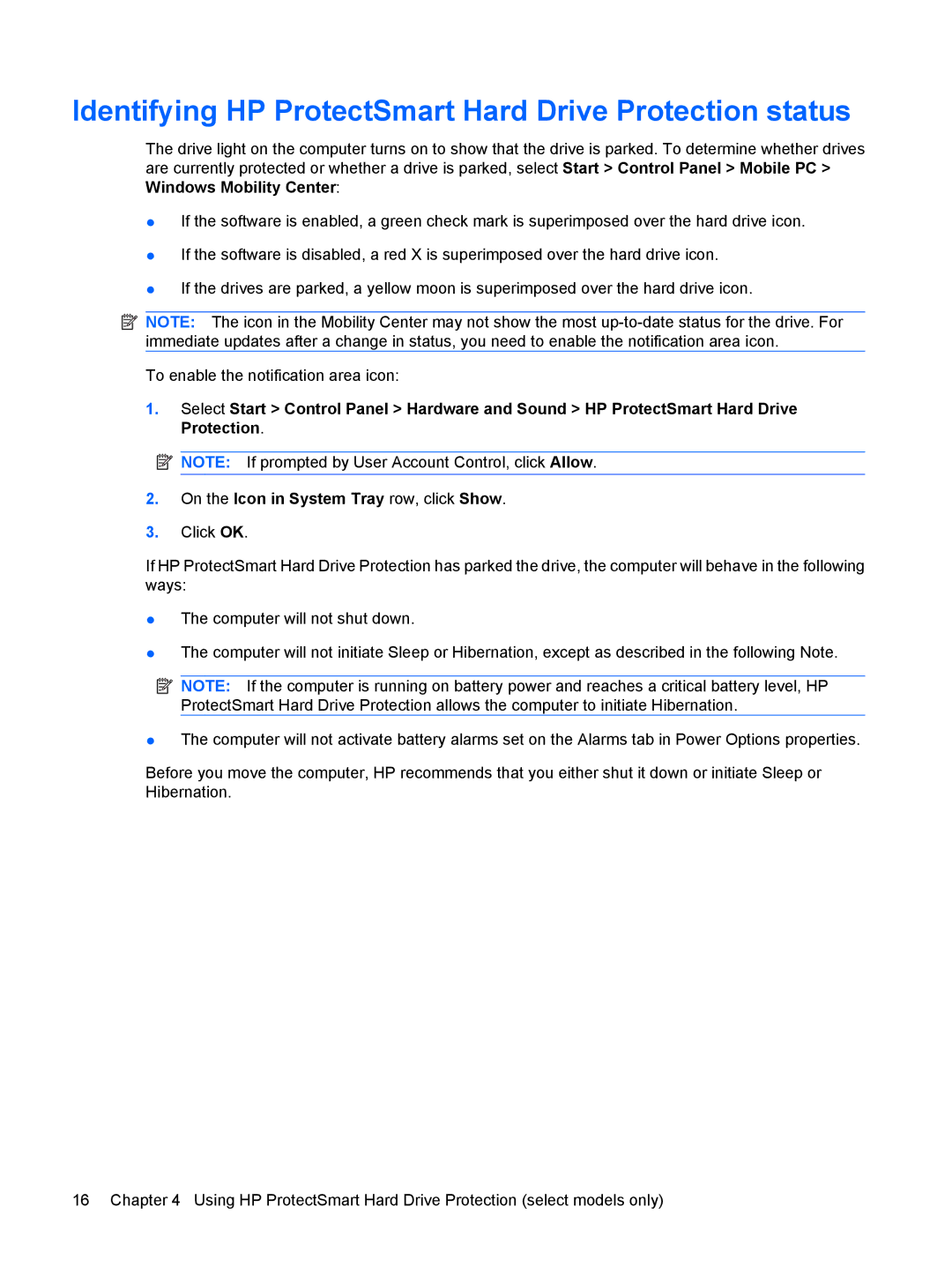Identifying HP ProtectSmart Hard Drive Protection status
The drive light on the computer turns on to show that the drive is parked. To determine whether drives are currently protected or whether a drive is parked, select Start > Control Panel > Mobile PC > Windows Mobility Center:
●If the software is enabled, a green check mark is superimposed over the hard drive icon.
●If the software is disabled, a red X is superimposed over the hard drive icon.
●If the drives are parked, a yellow moon is superimposed over the hard drive icon.
![]() NOTE: The icon in the Mobility Center may not show the most
NOTE: The icon in the Mobility Center may not show the most
To enable the notification area icon:
1.Select Start > Control Panel > Hardware and Sound > HP ProtectSmart Hard Drive Protection.
![]() NOTE: If prompted by User Account Control, click Allow.
NOTE: If prompted by User Account Control, click Allow.
2.On the Icon in System Tray row, click Show.
3.Click OK.
If HP ProtectSmart Hard Drive Protection has parked the drive, the computer will behave in the following ways:
●The computer will not shut down.
●The computer will not initiate Sleep or Hibernation, except as described in the following Note.
![]() NOTE: If the computer is running on battery power and reaches a critical battery level, HP ProtectSmart Hard Drive Protection allows the computer to initiate Hibernation.
NOTE: If the computer is running on battery power and reaches a critical battery level, HP ProtectSmart Hard Drive Protection allows the computer to initiate Hibernation.
●The computer will not activate battery alarms set on the Alarms tab in Power Options properties.
Before you move the computer, HP recommends that you either shut it down or initiate Sleep or Hibernation.
16 Chapter 4 Using HP ProtectSmart Hard Drive Protection (select models only)