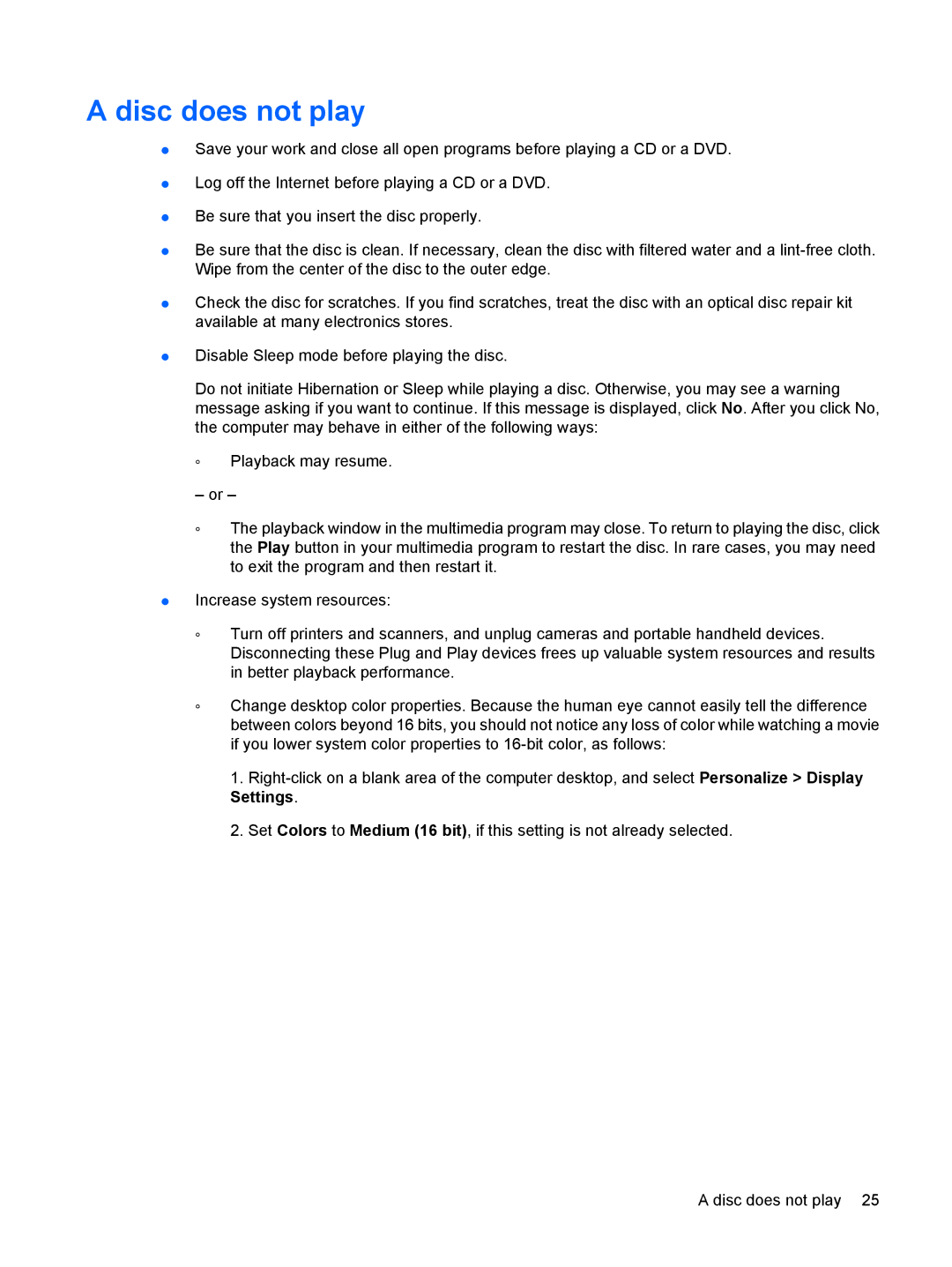A disc does not play
●Save your work and close all open programs before playing a CD or a DVD.
●Log off the Internet before playing a CD or a DVD.
●Be sure that you insert the disc properly.
●Be sure that the disc is clean. If necessary, clean the disc with filtered water and a
●Check the disc for scratches. If you find scratches, treat the disc with an optical disc repair kit available at many electronics stores.
●Disable Sleep mode before playing the disc.
Do not initiate Hibernation or Sleep while playing a disc. Otherwise, you may see a warning message asking if you want to continue. If this message is displayed, click No. After you click No, the computer may behave in either of the following ways:
◦Playback may resume.
– or –
◦The playback window in the multimedia program may close. To return to playing the disc, click the Play button in your multimedia program to restart the disc. In rare cases, you may need to exit the program and then restart it.
●Increase system resources:
◦Turn off printers and scanners, and unplug cameras and portable handheld devices. Disconnecting these Plug and Play devices frees up valuable system resources and results in better playback performance.
◦Change desktop color properties. Because the human eye cannot easily tell the difference between colors beyond 16 bits, you should not notice any loss of color while watching a movie if you lower system color properties to
1.
2.Set Colors to Medium (16 bit), if this setting is not already selected.
A disc does not play 25