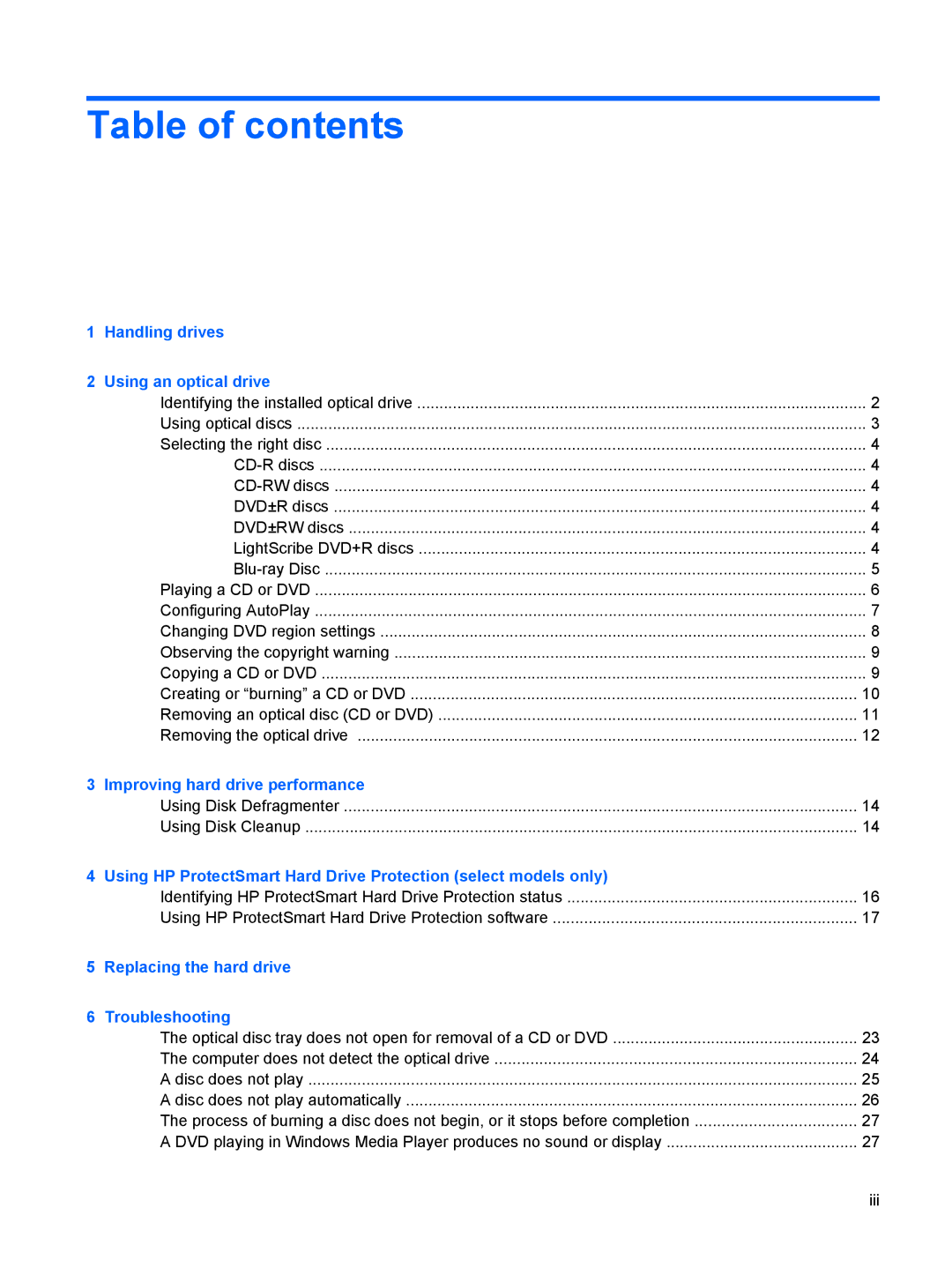Table of contents
1 Handling drives |
|
2 Using an optical drive |
|
Identifying the installed optical drive | 2 |
Using optical discs | 3 |
Selecting the right disc | 4 |
4 | |
4 | |
DVD±R discs | 4 |
DVD±RW discs | 4 |
LightScribe DVD+R discs | 4 |
5 | |
Playing a CD or DVD | 6 |
Configuring AutoPlay | 7 |
Changing DVD region settings | 8 |
Observing the copyright warning | 9 |
Copying a CD or DVD | 9 |
Creating or “burning” a CD or DVD | 10 |
Removing an optical disc (CD or DVD) | 11 |
Removing the optical drive | 12 |
3 Improving hard drive performance |
|
Using Disk Defragmenter | 14 |
Using Disk Cleanup | 14 |
4 Using HP ProtectSmart Hard Drive Protection (select models only) |
|
Identifying HP ProtectSmart Hard Drive Protection status | 16 |
Using HP ProtectSmart Hard Drive Protection software | 17 |
5 Replacing the hard drive |
|
6 Troubleshooting |
|
The optical disc tray does not open for removal of a CD or DVD | 23 |
The computer does not detect the optical drive | 24 |
A disc does not play | 25 |
A disc does not play automatically | 26 |
The process of burning a disc does not begin, or it stops before completion | 27 |
A DVD playing in Windows Media Player produces no sound or display | 27 |
iii