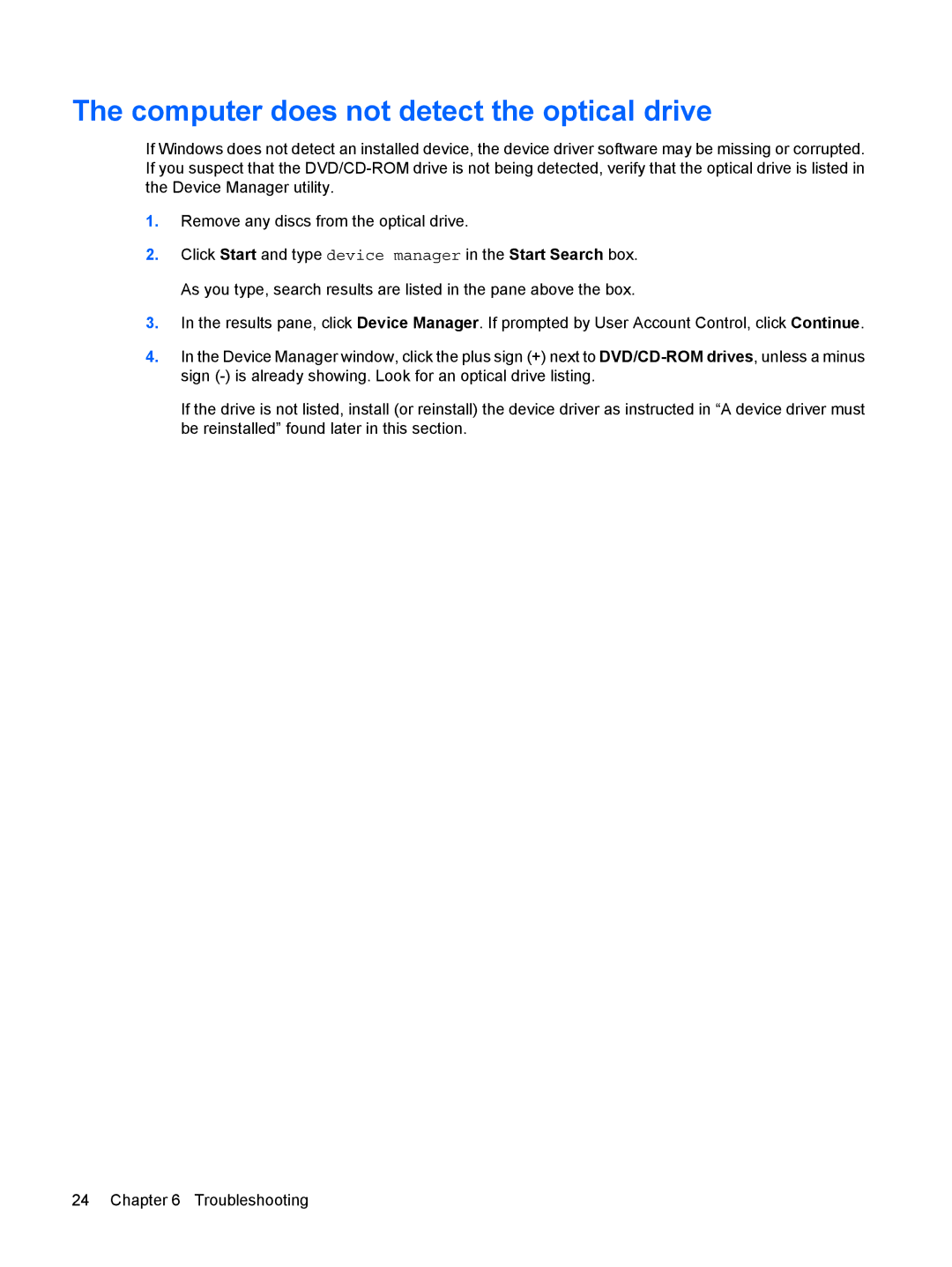The computer does not detect the optical drive
If Windows does not detect an installed device, the device driver software may be missing or corrupted. If you suspect that the
1.Remove any discs from the optical drive.
2.Click Start and type device manager in the Start Search box. As you type, search results are listed in the pane above the box.
3.In the results pane, click Device Manager. If prompted by User Account Control, click Continue.
4.In the Device Manager window, click the plus sign (+) next to
If the drive is not listed, install (or reinstall) the device driver as instructed in “A device driver must be reinstalled” found later in this section.
24 Chapter 6 Troubleshooting