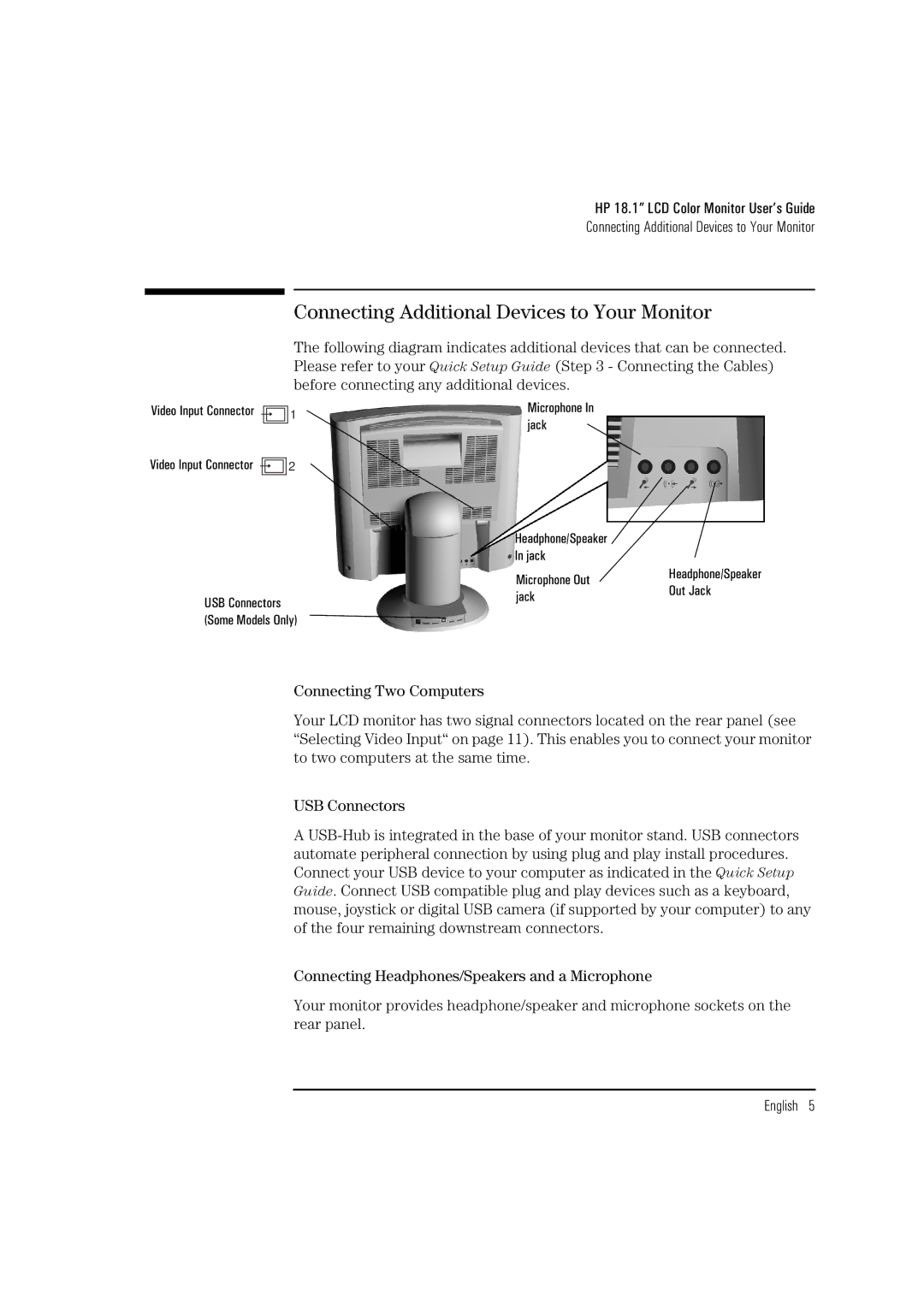HP 18.1” LCD Color Monitor User’s Guide
Connecting Additional Devices to Your Monitor
Connecting Additional Devices to Your Monitor
The following diagram indicates additional devices that can be connected. Please refer to your Quick Setup Guide (Step 3 - Connecting the Cables) before connecting any additional devices.
Video Input Connector |
|
|
|
|
|
| 1 |
| Microphone In | |
|
|
|
|
|
|
| ||||
Video Input Connector |
|
|
|
|
|
|
|
|
| jack |
|
|
|
|
|
|
|
|
| ||
|
|
|
|
|
|
| ||||
|
|
|
| 2 |
|
| ||||
|
|
|
|
|
|
| ||||
|
|
|
|
|
|
|
|
|
|
|
| Headphone/Speaker |
|
| |
| In jack |
|
| |
|
|
|
|
|
|
|
| Headphone/Speaker | |
| Microphone Out |
| ||
|
|
| Out Jack | |
USB Connectors | jack |
|
| |
|
|
| ||
|
|
|
| |
(Some Models Only) |
|
|
|
|
Connecting Two Computers
Your LCD monitor has two signal connectors located on the rear panel (see “Selecting Video Input“ on page 11). This enables you to connect your monitor to two computers at the same time.
USB Connectors
A
Connecting Headphones/Speakers and a Microphone
Your monitor provides headphone/speaker and microphone sockets on the rear panel.