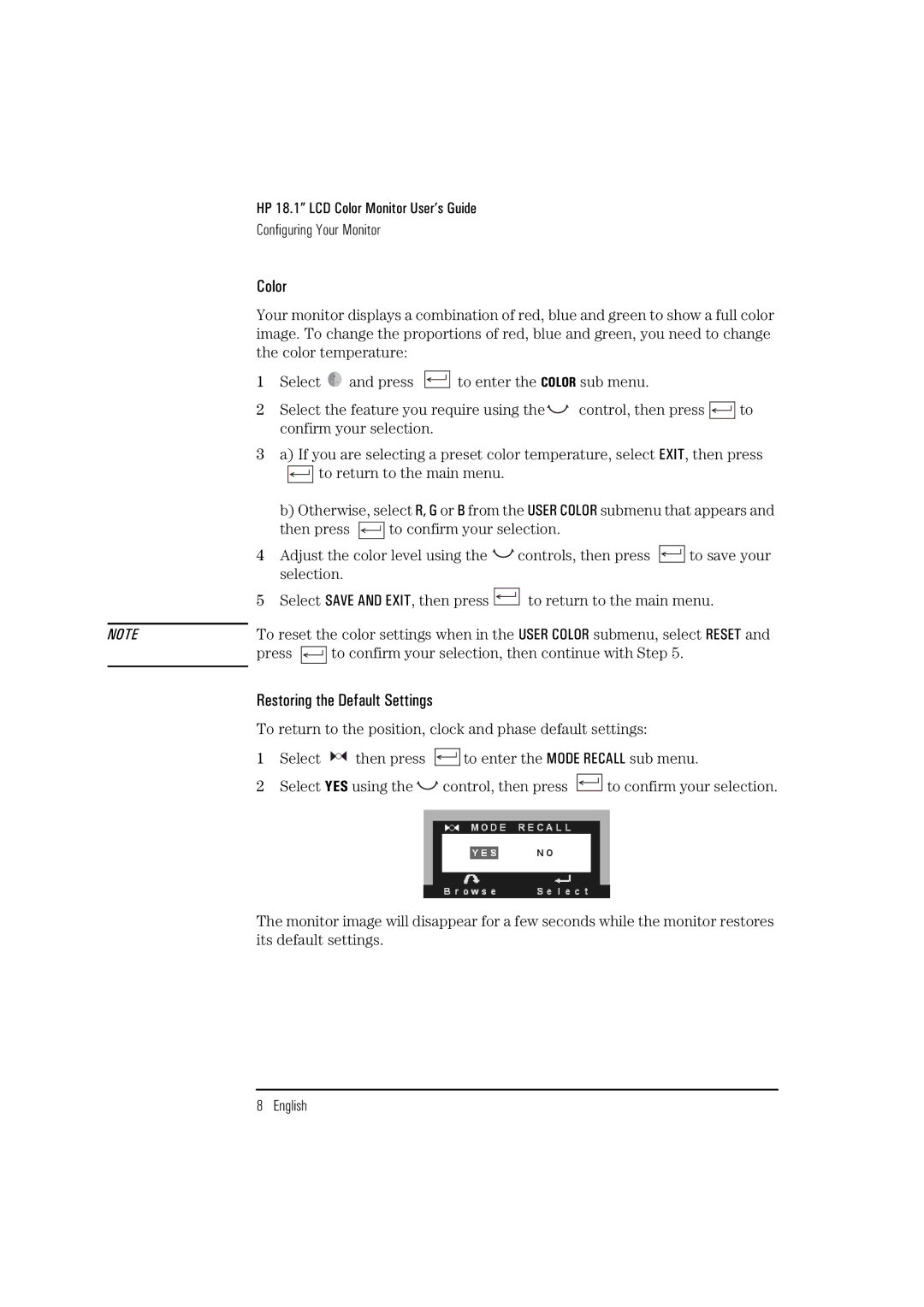HP 18.1” LCD Color Monitor User’s Guide
Configuring Your Monitor
Color
Your monitor displays a combination of red, blue and green to show a full color image. To change the proportions of red, blue and green, you need to change the color temperature:
1Select ![]() and press
and press ![]()
![]()
![]()
![]() to enter the COLOR sub menu.
to enter the COLOR sub menu.
2Select the feature you require using the![]()
![]() control, then press
control, then press ![]()
![]()
![]()
![]() to confirm your selection.
to confirm your selection.
3a) If you are selecting a preset color temperature, select EXIT, then press
![]()
![]()
![]()
![]() to return to the main menu.
to return to the main menu.
b) Otherwise, select R, G or B from the USER COLOR submenu that appears and
then press ![]()
![]()
![]()
![]() to confirm your selection.
to confirm your selection.
4Adjust the color level using the ![]()
![]() controls, then press
controls, then press ![]()
![]()
![]()
![]() to save your selection.
to save your selection.
5Select SAVE AND EXIT, then press ![]() to return to the main menu.
to return to the main menu.
NOTE | To reset the color settings when in the USER COLOR submenu, select RESET and | |||||
| press |
|
|
|
| to confirm your selection, then continue with Step 5. |
|
|
|
|
| ||
|
|
|
|
|
|
|
Restoring the Default Settings
To return to the position, clock and phase default settings:
1 Select ![]()
![]() then press
then press
![]()
![]()
![]()
![]() to enter the MODE RECALL sub menu.
to enter the MODE RECALL sub menu.
2Select YES using the ![]()
![]() control, then press
control, then press ![]() to confirm your selection.
to confirm your selection.
The monitor image will disappear for a few seconds while the monitor restores its default settings.